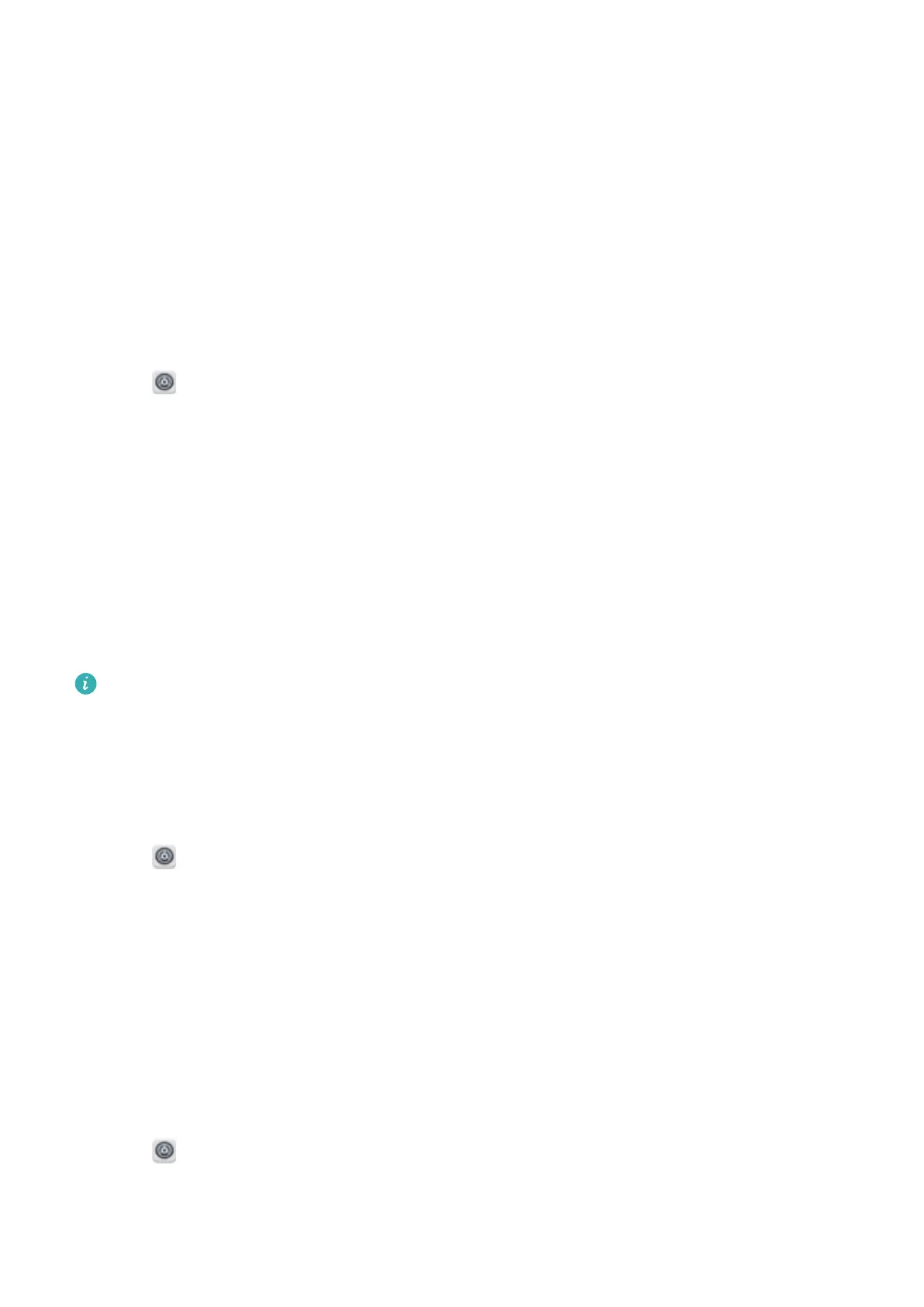Security and Backup
Fingerprint recognition
Adding a fingerprint for the first time
Use a fingerprint to unlock your screen, open encrypted files, unlock apps, and make secure
payments.
T
o better protect your privacy, you can only use the fingerprint screen unlock feature when the
unlock method is set to PIN or Password.
1 Open
Settings and touch Fingerprint ID.
2 T
ouch Fingerprint management(optional).
3 Select PIN or Password, and then follow the onscreen instructions to set a screen lock
password.
4 Once you have set a password, touch New fingerprint to add your fingerprint.
5 Place your fingertip on the fingerprint sensor. Press down lightly on the sensor until your
phone vibrates. Repeat this step using different parts of your fingertip.
6 Once you have added your fingerprint, touch OK.
To unlock the screen, place your fingertip on the fingerprint sensor.
You will be asked to enter your backup PIN or password when you restart your phone or if
fingerprint recognition fails.
Adding, deleting, or renaming a fingerprint
Add multiple fingerprints to make it easier to unlock your phone. Y
ou can also delete or rename
fingerprints.
1 Open
Settings and touch Fingerprint ID.
2 T
ouch Fingerprint management(optional).
3 Enter the screen lock password and touch Next.
4 In the Fingerprint list section, you can:
l Touch New fingerprint to add other fingerprints. You can add up to five fingerprints.
l Touch a previously added fingerprint to rename or delete it.
Identifying a fingerprint
Quickly identify fingerprints to find out which fingerprint corresponds with which finger.
1 Open
Settings and touch Fingerprint ID.
2 T
ouch Fingerprint management (optional).
3 Enter the screen lock password and touch Next.
57
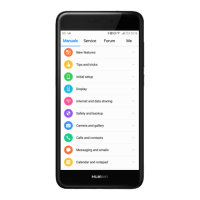