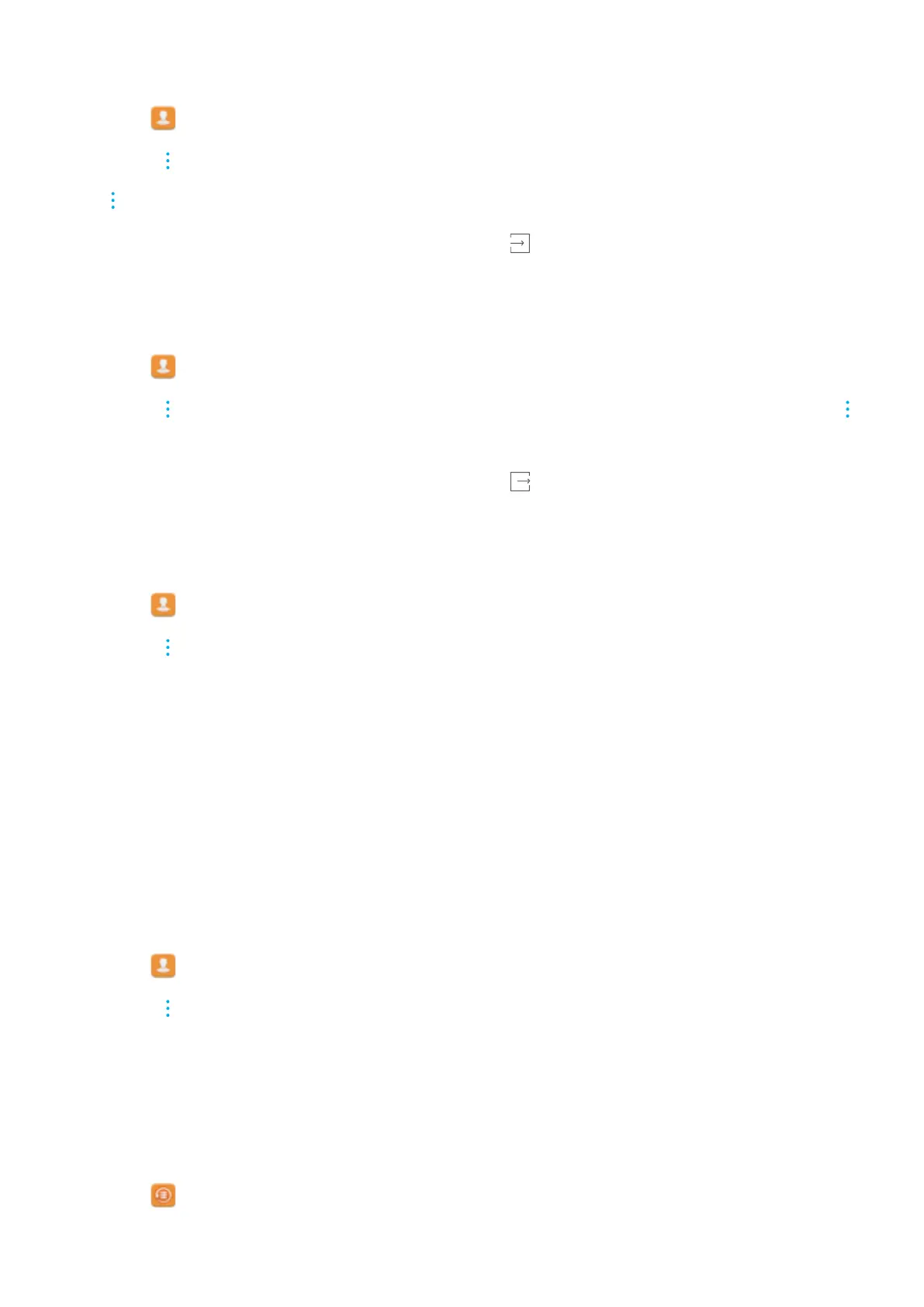Importing contacts from a SIM card
1 Open Contacts.
2 T
ouch
> Import/Export > Import from SIM. If your phone has dual SIM support, touch
> Import/Export > Import from SIM 1
or Import from SIM 2.
3 Select the contacts you want to import and touch
.
4 Choose the import location. Y
our phone will automatically import the contacts.
Exporting contacts to a SIM card
1 Open
Contacts.
2 T
ouch
> Import/Export > Export to SIM. If your phone has dual SIM support, touch
> Import/Export > Export to SIM 1 or Export to SIM 2.
3 Select the contacts you want to export and touch .
4 T
ouch Continue.
Importing contacts using Bluetooth
1 Open
Contacts.
2 Touch > Import/Export > Import from another phone.
3 Select Supports Bluetooth and touch Next.
4 Enable Bluetooth on the device from which you want to import contacts, and then set the
device to be visible to other Bluetooth devices.
5 T
ouch Next. Your phone will automatically turn on Bluetooth and search for nearby devices.
6 Touch the Bluetooth device from which you want to import contacts. Once connected, your
phone will automatically import contacts from the other Bluetooth device.
Importing contacts using Wi-Fi Direct
Use Wi-Fi Direct to import contacts from another Huawei device.
1 Open
Contacts.
2 T
ouch
> Import/Export > Import from another phone.
3 Select Import via W
i-Fi Direct and touch Next. Your phone will prompt you to enable Wi-Fi
and scan for Wi-Fi Direct devices.
4 Select a Wi-Fi Direct device. Your phone will automatically import contacts from the device.
Using the Huawei Backup app to import contacts
1 Open
Backup.
2 T
ouch Restore > Restore from internal storage and select Next.
Calls and Contacts
81
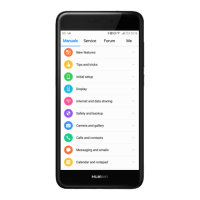