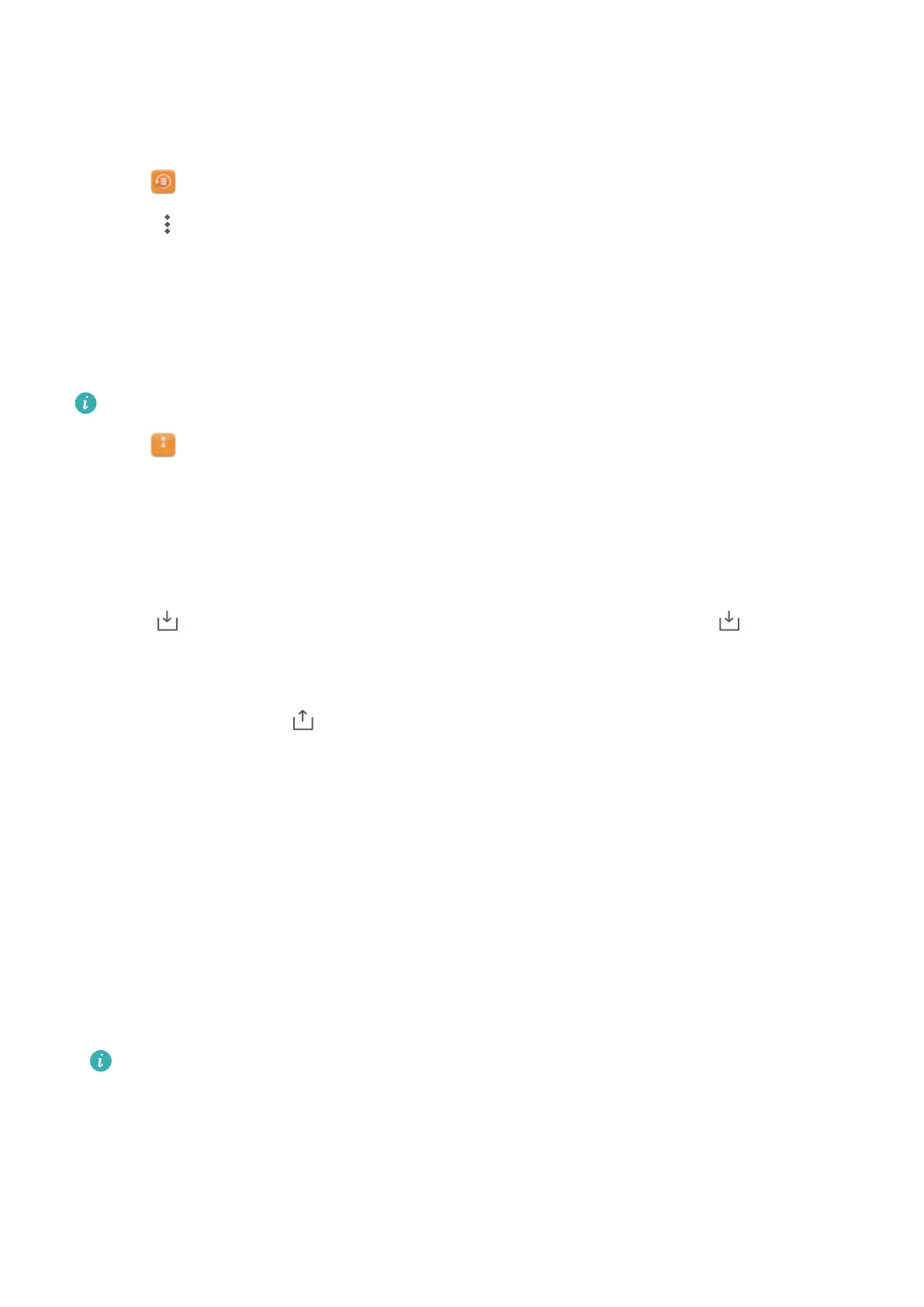Hiding small image files
When you browse your images in Files, you might also see some cached images from websites.
Y
ou can prevent these images from being displayed as follows:
1 Open
Files.
2 T
ouch
> Settings and switch on Filter small pictures to hide files that are smaller than
30 KB. This should hide most cached images.
Storing files securely
Enable Safe, set a password, and move files into a safe to encrypt them. Y
ou can remove files
from a safe at any time.
You can add images, audio files, videos, and documents to a safe.
1 Open Files.
2 In the Local or "Categories" tab, touch Safe.
3 T
ouch "Enable" and set the safe storage location.
4 Follow the onscreen instructions to set a password and security question, and then touch
"Done" to open Safe.
5 Touch
. Follow the onscreen instructions to select files, and then touch to add your
files to the safe.
l Remove files from a safe: In Safe, open a folder and touch and hold the files you want to
remove, and then touch .
l Destroy a safe: In Safe, touch Settings > "Destroy safe". Follow the onscreen instructions to
remove files from the safe and destroy it.
l Change the safe password: In Safe, touch Settings > "Change password". Follow the
onscreen instructions to change the password.
l Change the safe password: In Safe, touch Settings > Change security question. Follow
the onscreen instructions to change the password.
l Switch to another safe: In Safe, touch Settings > "Switch safe". Follow the onscreen
instructions to select another safe.
l V
iew the storage location: In Safe, touch Settings > "Safe location" to view the safe's
storage location.
Don't change the storage location folder, otherwise you may not be able to access your
files.
Security and Backup
67
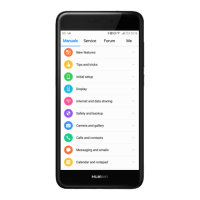