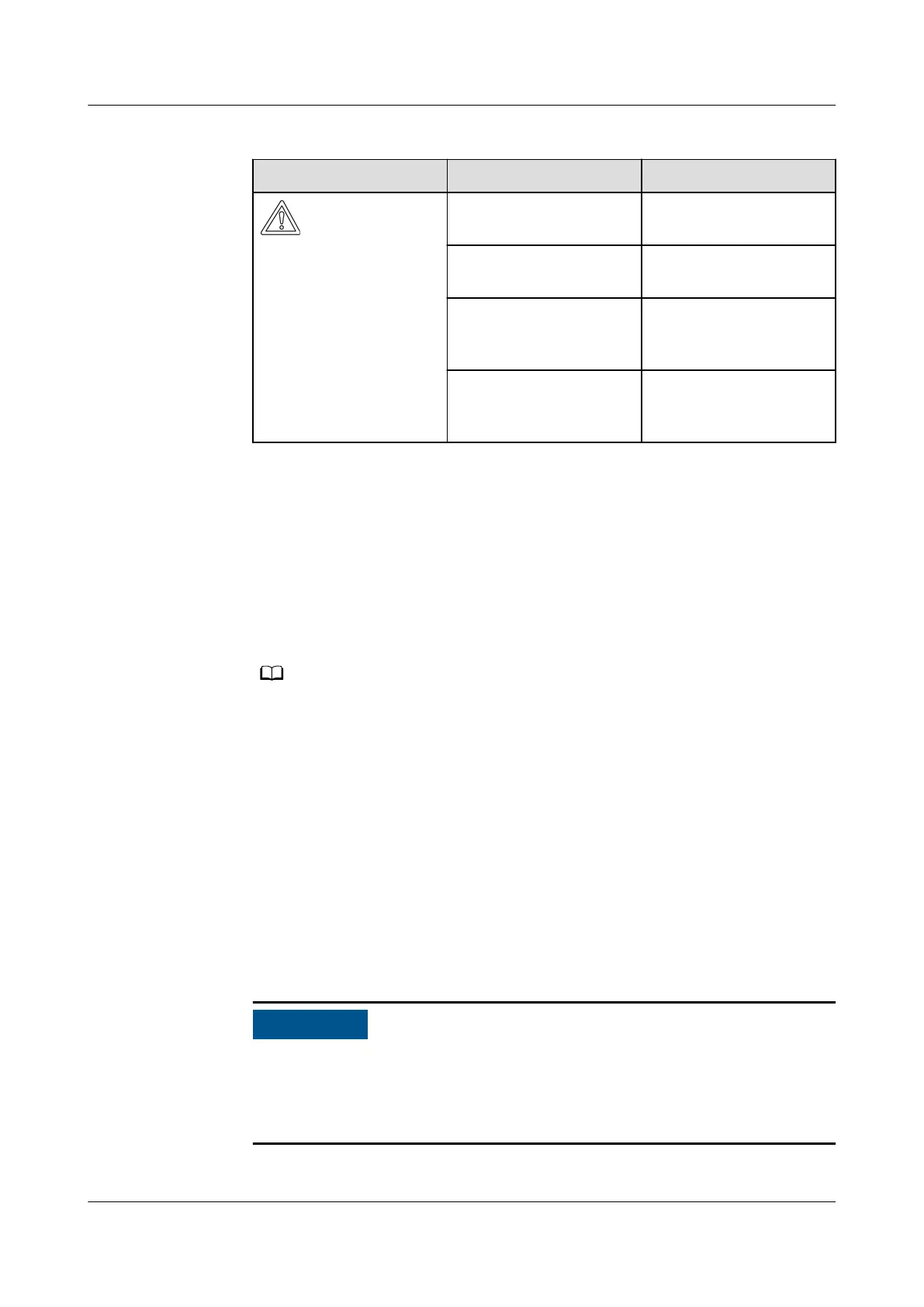Table 7-3 LED indicator description
LED Indicator Status Meaning
Green o There is no operation
with a USB ash drive.
Blinking green slowly There is an operation
with a USB ash drive.
Blinking green fast An operation with a
USB ash drive has
failed.
Steady green An operation with a
USB ash drive is
successful.
7.2.4 Upgrading
Procedure
1. Download the required software upgrade package from the technical support
website.
2. Decompress the upgrade package.
If the login password for logging in to the SUN2000 app or entering the Device
Commissioning screen on the FusionSolar app is the initial password, you do not need
to perform steps 3 to 5. If not, perform steps 3 to 7.
3. Click Local maintenance script on the app to generate a boot script le, see
the
FusionSolar APP and SUN2000 APP User Manual
.
4. Import the boot script
le to a PC.
5. Replace the boot script le (sun_lmt_mgr_cmd.emap) in the upgrade package
with the one generated by the app.
6. Copy the extracted
les to the root directory of the USB ash drive.
7. Connect the USB ash drive to the USB port. The system automatically
identies the USB ash drive and executes all commands specied in the boot
script le. View the LED indicator to determine the operating status.
Ensure that the ciphertext in the boot script matches the login password for
logging in to the SUN2000 app or entering the Device Commissioning screen
on the FusionSolar app. Otherwise, the user account will be locked for 10
minutes after the USB
ash drive is inserted for ve consecutive times.
SUN2000-(196KTL-H0, 200KTL-H2, 215KTL-H0)
Series
User Manual 7 Man-Machine Interactions
Issue 07 (2021-07-08) Copyright © Huawei Technologies Co., Ltd. 81