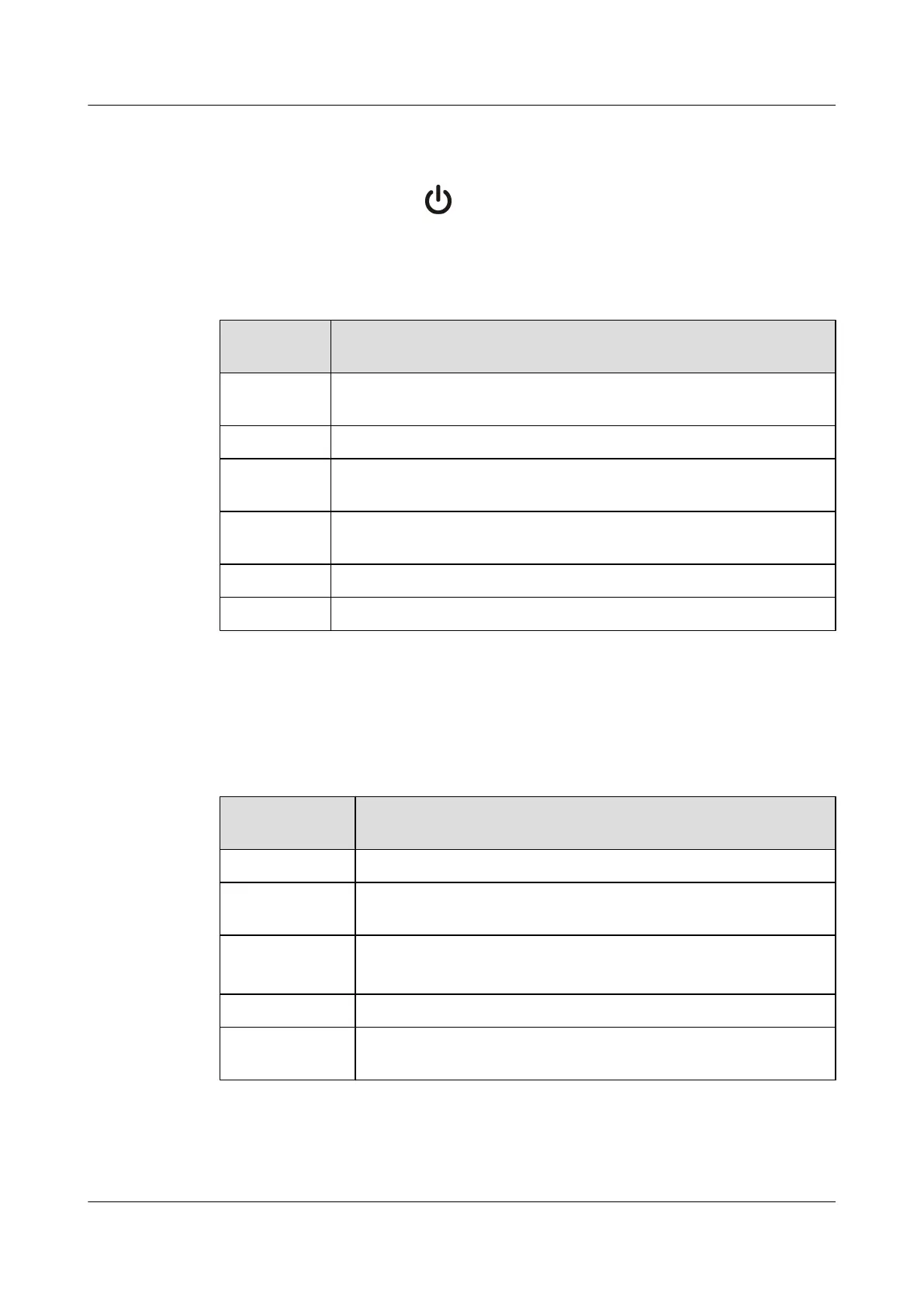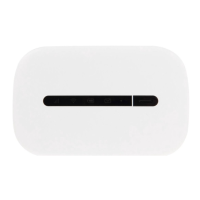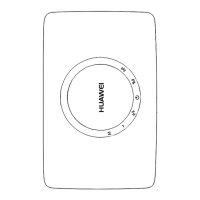With all cables connected correctly, use the power adapter to connect the TE30 to a power supply.
The power adapter indicator with then turns on, and the TE30 is automatically powered on.
To power off your TE30, press on the remote control, select Shut Down, and follow the
onscreen instructions.
Table 2-1 lists TE30 indicator status.
Table 2-1 Indicator status
Indicator
Status
TE30 Status
Blinking
green
Starting
Steady green Operating correctly
Blinking red Encountered a fault, such as a self-check error, overheating, or software
malfunction
Blinking
orange
Sleeping
Steady orange Being powered off
Off Powered off
Your TE30 provides an organic light-emitting diode (OLED) display, which shows the IP
address, site number, and indications for startup, upgrade, sleep mode, and malfunction. Table
2-2 describes the content shown on the OLED display.
Table 2-2 OLED display content
When the TE30
Is...
OLED Display Shows...
Starting Message "Booting..."
Operating
correctly
switch between IP address and site number of the TE30 at 10-second
intervals
Being upgraded
l Message "Downloading" during software downloads
l Message "Updating" during software updates
Sleeping Message "Standby"
Malfunctioning Indications that signify fan stop, overheating, or other faults, with a
hexadecimal error code after each indication
HUAWEI TE30 Videoconferencing Endpoint
User Guide 2 Installation and Initial Configuration
Issue 01 (2013-03-27) Huawei Proprietary and Confidential
Copyright © Huawei Technologies Co., Ltd.
6