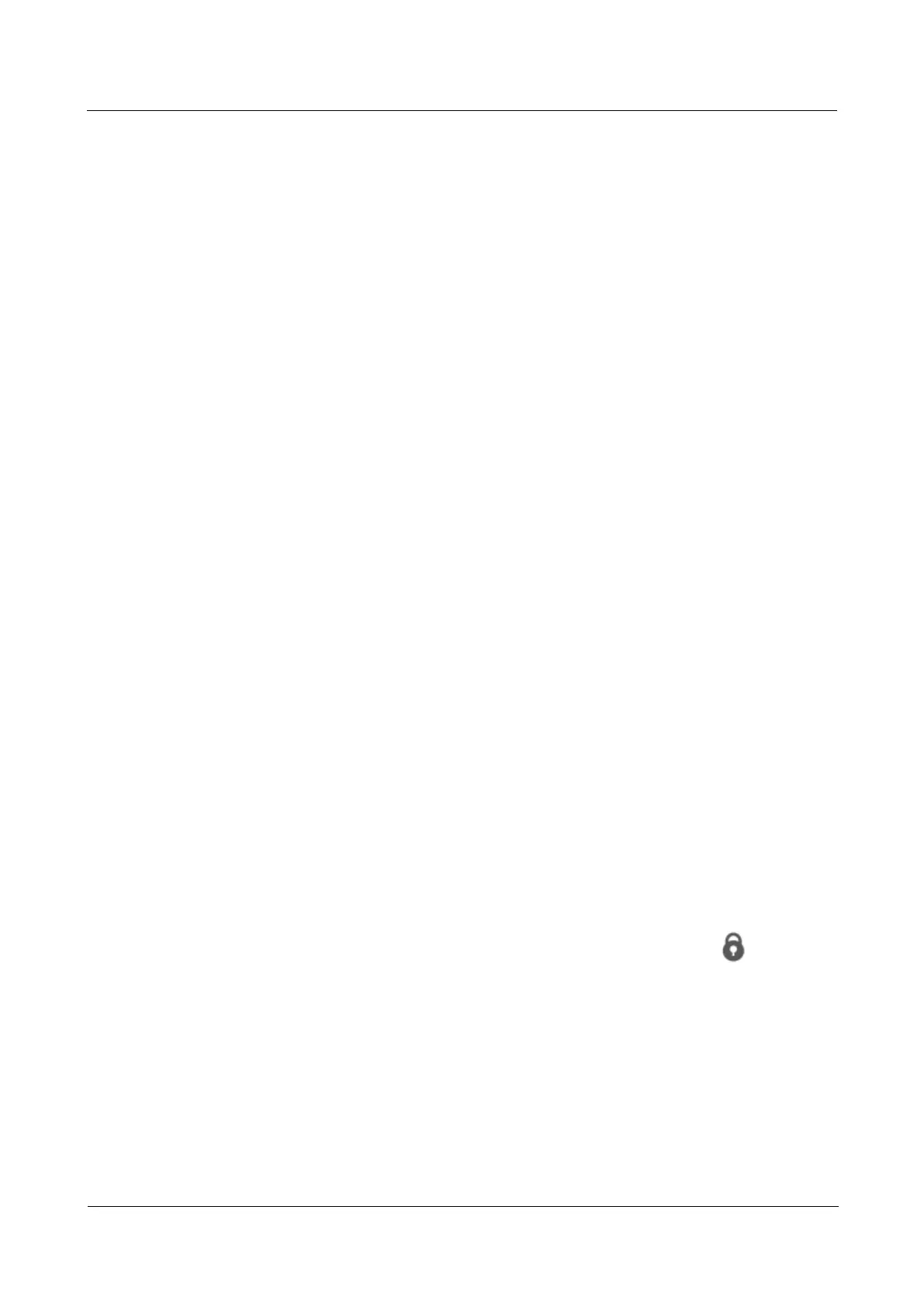HUAWEI G525-U00 Smartphone FAQs
Huawei Proprietary and Confidential
Copyright © Huawei Technologies Co., Ltd..
2.9 What network standards do my phone support?
Your phone supports GSM and WCDMA.
2.10 Screen lock
2.10.1 How do I enable a screen lock that must be unlocked using
a PIN?
Touch Settings > All > Security > Screen lock > PIN.
2.10.2 How do I enable a screen lock that must be unlocked using
a pattern?
Touch Settings > All > Security > Screen lock > Pattern.
2.10.3 I forget the screen unlock pattern. What can I do?
If you have a Google account:
If you draw incorrect patterns five consecutive times, Forgot pattern? is displayed.
Touch it to log in to your Google account and reset the screen unlock pattern.
If you draw incorrect patterns 20 consecutive times, the Google account login screen will
be directly displayed. Log in to your Google account to reset the screen unlock pattern.
If you do not have a Google account:
Download the software update package for your phone from
http://www.huaweidevice.com. Save the update package to a microSD card's root
directory and insert the microSD card into your phone. Power on your phone, and press
and hold the power, volume up, and volume down keys simultaneously until the Android
robot icon appears. Your phone will be updated and restored to its factory settings.
If the update fails, contact an authorized service center.
2.10.4 How do I lock and unlock the screen?
If the screen is on, press the Power button to lock the screen. If idle for a specified period, the
phone automatically locks the screen.
To unlock the screen, press the Power button to light up the screen and drag down.
2.11 How do I add or remove an alarm?
To add or remove an alarm, touch Clock. On the Alarm tab, you can select or clear an alarm
to enable or disable it or set up a new alarm.
