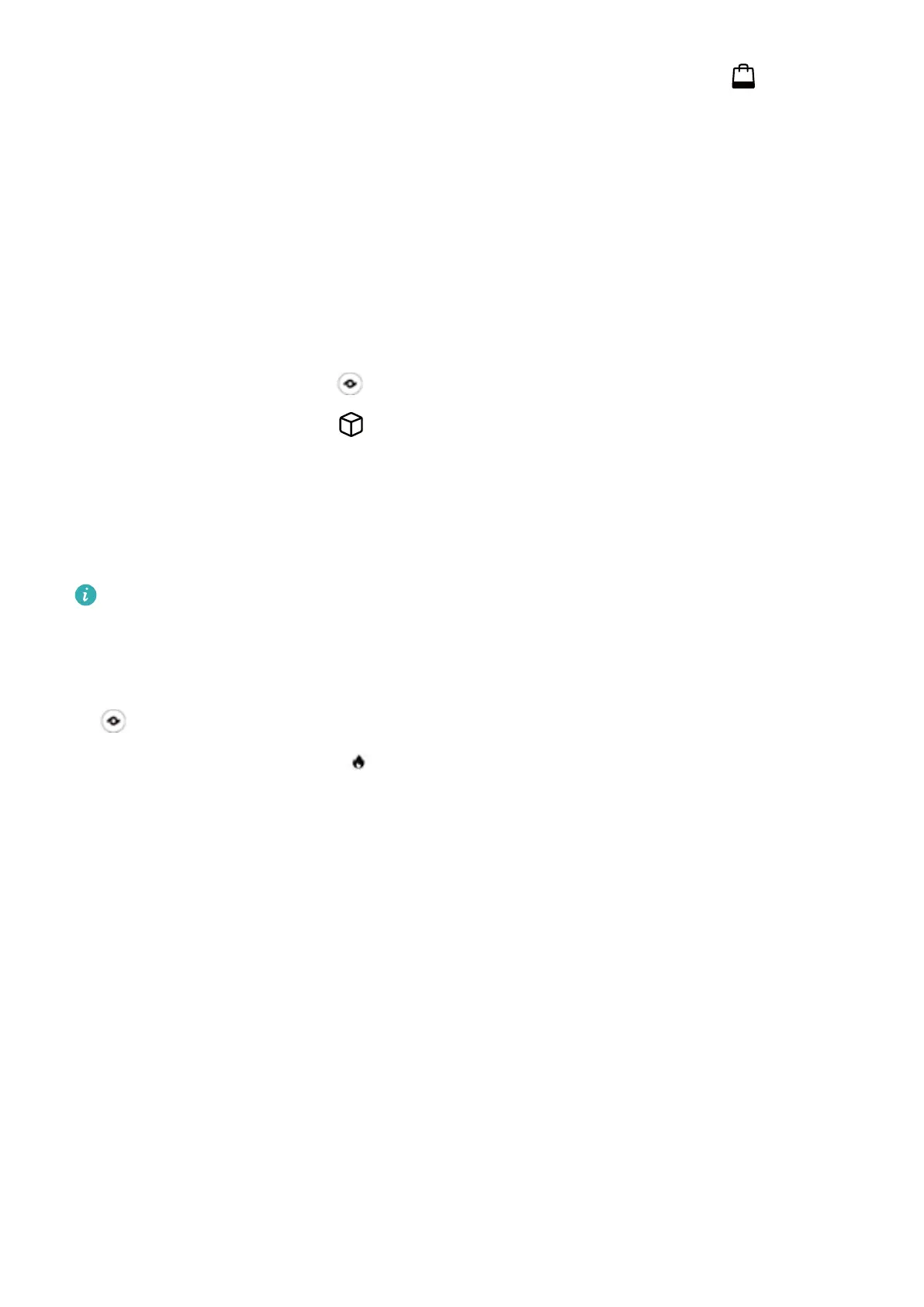l Take a screenshoot to purchase: Frame the item in the viewnder, then touch to take a
screenshoot, The system will automatically recognize and recommend similar items.
l Scan the product to purchase: Frame the item in the viewnder, the system will automatically
scan and recommend similar items.
Scan to Instantly Recognize Objects
Find more information about key landmarks during a journey or favorite paintings in an exhibition.
Scan any picture using HiVision to nd out more.
HiVision provides you with relevant information to enhance your experiences. Instructions:
1 Once your Phone is unlocked, swipe down from the middle part of the home screen to display the
global search box, then touch
to enable HiVision.
2 On the HiVision screen, touch , and frame the arts in the viewnder. HiVision will automatically
identify the arts and display detailed information cards for that arts.
Scan Food to Acquire Calorie Information
Ever just start wondering about how to select healthy food and keep slim? Scan the food to get the
weight, the calorie, and the nutrient information using HiVision.
This feature requires an Internet connection. Connect to a Wi-Fi network to avoid unnecessary
data charges.
Perform the following to try it out:
1 Once your Phone is unlocked, swipe down from the middle part of the home screen, and touch
to open HiVision.
2 On the HiVision screen, touch
, and make sure the food is centered in the frame, and the
weight, the calorie, and the nutrient information will be shown.
Screenshots and Screen Recording
Record Exciting Moments on Your Screen
Screen recording comes in handy when you are making tutorial videos or if you want to record your
gameplay to share with your friends using your Phone.
Gestures and Operations
11
