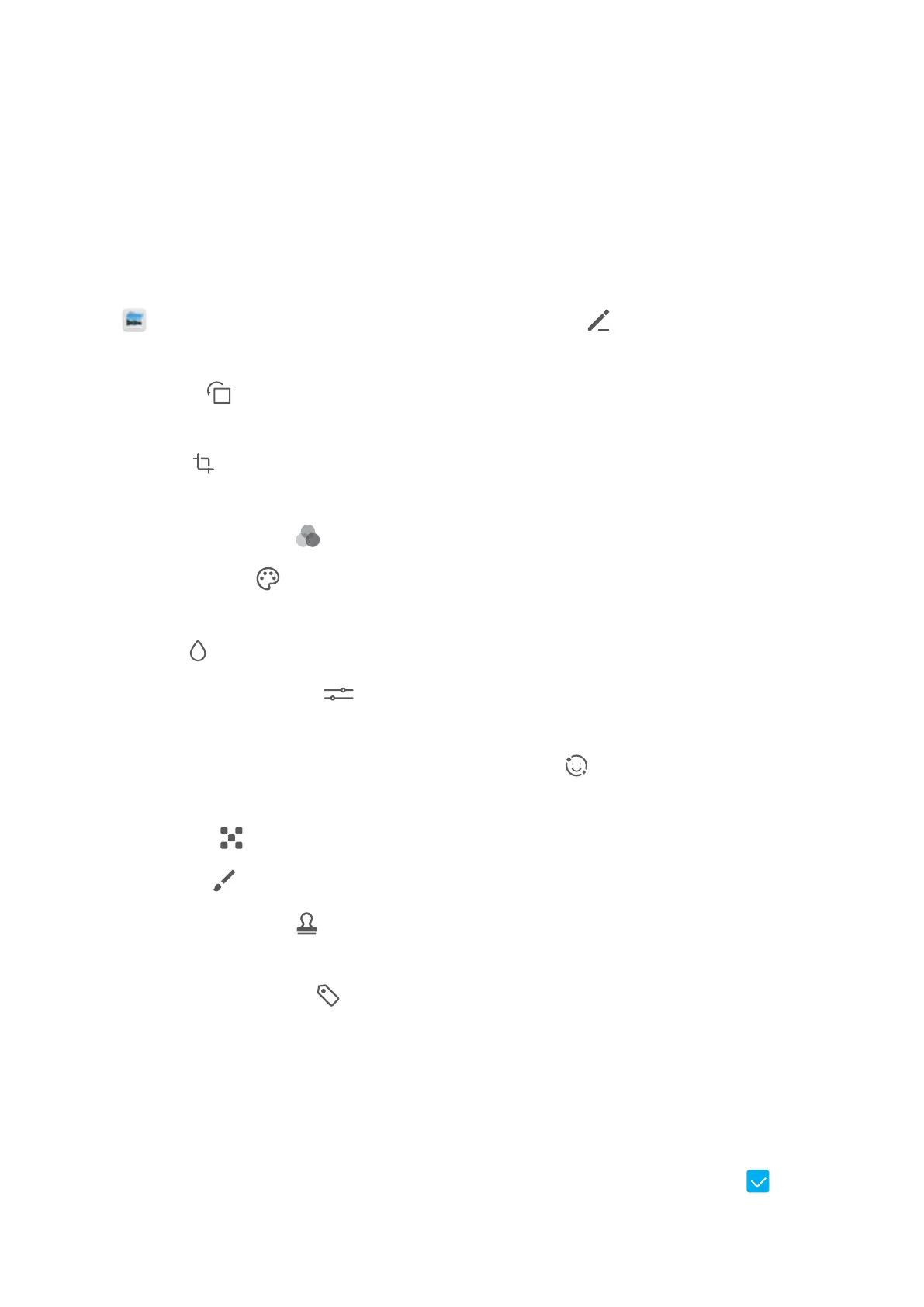Gallery
Photo Management
Edit Photos
Crop, rotate, and apply a variety of effects (such as grafti, custom watermarks, and lters) to your
photos in Gallery.
Open Gallery, select the photo you want to edit, then touch . Edit the photo in the following
ways:
l Rotate: Touch and drag the angle wheel to the desired orientation. You can also touch Rotate
to rotate your photo 90 degrees or touch Mirror to ip it.
l Crop: Touch and drag the grid or its corners to make your selection. You can also select a xed
ratio and drag the corners of the grid to crop the photo.
l Add
lter effects: Touch to select a lter.
l Color splash: Touch to select the colors you want to highlight. Other parts of the photo will
be black and white.
l Blur: Touch , select a blur mode, and drag the slider to adjust the blurriness.
l Adjust photo effects: Touch to adjust the brightness, contrast, saturation, and other qualities
of a photo.
l Beautify a portrait: Beauty is provided for portraits. Touch to apply features such as
Smooth, Blemish, Thin face, and Enhance eyes to make a portrait more attractive.
l Pixelate: Touch to select a mosaic style and size to censor parts of a photo.
l Grafti: Touch to select a brush and color to add grafti.
l Add watermarks: Touch to select a watermark (such as Time, Location, Weather, or
Mood).
l Add a text element: Touch to select an element style and font format.
Organize Albums
Add an album: From the Albums tab, touch Add album, name the album, then touch OK. Select
the photos or videos you want to add.
Move photos and videos: Move photos and videos from various albums into the same one for easy
management and browsing. Touch and hold a photo or video you want to move until
is
34
