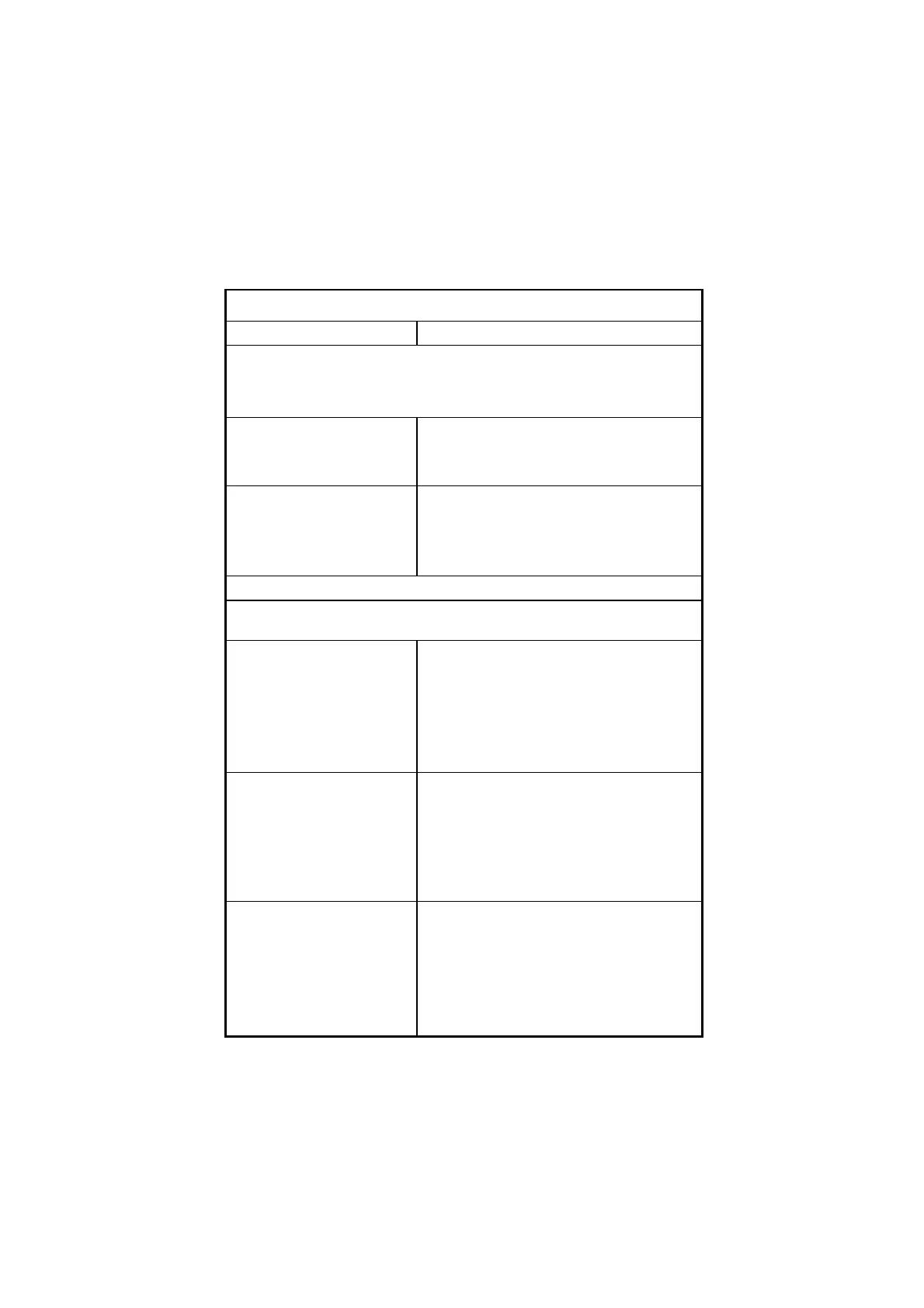Check Procedures 2-23
Table 2- 2 Error Symptoms List
Error Symptoms Action/FRU
NOTE: To diagnose a problem, first find the error symptom in the left
column. If directed to a check procedure, replace the FRU indicated in the
check procedure. If no check procedure is indicated, the first Action/FRU
listed in right column is the most likely cause.
Display changing colors. Monitor signal connection/cable
Monitor
System board
Display problem not listed
above (including blank or
illegible monitor).
"Monitor" on page 2-42.
System board
Parallel/Serial Ports
NOTE: Execute “Load BIOS Default Settings” in BIOS Setup to confirm
ports’ presence before diagnosing any parallel/serial ports problems.
Serial or parallel port loop-
back test failed.
Make sure that the LPT# or COM# you test is
the same as what you set in BIOS Setup.
See “Serial Port Addresses” on page 1-13
and “Parallel Port Addresses” on page 1-
14.
Loop-back.
System board.
Printing failed. Ensure that the printer driver is properly
installed.
Refer to the service manual for the printer.
Printer.
Printer cable.
System board.
Printer problems. Refer to the service manual for the printer.