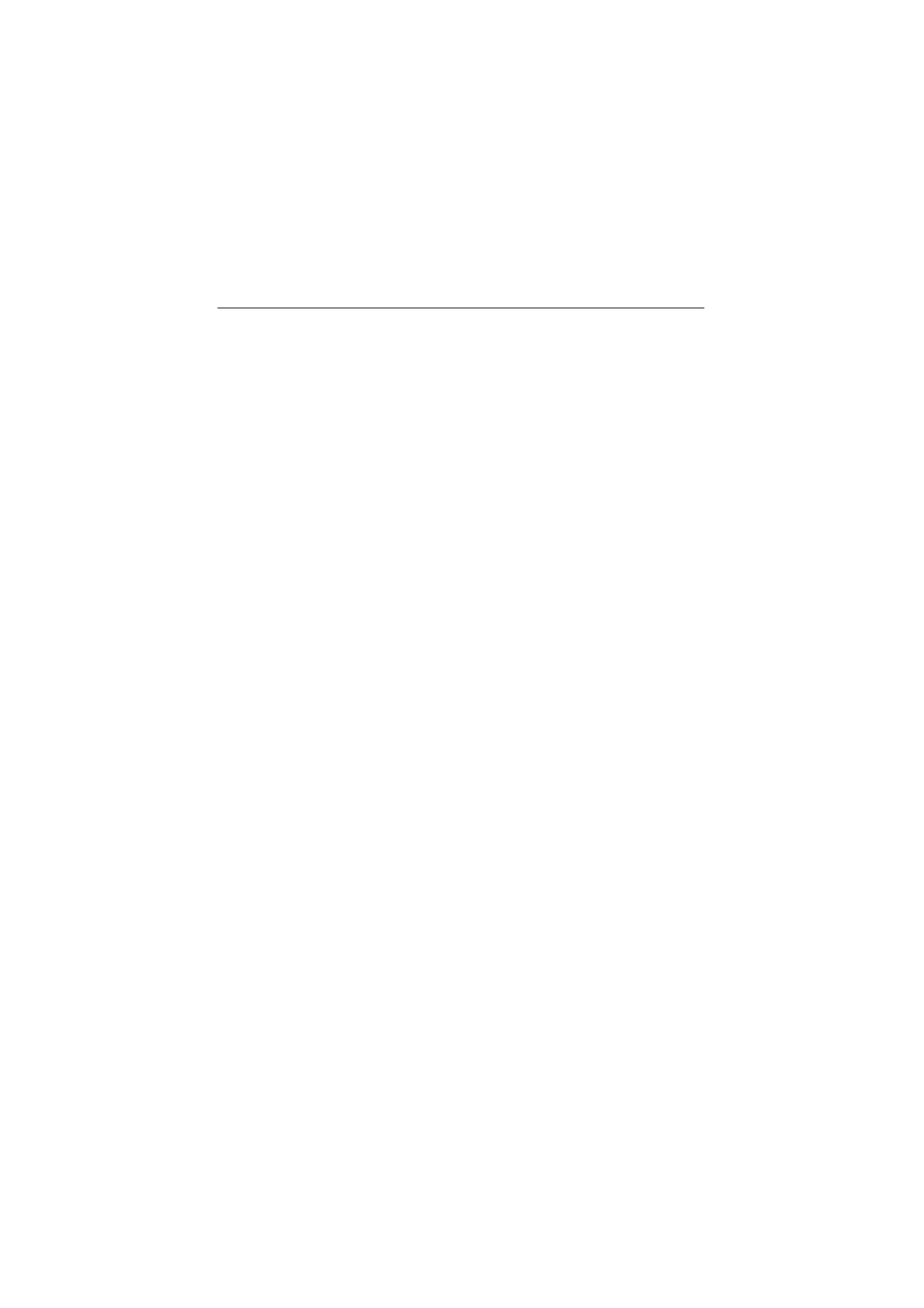Check Procedures 2-27
Factory-Installed Storage Devices
Use this check procedure to test any factory-installed drives.
ATTENTION:
The customer may have customized settings in the Setup Utility
(other than default settings) on the computer you are servicing.
Running the Setup Utility might alter those settings. Take note of the
current settings and verify that the customer settings are in place
when service is complete.
NOTE:
If you cannot access the hard disk drive or load a diskette from Drive
A or load a CD from the CD-ROM drive, make sure that the BIOS
Setup Utility has the startup sequence set with diskette, CD-ROM,
and hard disk drives.
001 - START
−
Insert the diagnostics diskette into the diskette drive.
−
Power-off then power-on the system unit.
002 - DO ANY POST MESSAGES, ERROR CODES, BEEPS, OR
SYMPTOMS APPEAR? (YES, READ AHEAD. NO, GO TO STEP
003)
−
Go to “Index of Symptoms, Messages, Error Codes, or Beeps” on
page 2-8.
−
End.
003 -
−
Select
Utility
from the menu.
−
Select and execute
Tech Support Form
from the menu to
generate a system configuration report.
−
Compare the system configuration list with the actual devices
installed in system.
NOTE:
If necessary, remove the cover and visually compare the devices
installed in the system unit to those shown in the Tech Support
Form.
004 - IF
THE
NUMBER
OF
DISKETTE, HARD DISK,
OR
CD-ROM DRIVE
IS
NOT
CORRECT, READ AHEAD; OR GO TO STEP 005.
−
Check the cable installation of all disk drives.