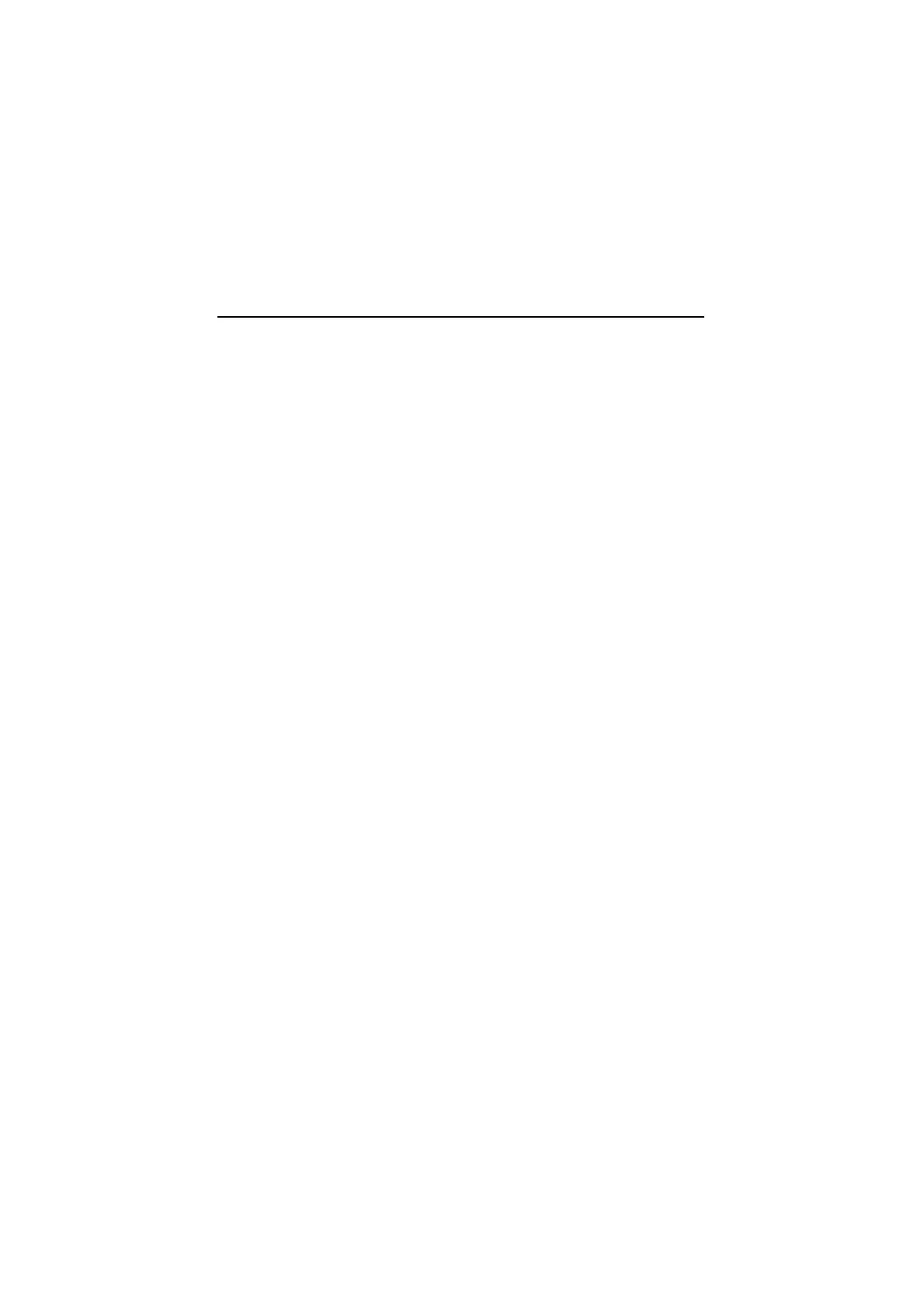2-36
Keyboard
001 - START
−
Power off system unit and ensure the keyboard plug is connected
properly.
002 -
−
Insert the diagnostics diskette into the diskette drive and power on
the system unit.
−
Select
Interactive Tests
menu, then execute
Keyboard
test.
003 - DOES THE KEYBOARD FUNCTION CORRECTLY? (YES, READ
AHEAD. NO, GO TO STEP 004.)
−
Keyboard is functioning normally.
−
End.
004 - ARE THERE ANY STUCK KEYS OR ANY GRIME IN THE GAP OF
KEYCAPS? (YES, READ AHEAD. NO, GO TO STEP 005.)
−
Power off the system unit. Carefully remove the grime and solve
the stuck keys problem.
−
Go to step 001.
005 - ARE THERE ANY BROKEN PINS IN THE KEYBOARD PLUG? (YES,
GO TO STEP 007. NO, READ AHEAD.)
−
Try with a known good keyboard.
006 - DOES THE ERROR SYMPTOM STILL REMAIN? (YES, READ
AHEAD. NO, GO TO STEP 007.)
−
Replace the system board.
−
End.
007 -
−
Replace the keyboard.
−
End.