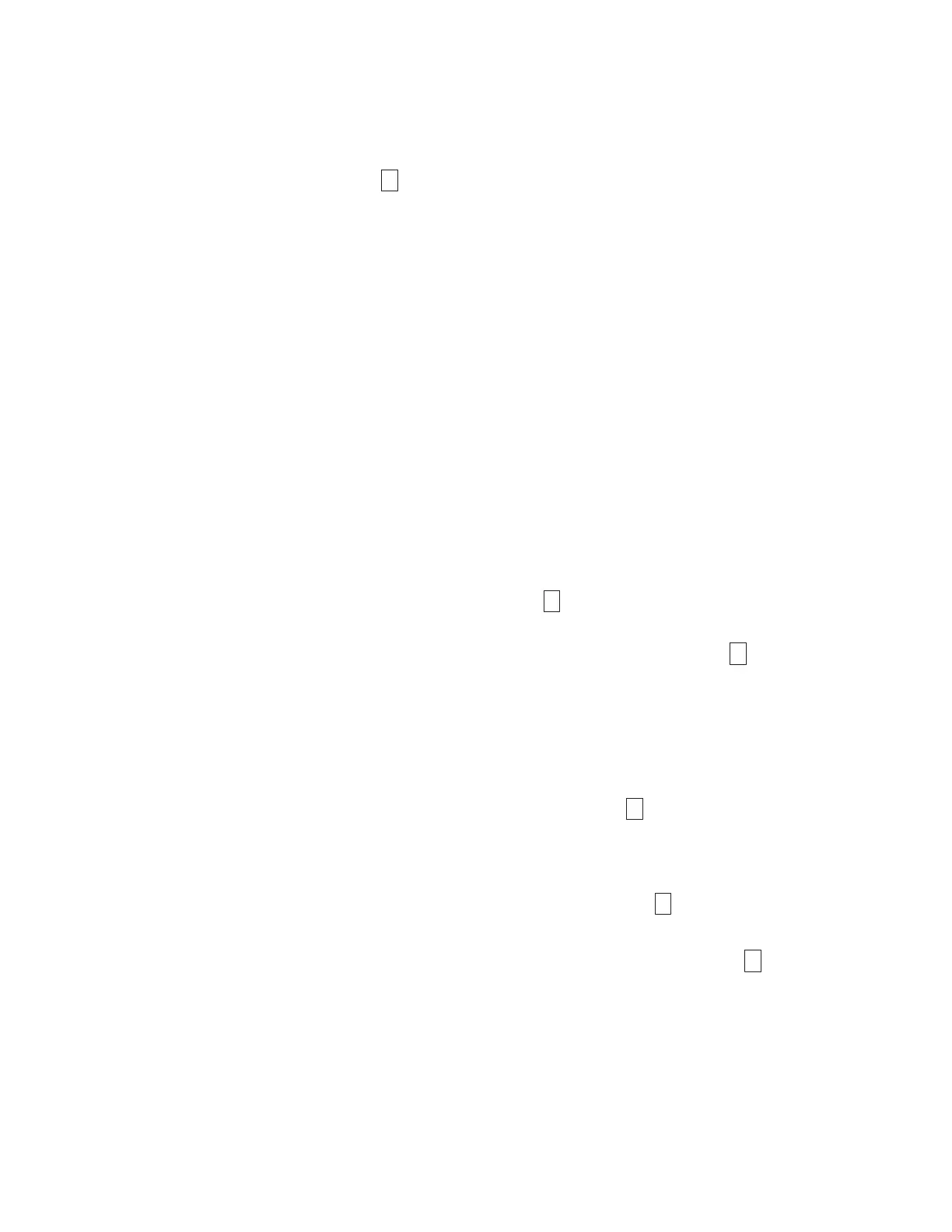Function Code 3: Create FMR tape
About this task
Function Code
3
copies the drive field microcode replacement (FMR) data to a
scratch data cartridge. The resulting FMR tape can only be used to update the
firmware on other LTO Gen4 tape drives with the same host interface (SCSI U160,
SCSI U320, SAS, or Fibre Channel). The primary firmware update process requires
update files. FMR tape updates should only be attempted if the firmware files are
not available, or not working. To download the primary firmware update files,
complete the following steps.
Note: Changes are made periodically to the IBM website. The actual procedure
might vary slightly from what is described in this document.
1. Go to http://www-947.ibm.com/support/entry/portal/.
2. In the Search within all of support & downloads text field at the bottom of
the screen, type tape files and press Enter.
3. In the list of search results, click the link Tape Files (index) - Software for tape
drives and libraries.
Attention: For this function, insert only a scratch (blank) data cartridge or a
cartridge that can be overwritten. During the test, the drive overwrites the data on
the cartridge.
Note: If you inserted an invalid tape cartridge (e.g. Gen 1, WORM media, or
non-FMR cartridge), error code
7
appears in the SCD and the amber Fault
status LED flashes. If you inserted a write-protected cartridge, or the media
has read-only compatibility (e.g., Gen2 media), error code
P
appears in the
SCD. Press the unload button. The tape drive unloads the cartridge and
exits Maintenance Mode after the cartridge is removed.
Procedure
1. Place the drive in Maintenance Mode. For instructions, see “Entering
Maintenance Mode” on page 18.
2. Press the unload button once per second until
3
appears in the SCD. (If you
cycle past the desired code, press the unload button once per second until the
code reappears.)
3. Press and hold the unload button for three or more seconds, then release it to
select the function. The SCD changes to a flashing
C
.
4. Insert a scratch (blank) data cartridge that is not write protected (or the tape
drive exits Maintenance Mode). The SCD changes to a flashing
3
. The tape
drive copies the FMR data to the scratch data cartridge.
v If the tape drive creates the FMR tape successfully, it rewinds and unloads
the new tape, exits Maintenance Mode, and the tape is ready to use.
v If the tape drive fails to create the FMR tape, it displays an error code. To
determine the error, see “Error codes and messages” on page 46. The tape
drive then unloads the FMR tape and exits Maintenance Mode after the
cartridge is removed.
Chapter 3. Operating 23
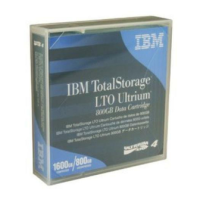