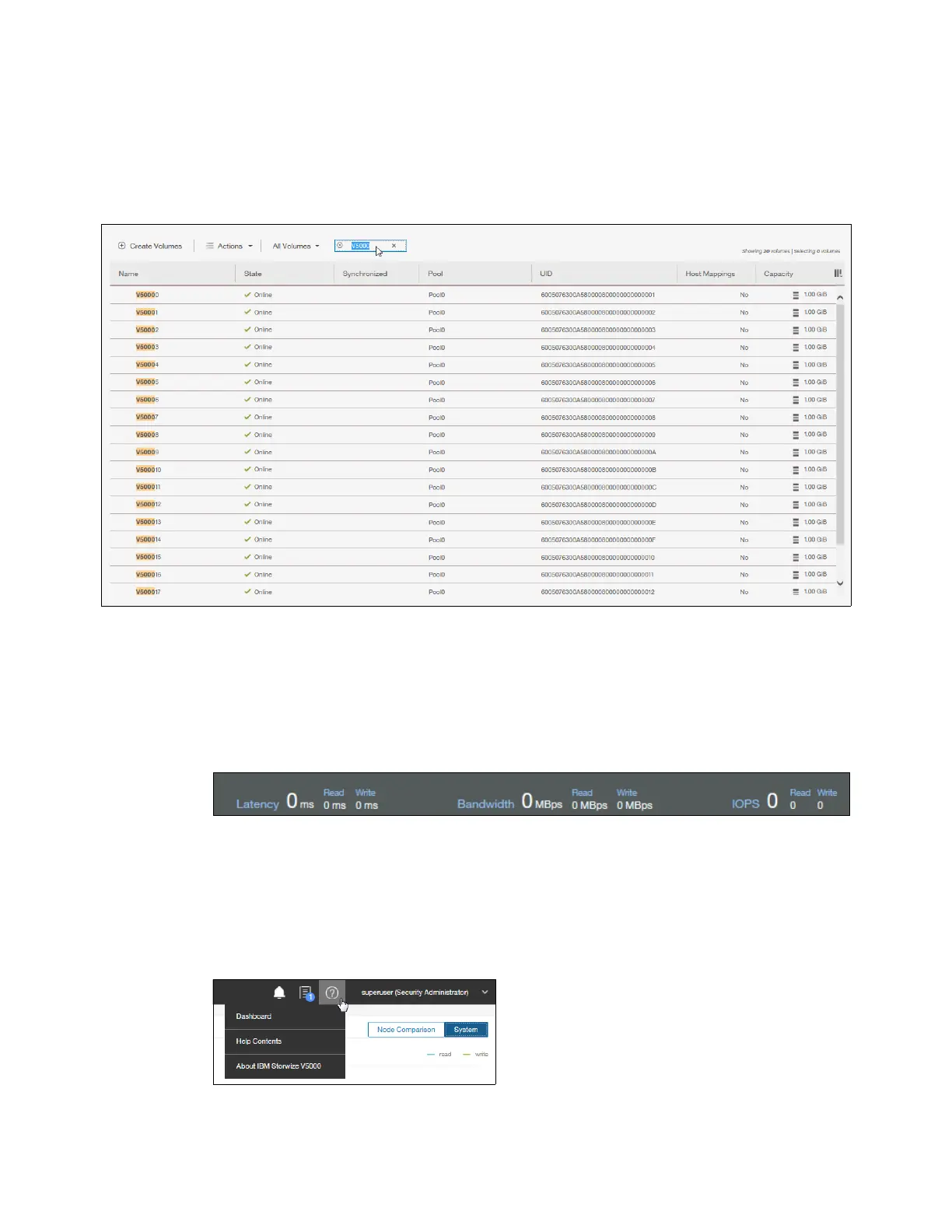Chapter 3. Graphical user interface overview 85
Another option for selecting volumes is selecting by mask. To select all volumes that have
“V5000” in their name, click Filter, type V5000, and press Enter. All volumes with “V5000” in
their name display. After you filter the volumes, you can easily select all of the displayed
volumes or a subset by using the Ctrl key or Shift key technique that was explained previously
(Figure 3-14).
Figure 3-14 Filtering volumes
3.1.5 Status indicators area
The status indicators area at the bottom of the System pane (Figure 3-15) shows a high-level
status of the IBM Storwize V5000 storage system. Information shown there covers only the
performance of the attached Host Systems.
Figure 3-15 Status indicators
Help
Another useful interface feature is the integrated help function. You can access help for
certain fields and objects by moving the mouse cursor over the question mark (?) icon
(Figure 3-16) next to the field. Panel-specific help is available by clicking Need Help or by
using the Help link in the upper-right corner of the GUI.
Figure 3-16 Access to panel-specific help