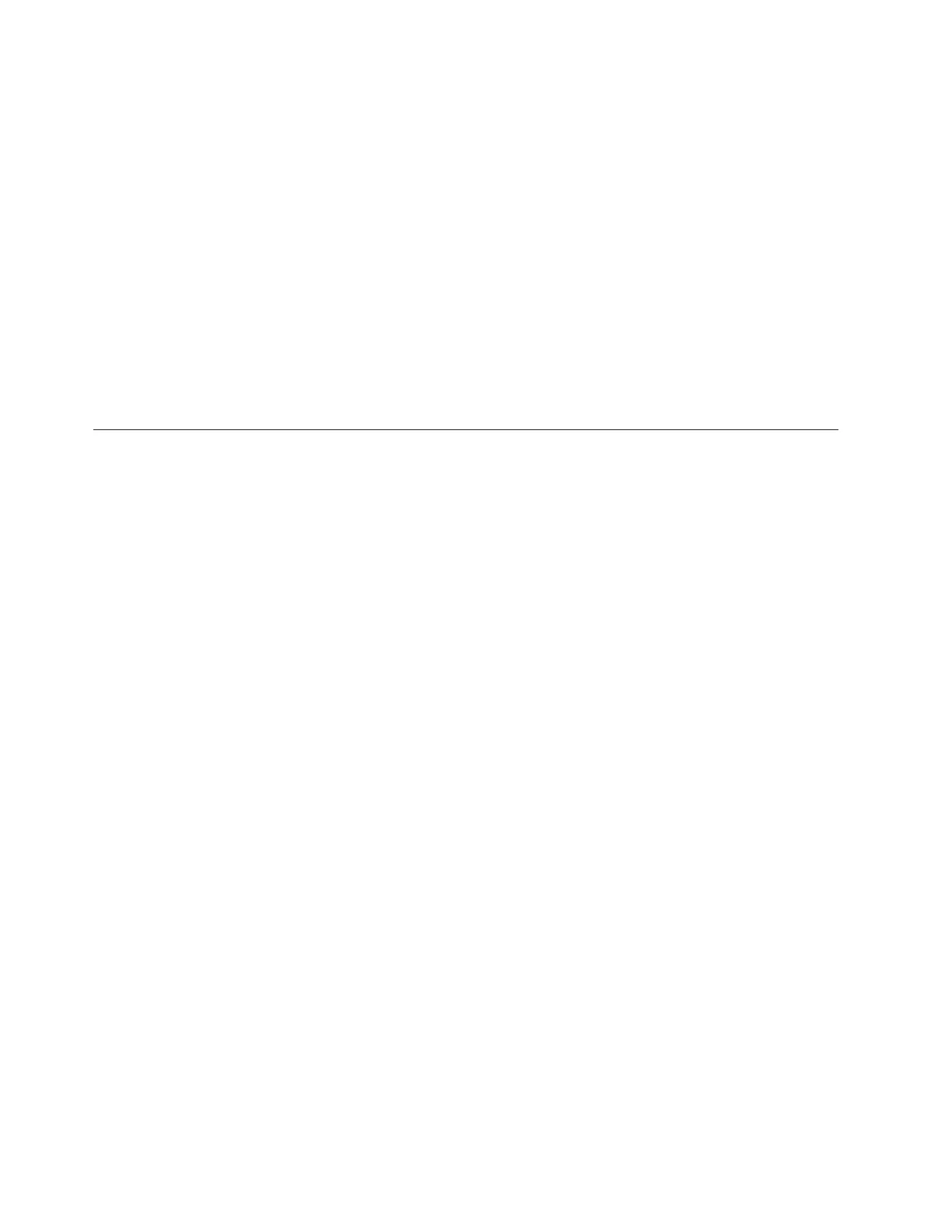File module management ports:
v Connect an Ethernet cable from Ethernet port 3 on the first file module to an
Ethernet network. If using two Ethernet cables (as recommended), connect
another Ethernet network cable to Ethernet port 4. When using only one
Ethernet port, the network status is marked as degraded and an associated
warning event is listed in the health center.
v Repeat the previous step for the second file module.
v Route the Ethernet cables through the cable management arm, and secure any
excess using the cable retention features of the rack.
File modules to external (host ports) network (10 GB Fibre Ethernet):
You have two 10 Gbps Fibre Ethernet ports available for host connections from
each file module. The ports are on the PCI card located in slot 4. Connect your
network cables to the Ethernet ports in these slots as applicable. Refer to Figure 39
on page 50.
Step 12. Attaching the Fibre Channel cables
Attach the Fibre Channel cables from the file modules to the control enclosure.
About this task
File modules:
To attach the Fibre Channel cables, perform the following steps:
v Connect two Fibre Channel cables from the first file module to the control
enclosure. Be sure to plug one cable into one node canister on the control
enclosure and the other cable into the other node canister for redundancy. Route
the Fibre Channel cables through the Cable Management Arms.
Note: Fibre Channel cables are provided by IBM with the file modules.
v Repeat the previous step for the other file module.
v Before continuing, make sure that you have connected the Fibre Channel cabling
as shown in Figure 40 on page 53 to ensure proper redundancy. Incorrect cabling
may result in a loss of service during system maintenance procedures.
v Secure any excess cable length using the cable retention features of the rack.
Note: After the blue indicator light appears when the file modules are powered
on, the amber LED (with the number 8 stamped on the metal next to each Fibre
Channel port) should be lit to show that the link speed is 8 Gbps.
52 Storwize V7000 Unified: Quick Installation Guide