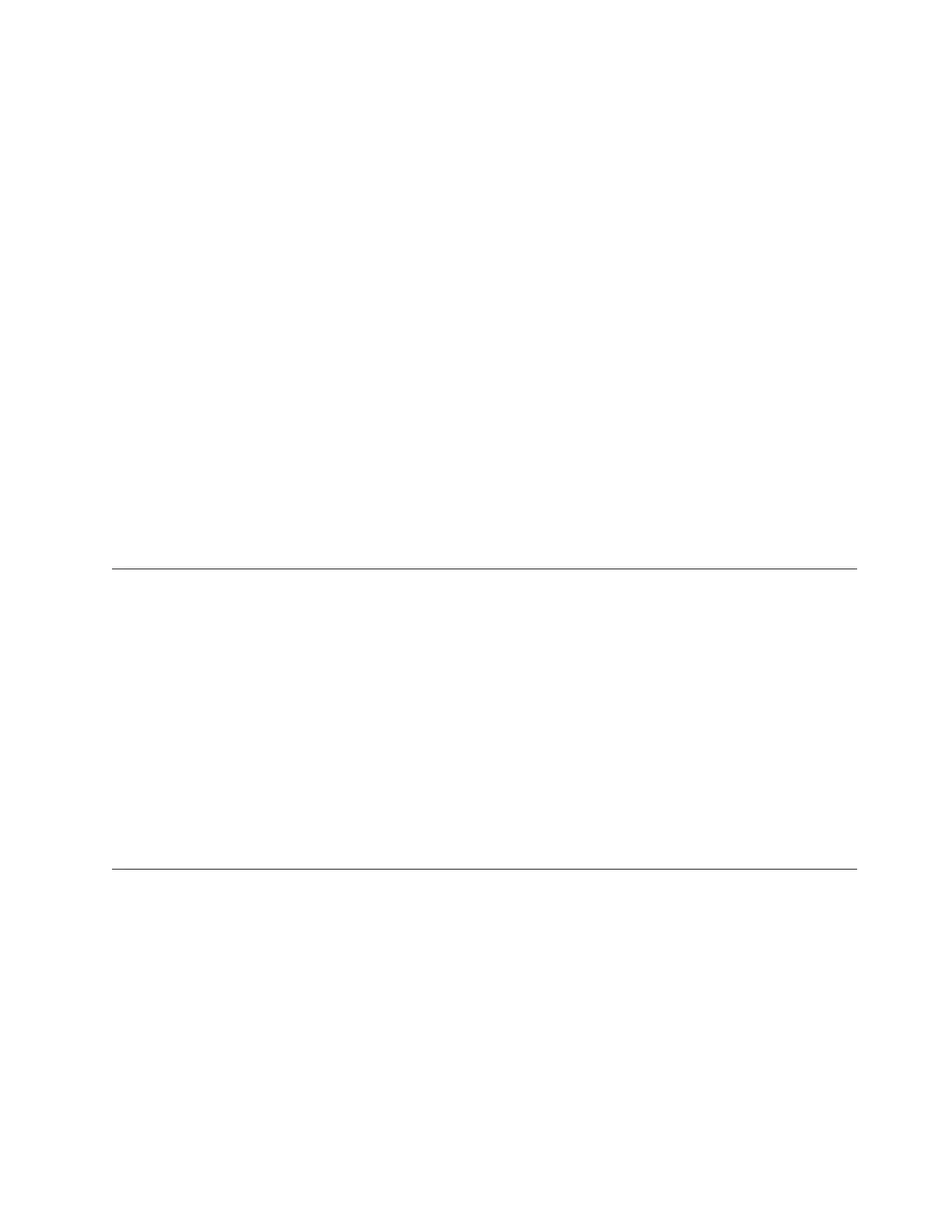About this task
For best security practices, it is always recommended that you change the default
passwords for the superuser, root, and admin passwords. Make sure you record
the new passwords in a secure location.
Note: A good password should be at least eight characters in length and contain a
mix of uppercase letters, lowercase letters, and numbers.
Procedure
1. First ssh to the file module management IP address (refer to Table 5 on page
17) using port 22. Log in with user ID admin and password admin.
2. Change the default superuser password for the control enclosure. Issue
command svctask chuser -password superuser_password superuser, where
superuser_password is the new superuser password that you want to use. The
password must be a minimum of 6 characters.
3. Change the default root password for the management node. Issue command
chrootpwd and follow the prompts to change the password. The password
must be a minimum of 5 characters.
4. Change the default admin password for the management node. Issue command
chuser admin -p new_password where new_password is the new password that
you want to use. The password must be a minimum of 8 characters.
5. Type exit to close the connection.
Step 20. Check the Storwize V7000 Unified system status
Check the health status of your system.
About this task
To check the health status of the system follow these procedures.
Procedure
1. Log into the management GUI, if not already logged in from the previous step.
2. Check the Health Status in the lower right corner of the GUI.
3. If there are any warning or errors noted, hover over the Monitoring icon on
the left of the page and select Events. A listing of errors will be posted.
4. Click on the error for further analysis and details of corrective actions to take.
Step 21. Upgrade the Storwize V7000 Unified software
Upgrade the system software if necessary.
About this task
Use the management GUI to install the latest Storwize V7000 Unified software.
Procedure
Select Settings and then General from the management GUI. From the General
menu select Upgrade Software. This page will help you to search for upgrades, get
upgrades, and install an upgrade.
Chapter 4. Configuring the system 69