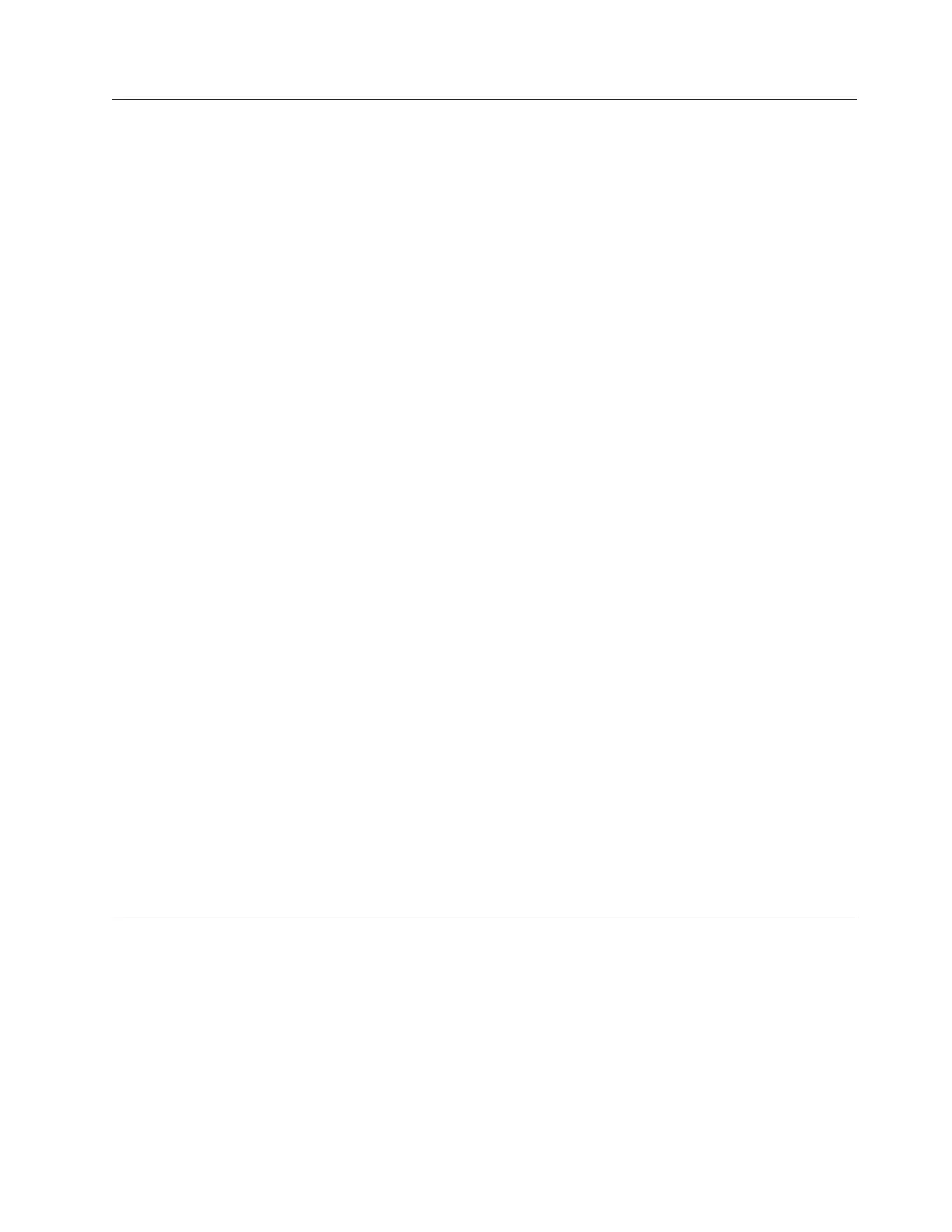Step 23. Enable IBM Tivoli Assist On-Site (AOS)
IBM Tivoli Assist On-Site (AOS) is a lightweight remote support program intended
primarily for help desks and support engineers to diagnose and fix problems
without the need of any external dependencies. Assist On-Site is based on the IBM
Tivoli Remote Control technology.
About this task
Assist On-Site has been developed specifically to meet functionality, security, and
privacy requirements of IBM and IBM customers. Support engineers and their
customers can run it on various platforms. It currently has a native version for the
32 bit Windows environment and generic Linux compatible operating systems.
Assist On-Site uses IBM AES MARS encryption, NTLM authentication, and IBM
intranet authentication for IBM support engineers. Assist On-Site can also support
lightweight Rational
®
Host Access Transformation Services emulator sessions for
computers running z/OS
®
and Power i.
Assist On-Site provides a launch-in-context feature such that support engineers can
start Assist On-Site from within the session of the third-party support tool. For
restricted use only, Assist On-Site supports IBM diagnostic tools to function over
the Assist On-Site connection for the purpose of debugging hardware devices and
IBM software.
The AOS feature is disabled by default To enable it, do the following:
1. From the Storwize V7000 Unified GUI, select Support, under Setting icon.
2. Click the AOS tab.
3. Click the Edit button at the bottom.
4. Click Enable Assist on Site (AOS)
5. Select either Lights On or Lights Out. For Storwize V7000 Unified it is
recommend to select Lights Out. Lights On establishes a connection through
the local console of the system and thus requires the specific file module to
have a keyboard, mouse, and monitor attached for local access and
connectivity. Lights Out allows for remote support connection to be accepted
automatically by the system.
6. Enter any proxy settings if required for AOS.
Note: Establishment of an AOS connection requires access to ports 80, 443, and
8200. The AOS connection provides the ability to make direct outgoing TCP
connections, availability of a SOCKS server, or an HTTP proxy.
7. Click on OK to complete this procedure.
Step 24. Registering for My Notification
IBM periodically issues updates to products, which help improve overall quality
and reliability, through My Notifications.
About this task
Register for My Notifications to establish quick links to important information and
to receive daily or weekly notifications of the following product specific
information:
v Downloads and drivers
v Flashes
Chapter 4. Configuring the system 73