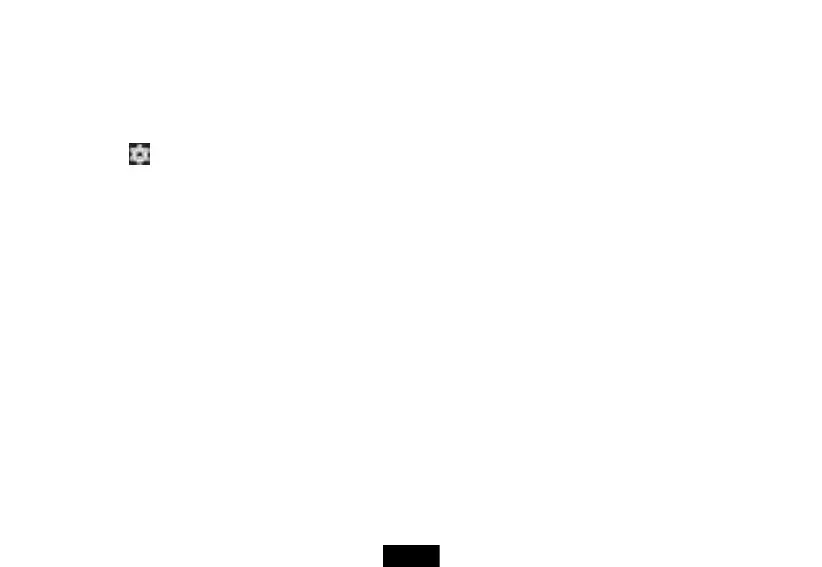3. Insert the micro SD memory card into the slot with the narrow side of the card pointing toward the slot and the label facing up.
Note: Do not use any force when inserting an SD memory card.
Removing a micro SD memory card
To remove a micro SD memory card:
1. On the Home screen, touch the (applications) icon.
2. Touch the (settings) icon, touch Storage, then touch Unmount SD Card. Then a message will ask you to confirm the card removal.
3. Touch OK.
Note: When no SD memory card is available, your tablet reads from internal memory only and some applications may stop and be
unavailable until you insert the SD card again.
4. Push in the micro SD memory card until it pops out, then pull the card out of the slot.
Connecting headphones
Note: When headphones are plugged in, the tablet speakers are muted.
To connect headphones:
Plug headphones into the (headphone) jack.
Connecting to a computer
Note: If the computer’s operating system is Windows XP or an older version of Windows, you need to install Windows Media Player 11 on the
computer.
To connect to a computer:
1. Insert the micro USB cable into your tablet’s micro USB port.
2. Insert the other end of the cable into a USB port on the computer.
3. On the computer, open Computer or My Computer, then click the icon of device to view files on your tablet or to transfer files between
your tablet and your computer.