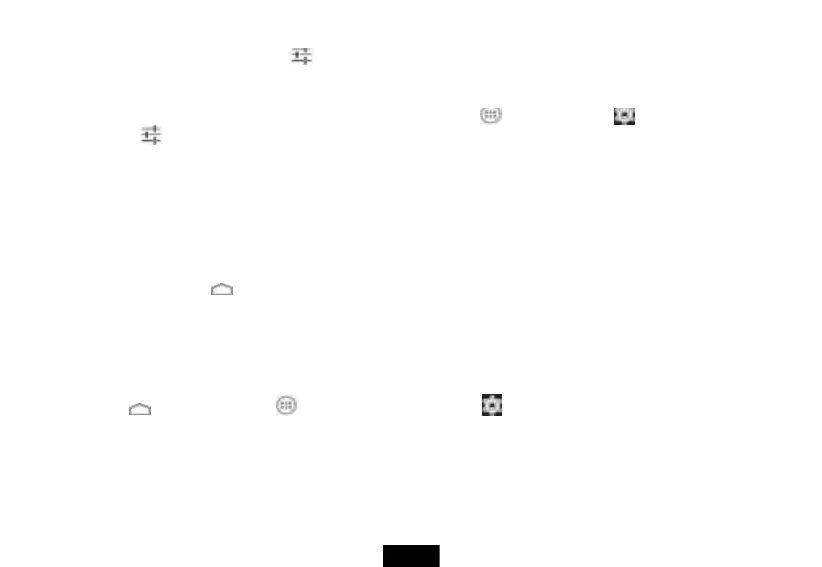1. Open an app that requires the keyboard.
2. When the keyboard opens, touch the (keyboard settings) icon on the lower-left side of the keyboard, then touch Android
Keyboard Settings (AOSP), then check (to turn sounds on), or uncheck (to turn sounds off ) the box next to Sound on keypress.
- OR-
You can also turn the keyboard sound on or off in the Settings menu. Touch (applications), then (settings), then Language &
input, touch (keyboard settings) next to the Android Keyboard Settings (AOSP), then check (to turn sounds on), or uncheck (to
turn sounds off ) the box next to Sound on keypress to turn off the sound.
Status and notifications
Status and notification information is located at the top of the screen. Notifications, such as e-mail, calendar, and time information are displayed
on the left. Status, such as Wi-Fi, Bluetooth and battery information are displayed on the right.
To view a status item or notification:
1. Swipe down in the upper-right corner of the screen to view status items or the upper-left to view notifications.
2. When you finish, touch the (home) icon to return to the Home screen.
Checking for updates
You can check for available firmware updates on your tablet, then download and install them. Installing updates makes sure that your tablet has
the most up-to-date software.
To check for updates:
1. Touch the (home) icon, touch the (applications) icon, then touch the (settings) icon. The Settings screen opens.
2. Drag the screen up, touch About Tablet, then touch System Updates. The Update Center screen opens, and your tablet checks for
updates.
3. Touch ON to have the tablet perform over-the-air (OTA) updates or touch Check update to manually check for an update.
4. If an update is available, the screen will show update version detail information. Follow the on-screen instructions to download and install