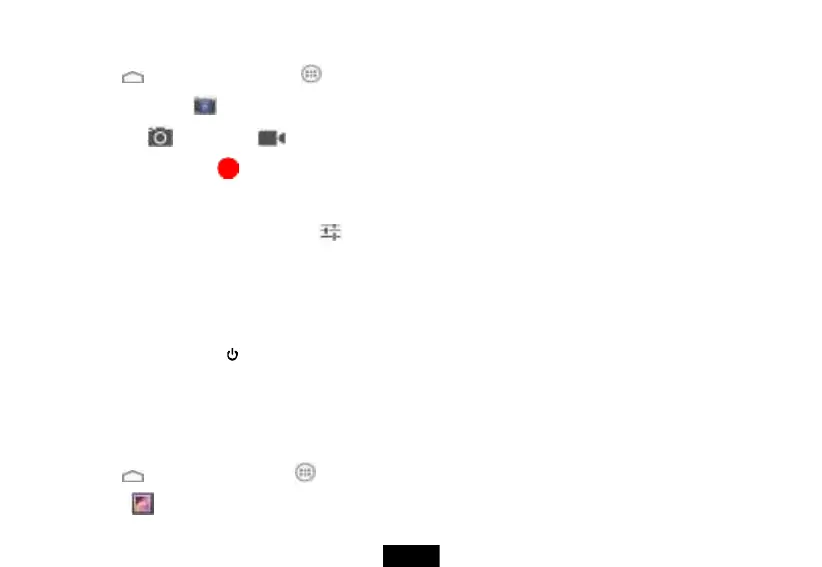Recording video
1. Touch the (home) icon, then touch the (applications) icon. The Applications screen opens.
2. Touch the Camera icon . The camera turns on and your tablet automatically.
3. Touch the icon , then select the (video) icon.
4. Touch the red record button to start or stop recording.
• To zoom in, touch the screen with your fingers together, then spread your fingers apart.
• To zoom out, touch the screen with your fingers spread apart, then pinch your fingers together.
5. To change camcorder settings, touch the icon . You can adjust the white balance, time lapse interval, or store location by touching
each item.
Screenshot
You can create a graphic of what you see on your tablet’s screen.
Capture an image of the current screen
• Press and hold the volume – and buttons until you see the image captured on the screen.
The screenshot is automatically saved in your Gallery.
TIP: To easily share your screenshot via Gmail, Google+, and more, swipe down the notification shade and touch the Share icon below the
preview of your screenshot.
View a captured screen image
1. Touch the (home) icon, then touch the (applications) icon. The Applications screen opens.
2. Touch the [Gallery] icon. The Gallery screen opens.
