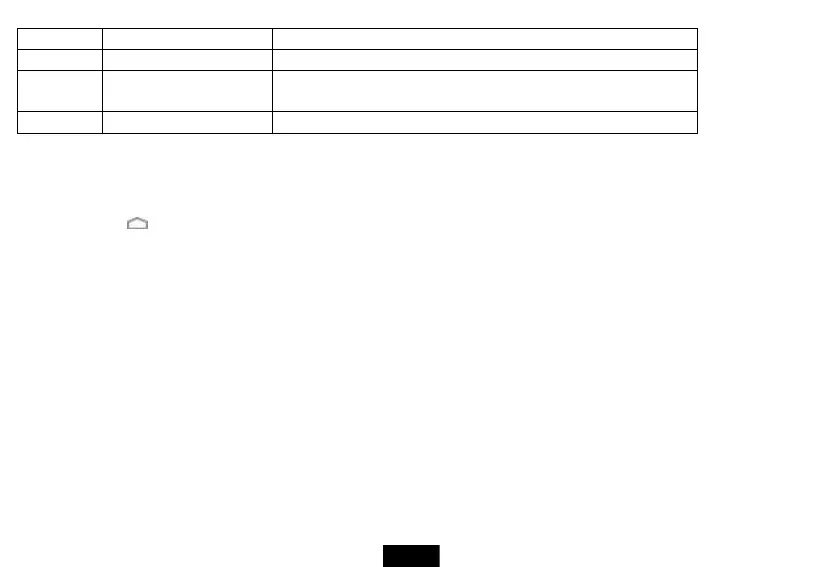Swipe down to open the notification bar.
Touch this bar to open the on-screen keyboard so that you can enter your
search criteria.
Provides a quick way to access your favorite applications.
The Home screen extends beyond the screen width to provide more space for adding icons, widgets, and more.
To use the extended Home screen:
Slide your finger horizontally across the screen (to the left or the right) to access the extended screens to the left or right of the Home
screen.
Press the (home) icon to go back to the main screen.
Your tablet provides two extended screens to the left and right of the Home screen, for a total of five screens.
Home screen items
Items displayed on the Home screen include:
Apps—Add shortcuts such as an application, a bookmarked web page, a favorite contact, an email label, or a music playlist.
Widgets—Add contact, bookmark, clock, music, music playlist, photo gallery, Google Search bar, power control and etc.
Wallpapers—Change the Home screen wallpaper.
Adding an icon to the Home screen
To add an icon to the Home screen:
1. On the Applications screen, touch and hold the icon you want to add. The Applications screen closes.
2. Drag the icon to the location you want on any extended Home screen, then release the icon.
Adding a widget to the Home screen
To add a widget to the Home screen: