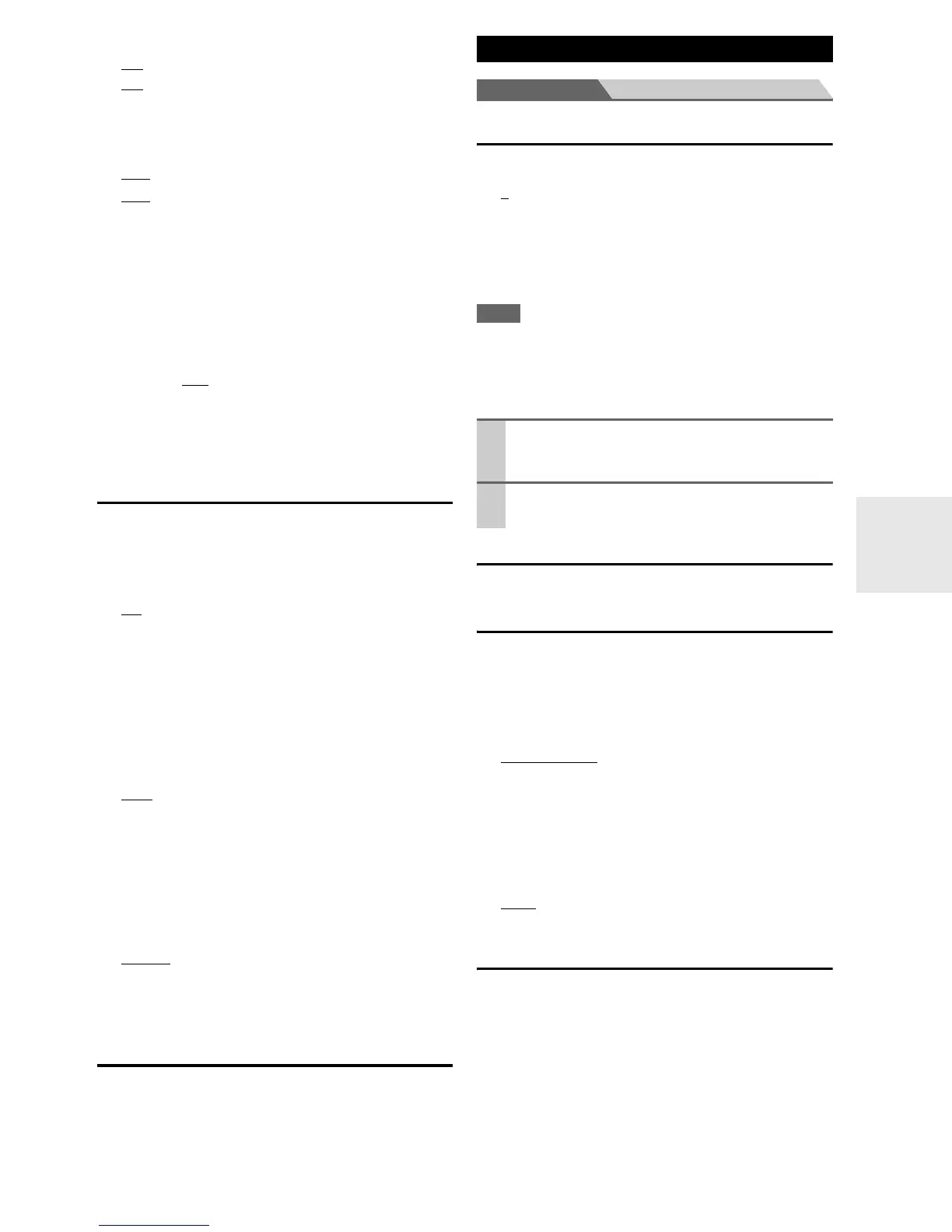65
En
■ Maximum Volume
` Off
, 50 to 99 (Absolute display)
` Off
, –32dB to +17dB (Relative display)
With this setting, you can limit the maximum volume.
To disable this setting, select “Off”.
■ Power On Volume
` Last
, Min, 1 to 99 or Max (Absolute display)
` Last
, –QdB, –81dB to +18dB (Relative display)
With this preference, you can specify the volume set-
ting to be used each time the AV controller is turned
on.
To use the same volume level that was used when the AV
controller was turned off, select “Last”.
The “Power On Volume” cannot be set higher than the
“Maximum Volume” setting.
■ Headphone Level
` –12dB to 0dB
to +12dB
With this preference, you can specify the headphone vol-
ume relative to the main volume. This is useful if there’s a
volume difference between your speakers and your head-
phones.
OSD Setup
■ On Screen Display
This preference determines whether operation details
are displayed on-screen when an AV controller function
is adjusted.
` On
:
Displayed.
` Off:
Not displayed.
Even when “On” is selected, operation details may not be
output if the input source is connected to an HDMI IN.
■ TV Format (Australian models)
For the on-screen setup menus to display properly, you
must specify the TV system used in your area.
` Auto
:
Select this to automatically detect the TV system
from the video input signals.
` NTSC:
Select this if the TV system in your area is NTSC.
` PAL:
Select this if the TV system in your area is PAL.
■ Language
` English
, Deutsch, Français, Español, Italiano,
Nederlands, Svenska, 中文
This setting determines the language used for the
on-screen setup menus.
12V Trigger A/B/C Setup
See “Using the 12V Triggers” (➔ 85).
Main menu Hardware Setup
Remote ID
■ Remote ID
` 1
, 2, or 3
When several Integra/Onkyo components are used in
the same room, their remote ID codes may overlap. To
differentiate the AV controller from the other compo-
nents, you can change its remote ID from “1”, to “2” or
“3”.
Note
• If you do change the AV controller’s remote ID, be sure to
change the remote controller to the same ID (see below), other-
wise, you won’t be able to control it with the remote controller.
Changing the Remote Controller’s ID
Multi Zone
See “Setting the Multi Zone” (➔ 82).
Tuner
For FM/AM tuning to work properly, you must specify the
FM/AM frequency step used in your area. Note that when
this setting is changed, all radio presets will be deleted.
■ FM/AM Frequency Step (North American
models)
` 200kHz/10kHz
:
Select if 200 kHz/10 kHz steps are used in your area.
` 50kHz/9kHz:
Select if 50 kHz/9 kHz steps are used in your area.
■ AM Frequency Step (Australian models)
` 10kHz:
Select if 10 kHz steps are used in your area.
` 9kHz:
Select if 9 kHz steps are used in your area.
SIRIUS Settings (North American models)
See “Listening to SIRIUS Satellite Radio
®
” (➔ 33) for
more information.
Hardware Setup
1
While holding down Receiver, press and hold
down Setup until Receiver lights (about 3 sec-
onds).
2
Use the number buttons to enter ID 1, 2, or 3.
Receiver flashes twice.
