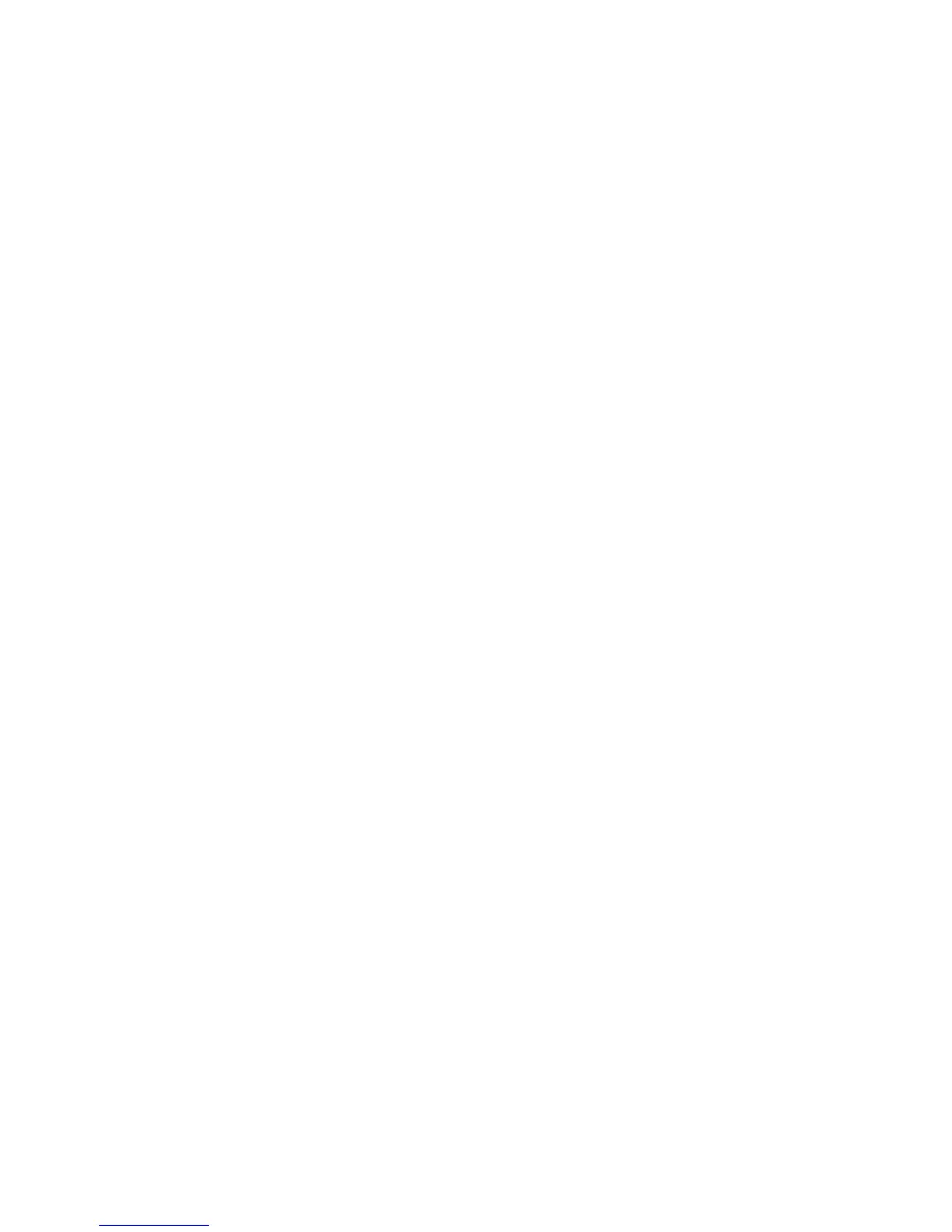Configuration Software and Utilities
87
Working with the SSU Interface
You can access features of the SSU interface using the mouse or keyboard:
• Mouse: Click once to choose menu items and buttons or to select items in a list, such as the
Available Tasks list. To run a list item, such as one of from the Available Tasks list, select the
item and click OK or double-click the item.
• Keyboard: Use the tab and arrow keys to highlight buttons and press the spacebar or <Enter>
to execute. You can also execute a menu or button by using the <Alt> key in combination with
the underlined letter in the name of the menu or button.
You can have more than one task open at the same time, although some tasks might require
complete control to avoid possible conflicts. The tasks achieve complete control by keeping the
task as the center of operation until you close the task window.
The SSU has a build-in help system, which you access by clicking a Help button or choosing the
Help menu.
Customizing the SSU Interface
The SSU lets you customize your interface using the Preferences section of the main window. The
AF sets these preferences and saves them in the AF.INI file so that they take effect the next time
you start the SSU. There are four user customizable settings:
• Color: lets you change the default colors associated with different items on the screen using
predefined color combinations. The color changes take effect immediately.
• Mode: lets you set the desired expertise level: novice, intermediate, or expert. The expertise
level determines which tasks are visible in the Available Tasks section and which actions each
task performs. For a new mode setting to take effect, you must exit the SSU and restart it.
• Language: lets you change the text in the SSU to the appropriate language. For a new
language setting to take effect, you must exit the SSU and restart it.
• Other: lets you show or hide the status bar at the bottom of the SSU main window. The
change takes effect immediately.
✏
NOTE
If you run the SSU from read-only media (CD-ROM, for example), these
preferences are lost when you exit the SSU.
Exiting the SSU
Exiting the SSU closes all SSU windows.
