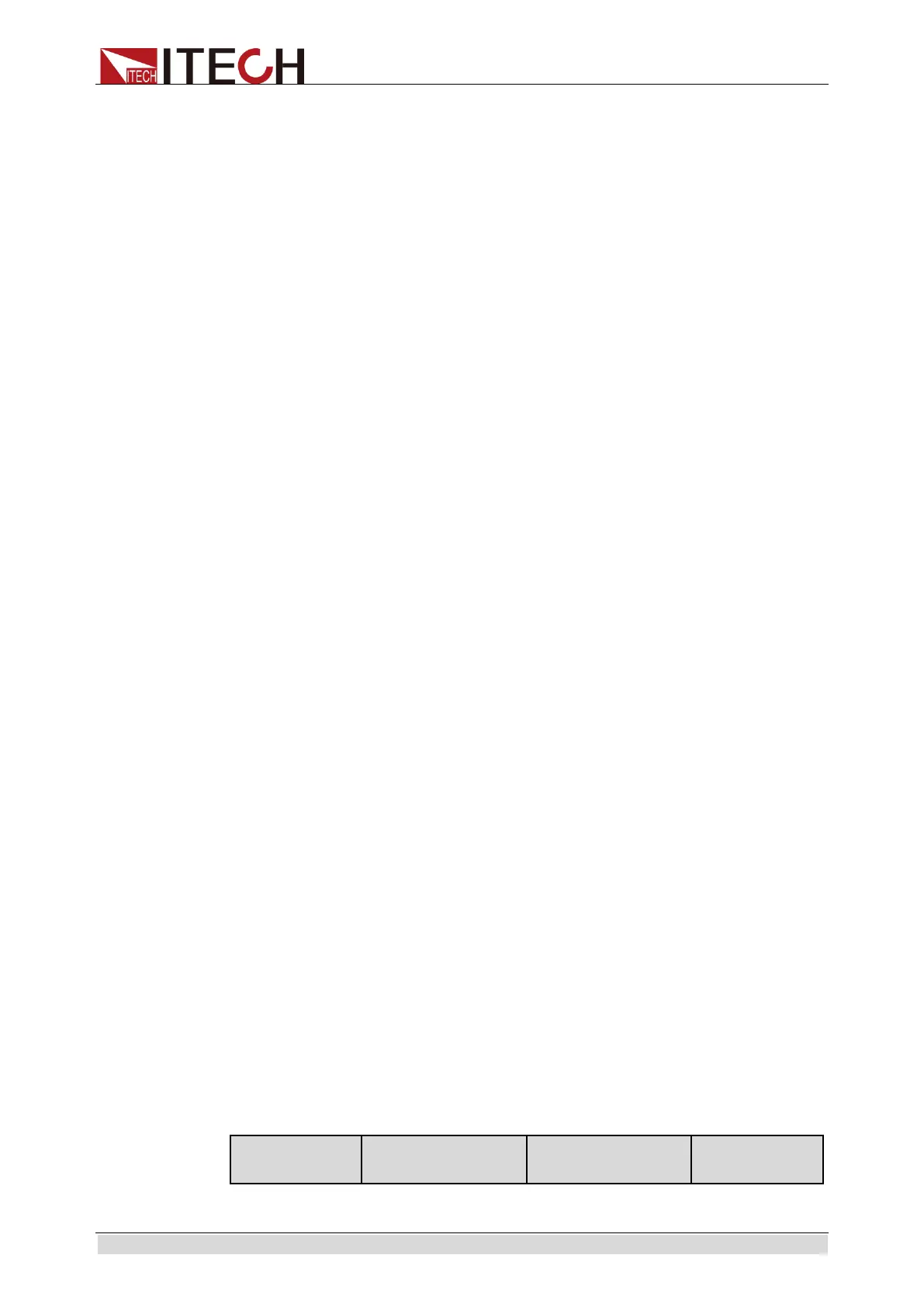Basic Operations
Copyright ©ITECH Electronic Co., Ltd. 37
Network Configure (>Network Configure)
This item can set the network type and corresponding network quantity. Two
network types are available:
1: Parallel mode.
2: Three-phase mode, corresponding to 3 or more networks.
The user can select the corresponding mode by pressing number keys on the
front panel, and determine the network quantity according to actual conditions.
Set the communication interfance (>Communication )
This item can set communication modes of the AC power supply. IT7600 Series
has the following standard communication interfaces: RS232/USB/GPIB/LAN/
CAN You can choose any one of them to communicate.When communication
with computer, you need to select a communication interface and set its
corresponding configurations so that the communication settings of the power
supply are same with the PC configurations.
RS232 Baud rate:4800/9600/19200/38400/57600/115200.
USB communication interface
The address range of GPIB is 0-32
LAN parameters include Gateway address (Gateway), IP address (IP),
Mask address (Mask) and port (Socket Port).the IP address and Socket
Port should be consistent with that of the PC address and port Number
Set the transformer configure (> Transformer Configure)
This item can set On/Off of the AC transformer accessory and the turns ratio of
main and secondary coils (default value: 1:1).
3.11 Configuration Save/Recall Function
Press [Shift]+[Recall] (Save) on the front panel of the power supply to save all
the current parameters in the ten groups nonvolatile memory. The user can
press [Recall] to easily and rapidly recall the parameters from Save0 to Save9.
Recall the setup from internal memory stored in Save1~4 for convenience by
pressing [M1] ~ [M4].
3.12 Protection Function
IT7600 series source includes the following protection functions: overvoltage
protection (OVP), overcurrent protection (Peak OCP,Rms OCP),
over-temperature protection (OTP), over-power protection and over-load
protection.
Setting of protection function
1. Press [Shift]+[Setup] (Menu) key to enter.
2. Press [Protect Configure] in the interface to enter the “Current Protect”
interface, where you can set the following protection.
Type
protection
ООО "Техэнком" Контрольно-измерительные приборы и оборудование www.tehencom.com
