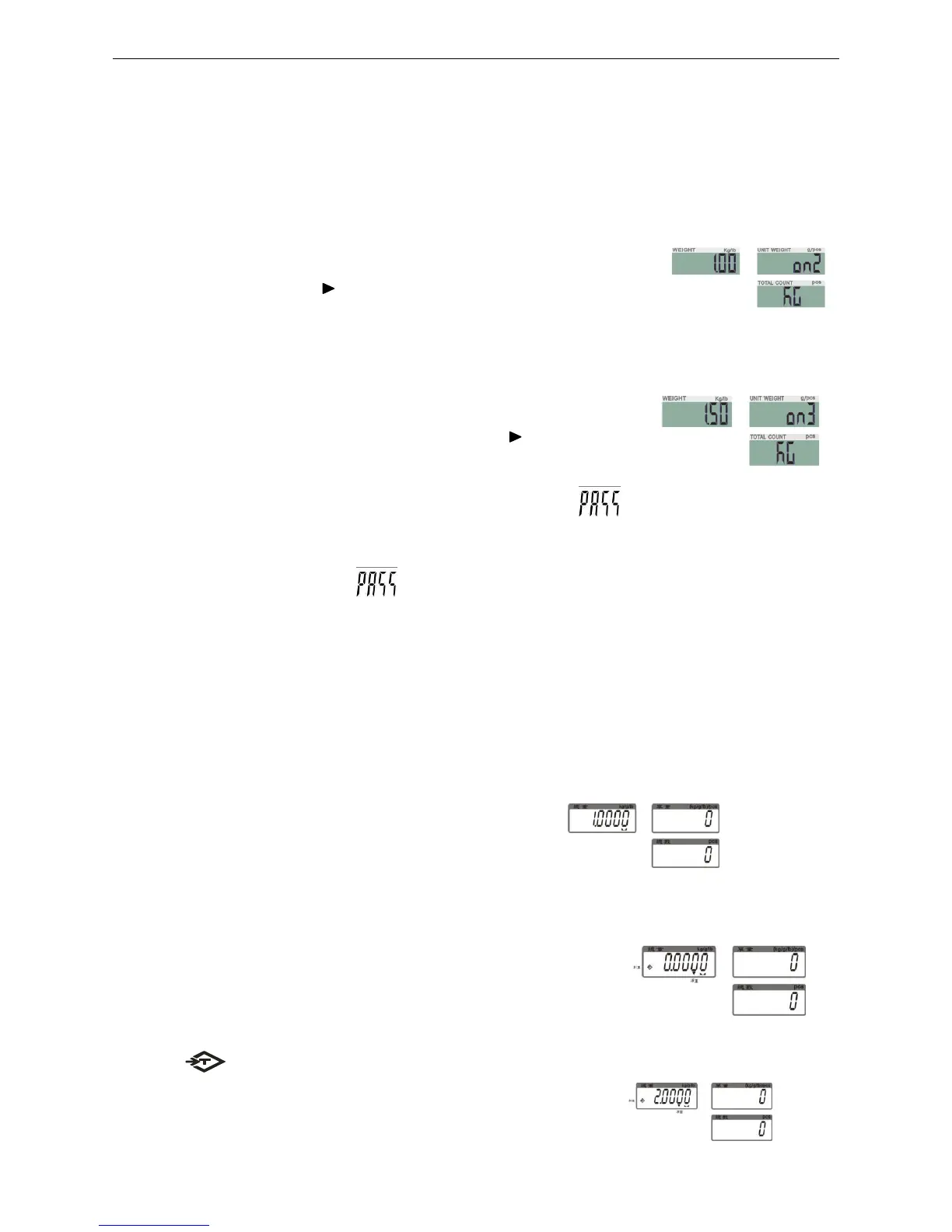Note: If you need to change the value, do as the following: Press key G N/SET to enter
the value setting. Press key
/MR or TARE/
to move leftwards or rightwards. Press
key M-/HI or PRINT/LO to modify the value (or via numeric keys). Press key
M+/SAVE to save.
4. Put the corresponding weight on the weighing pan,
and then press TARE/ to complete the first point calibration.
Note: After the first point calibration, the window can display the weight value. If no need
for the other point calibration, move to Step 6 to finish the calibration procedure.
5. Add another weight 500g to the current weight. The window
will show the total weights value. Press TARE/ to complete.
Repeat this step to complete the calibrations of on3, on4 and on5.
6. Press ZERO/ESC to save. After the window displays ― ‖,
It will return to normal weighing mode.
Note: the window displays automatically when on5 is finished. It will be saved and
return to the normal weighing.
7. Operation
7-1 Weighing
Put item to be weighed on the scale. The Weight window shows 1.00kg (Gross Weight).
7-2 Tare & Preset Tare
Tare
When weighing a sample that must be held in a container, tare and store the container weight
into memory.
1) Under the weighing mode, put the container on the scale.
Press the key TARE to complete tare action.
The symbol appears and the window displays as shown on the right
2) Put the item into the container.
Then the window displays the net weight.