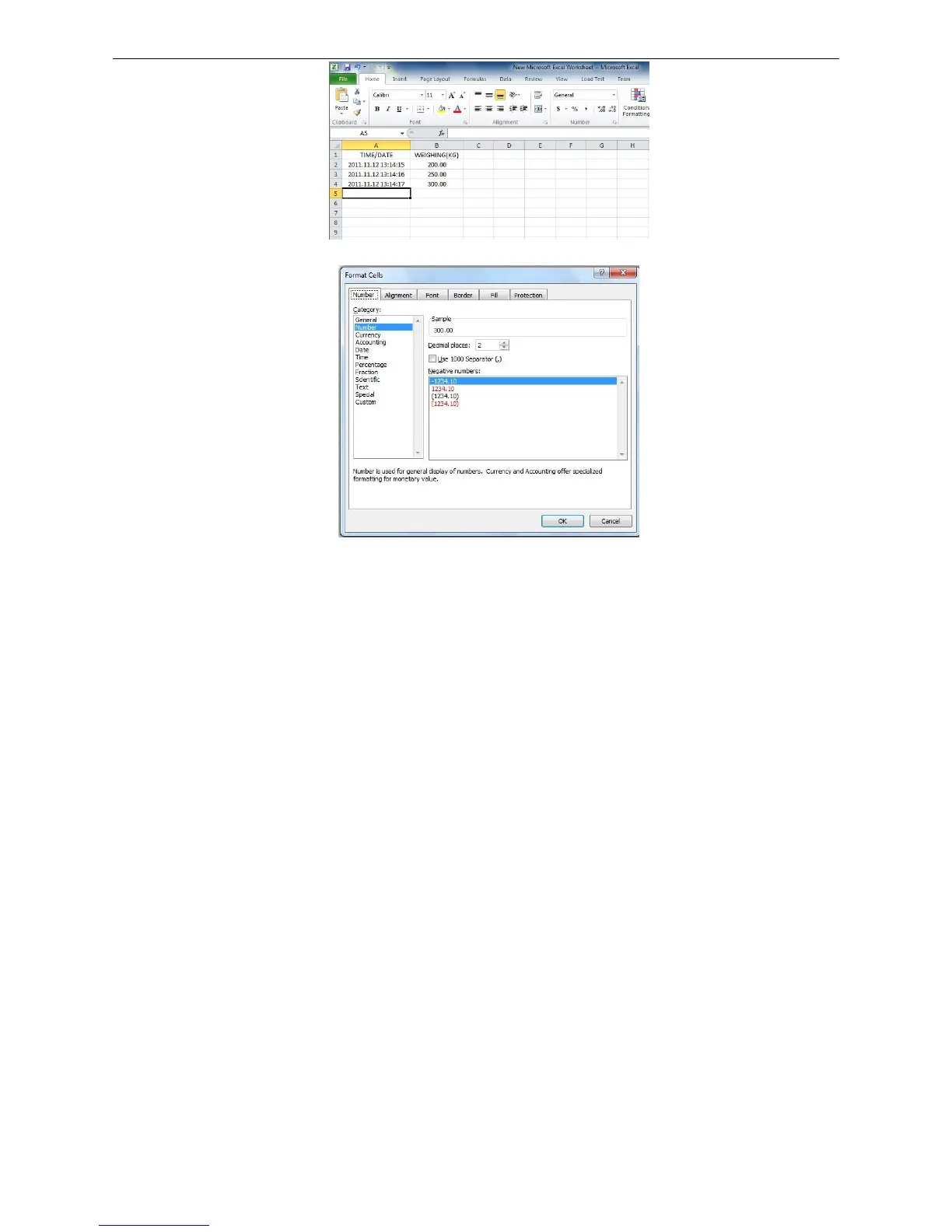3. Use ―Format Cells‖ to beautify Excel:
Troubleshooting
1. Enable ―Fast User Switching‖ function will disable ―Use Serial Keys‖ in the computer.
Note: Start->"Control Panel "->"User Account"-> ―Fast User Switching‖ function.
2. The data export requires only ―GND+RX+TX‖ three lines, while some wire include nine
lines (including usb 9-25pin adapter), which may cause abnormal function.
Note: cut other useless line to check if these three lines work well.
Appendix 3:U.KEY Connector
一、Introduction
Connect the scale with PC and set the parameter of external device as ―U.KEY‖ on the
scale, then you could export the weighing data to PC in the form of EXCEL. With this function,
you could record/accumulate/average/data statistical analysis the testing data, which we
could call it as scale-computer data management function.
Most importantly, you don’t need any setup in computer, but only use U.KEY connector to
link computer system directly, such as EXCEL, Express System, ERP system and so on. This
connector is compatible with windows2000/xp/Vista/win7/win8/Linux/Android system, and the
weighing data will show on the position where the mouse cursor in.
With one USB port, you could connect scale to computer easily.
二、Precaution
1.Close the input method program before connecting.
2.Ensure the decimal point digit is same as the parameter setting of scale, if use EXCEL file in
computer.