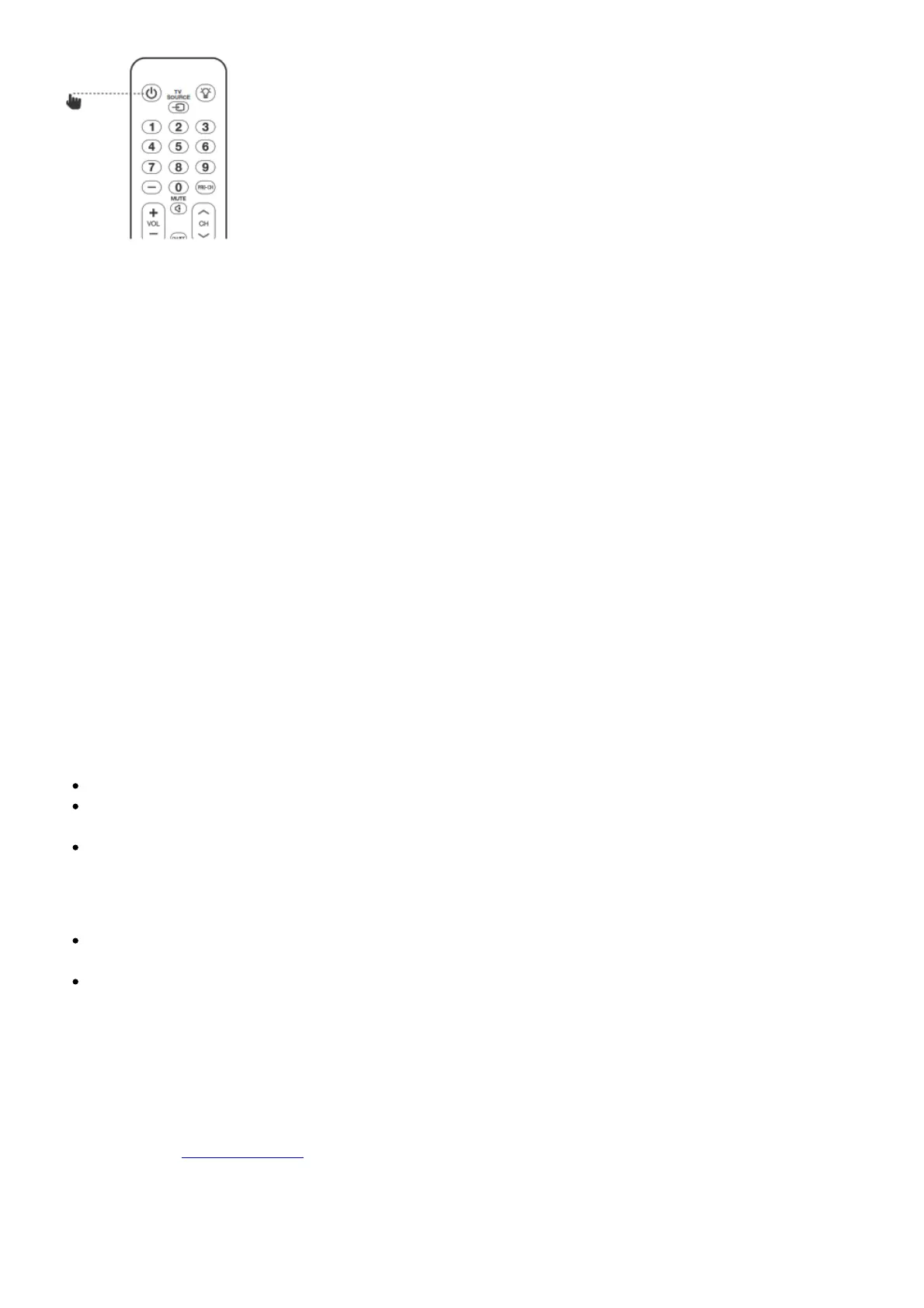Follow the same procedure for VOLUME – and VOLUME +. For mute, press bloth VOLUME + and
VOLUME – button on soundbar and press MUTE button on TV remote control.
Press and hold VOLUME+ and SOURCE button on soundbar again and now your soundbar respond to
your TV remote control.
8. SYSTEM
1. Auto standby
This soundbar automatically switches to standby after 10 minutes of button inactivity and no
audio/video play from a connected device.
2. Auto wake up
The soundbar is powered on whenever a sound signal is received. This is most useful when
connecting to the TV using the optical cable, as most HDMI™ ARC connections enable this feature
by default.
3. Set display brightness
Press DIM button on remote control repeatedly to select a different brightness level of the display
panel on this product
4. Apply factory settings
Reset this soundbar to the default settings programmed at the factory.
In any source mode, press and hold VOLUME -, VOLUME+ and SOURCE button on soundbar top
panel until text display shows RESET.
When the factory settings restore is complete, the product automatically switches off and
restarts.
5. Check Software version
Press and hold DIM DISPLAY button for 5 seconds in any source, Hold and press DIM DISPLAY
button for 5 seconds, followed by SOUND MODE and NIGHT MODE button.
To check subwoofer software version, pls connect subwoofer to soundbar via a 3.5mm AUX in
cable and follow the above procedure.
6. Software Update
JBL may offer updates for soundbar’s system firmware in the future. If an update is offered, you
can update the firmware by connecting a USB device with the firmware update stored on it to the
USB port on your soundbar.
Please visit www.JBL.com or contact JBL call center to receive more information about
downloading update files.
9. PRODUCT SPECIFICATIONS