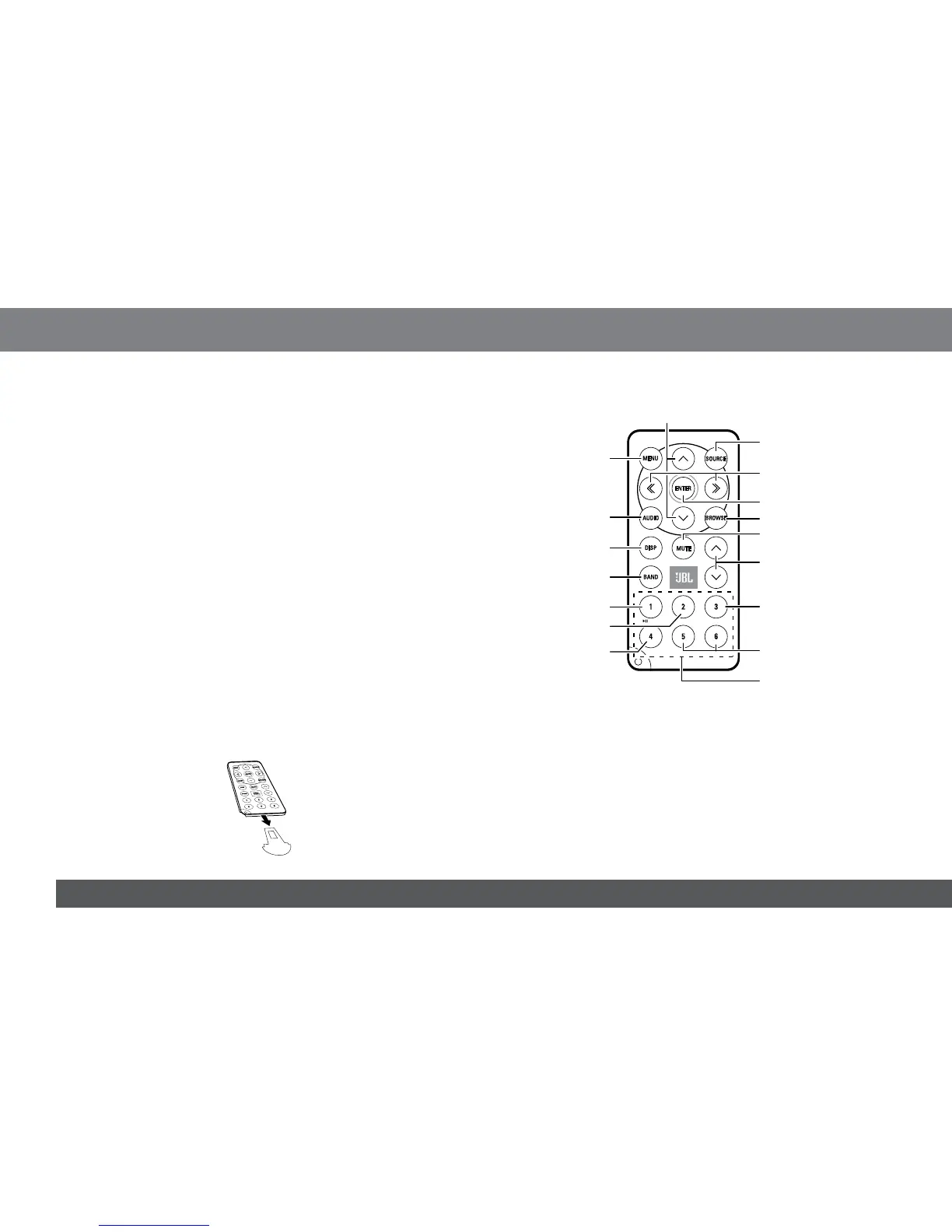SD card slot: With the card’s connectors facing to the left, insert an
SD or MMC media card into the slot until it clicks into place. To remove
the card, press the card so it pops out, then remove it from the slot.
See Playing Files on USB and Media Cards, on page 13.
Disc eject button (GT-X555 only): Press this button to eject a disc
from the player.
Disc slot (GT-X555 only): To play a CD, gently insert it into the slot.
Panel connector: Keep dirt and other objects away from this
connector when the front panel is removed from the player.
Panel indicator (GT-X555 only): This indicator illuminates continually
when the faceplate is rotated down to help you find the CD slot in the
dark.
Reset button: Press this button with a pen tip or similar object to
reset the player’s microprocessor. NOTE: Resetting the microprocessor
erases the clock setting and all radio station presets.
REMOTE CONTROL
Aim the remote toward the remote sensor on the player’s front panel.
The remote will operate up to 3m – 5m away from the player at an angle
of up to 30° to either side of the remote sensor.
Before using the remote:
Remove the battery contact protection strip from the remote by pulling
on the tab.
Remote button functions:
Menu button: Press this button to activate the Menu function (see
Menu Functions, on page 17).
Up/Down buttons: Press these buttons to scroll through items in the
audio and Menu functions and to browse for MP3 or WMA files.
Source/Power button:
Press this button momentarily to cycle through the available input •
sources. NOTE: The CD, memory card and USB sources will
appear only if you have inserted a disc, memory card or USB
media.
