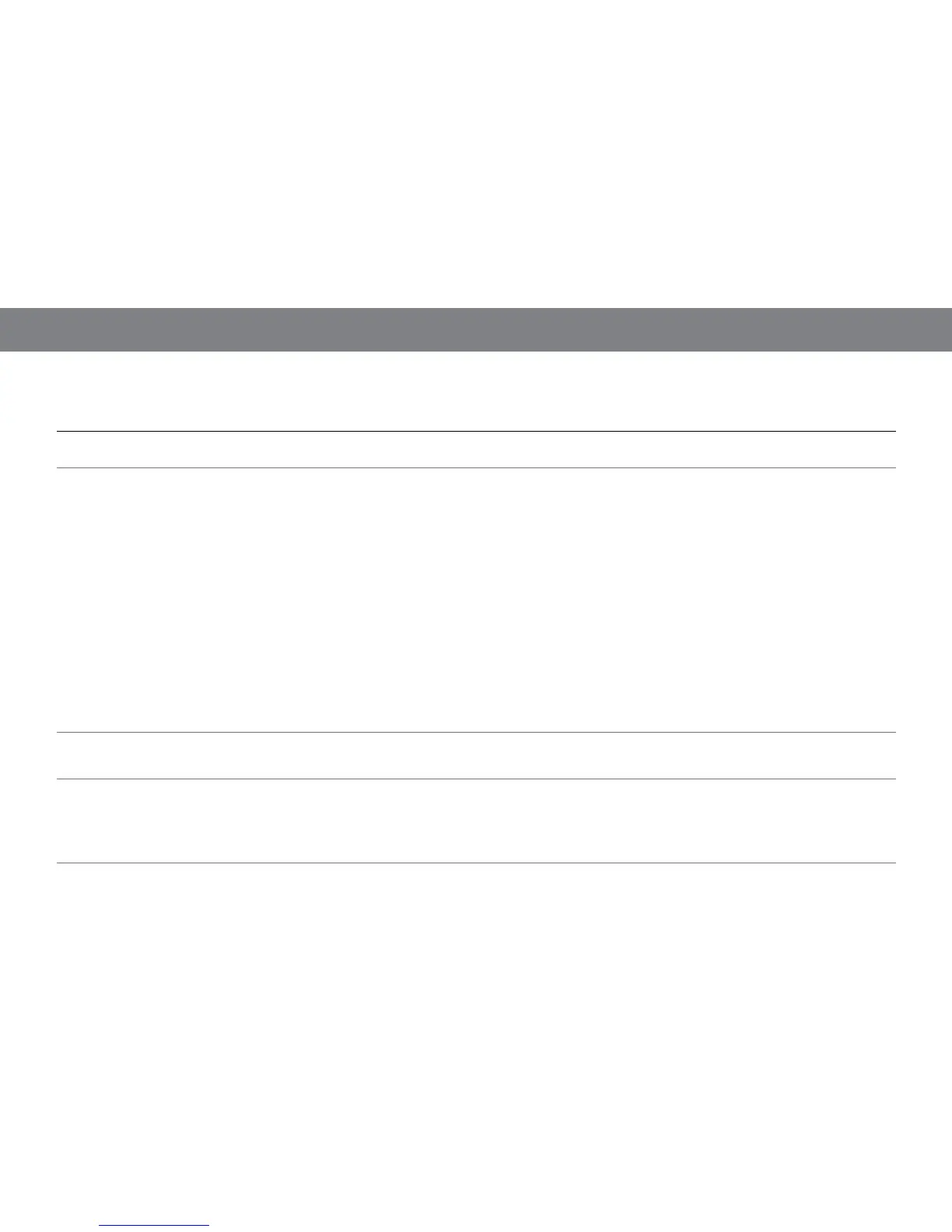16
prOBleM sOluTiOn
No sound (display is not illuminated):
• Make sure that the power supply is properly connected to the JBL On Air Wireless
and to a working AC outlet.
No sound (display is illuminated) :
• Touch the Volume Up (+) button to increase the system volume.
• If you’re using FM radio, make sure that the included FM antenna is properly
connected and that the JBL On Air Wireless is tuned to an active FM frequency.
• If you’re using a docked iPod/iPhone device, make sure that it is properly docked in
the JBL On Air Wireless.
• If you’re using an auxiliary audio source, make sure that the audio cable is properly
connected to the JBL On Air Wireless’s Aux Input connector and to the source
component’s audio output.
• If you’re using AirPlay, make sure that the computer has initiated streaming before
you select AirPlay as the source in the JBL On Air Wireless’s Main Menu.
• If you’re using AirPlay, make sure that you have selected the correct network in the
JBL On Air Wireless’s Network Setup screen. (See Settings: Network, on page 13.)
• Make sure that the iPod device, AirPlay source or auxiliary source component is not
in the Pause mode and that its volume control is not turned all the way down.
Sound crackles, hisses or is distorted:
• Turn the iPod device or other source component’s volume down.
• Make sure that the iPod device’s EQ setting is set to “Off.”
Loud hum or buzzing:
• Make sure that the audio cable is plugged all the way into the JBL On Air Wireless’s
Aux Input jack.
• Replace the audio cable.
• Unplug the power supply and connect it to a different AC outlet.
TrOuBleshOOTing yOur JBl On air wireless
