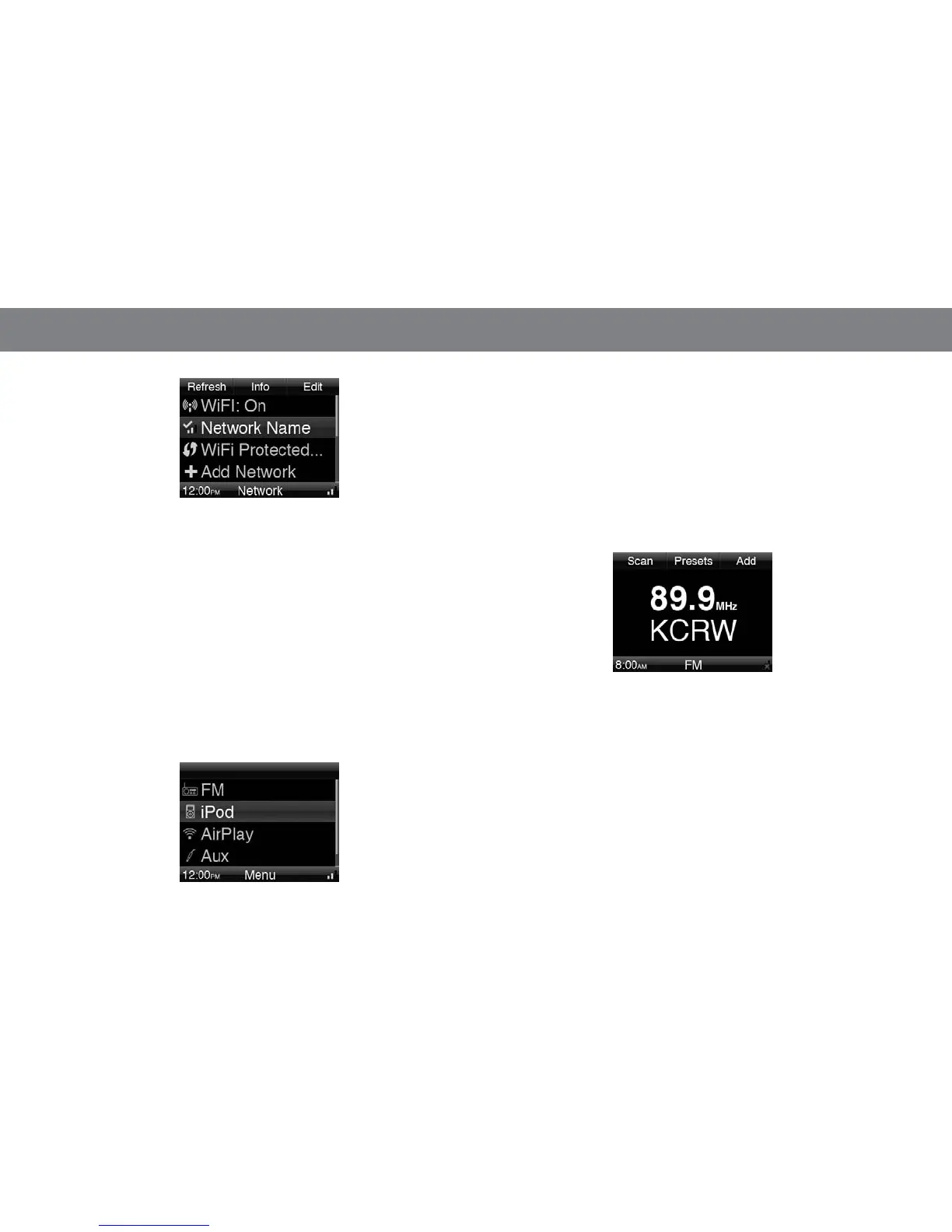8
2. When the search is completed, the screen will display a list of up to
four available networks.
3. Use the Up and Down buttons to highlight the network you want to
use, and press the OK button to select it.
4. Press the Home button to exit the Setup Wizard. The Home/Clock
screen will appear.
NOTE: If the JBL On Air Wireless cannot connect to your Wi-Fi network,
it will display a “Wi-Fi connection not functioning” message. To connect
to a network manually, see Settings: Network, on page 13.
using yOur JBl On air wireless
LISTENING TO A SOURCE
When the Home/Clock screen is displayed, press the Home button to
display the Main Menu.
The Main Menu lets you scroll through and select the following items:
FM, iPod, AirPlay, Aux and Settings.
Use the Up, Down and OK buttons to highlight and select an item.
NOTE: “AirPlay” will appear in the Main Menu list only if iTunes AirPlay
streaming has already been initiated from a networked computer. See
Listening to Streaming Audio from Your Computer, on page 10, for
more information.
LISTENING TO FM RADIO
Selecting “FM” on the Main Menu displays the FM-radio screen.
NOTE: If the station is broadcasting RDS data, the station’s call letters
will appear below the broadcast frequency.
To tune to the next higher or lower receivable station:
1. Press the Left Soft button to put the radio in the scan mode. The
display will show “Scan” under the button.
2. Press the Up or Down buttons to scan up or down to the next
receivable station.
To tune up or down by one tuning increment:
1. Press the Left Soft button to put the radio in the tune mode. The
display will show “Tune” under the button.
