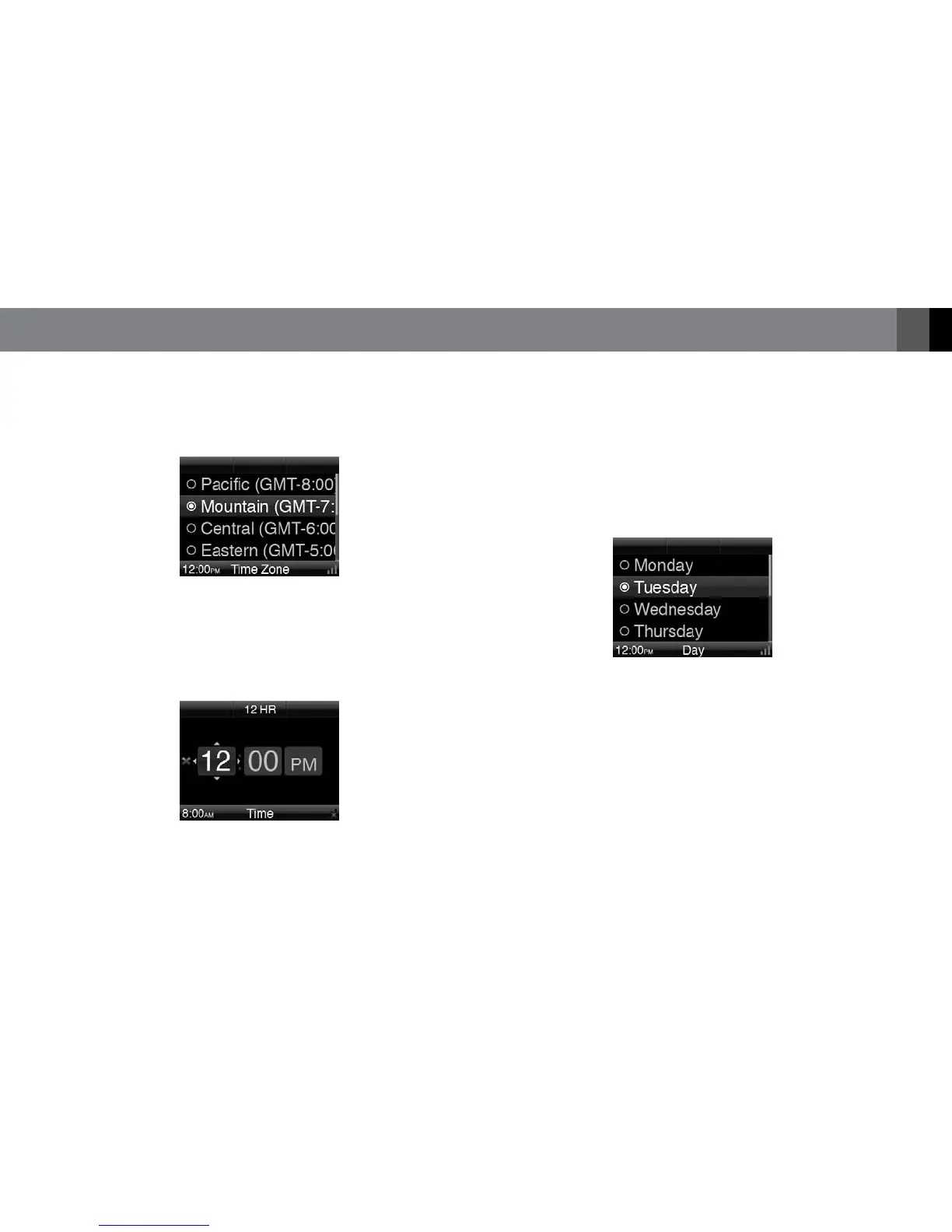7www.jbl.com
English
TIME ZONE
This screen sets the JBL On Air Wireless’s clock to match the time zone
in your area.
1. Use the Up and Down buttons to highlight the time zone you live in.
2. Press the OK button to select the highlighted time zone. The Time
screen will appear.
TIME
1. Use the Center Soft button to set the clock to the 12-hour or 24-
hour mode. The active mode is displayed directly below the button,
and the hours are highlighted.
2. Use the Up and Down buttons to set the current hour, and press the
OK button. The minutes are highlighted.
3. Use the Up and Down buttons to set the current minute, and press
the OK button.
• If the clock is in the 24-hour mode, the Day screen will appear.
• If the clock is in the 12-hour mode, AM/PM will be highlighted.
Use the Up and Down buttons to set AM or PM, and press the OK
button. The Day screen will appear.
DAY
1. Use the Up and Down buttons to highlight the current day of the week.
2. Press the OK button to select the highlighted day. The Network
screen will appear.
NETWORK
You can connect your JBL On Air Wireless to your Wi-Fi
®
network.
Connecting to your network will enable your JBL On Air Wireless to play
music files and Internet radio broadcasts that your computer streams to it.
1. When the Network screen appears, the JBL On Air Wireless will
automatically search for any available Wi-Fi networks.
