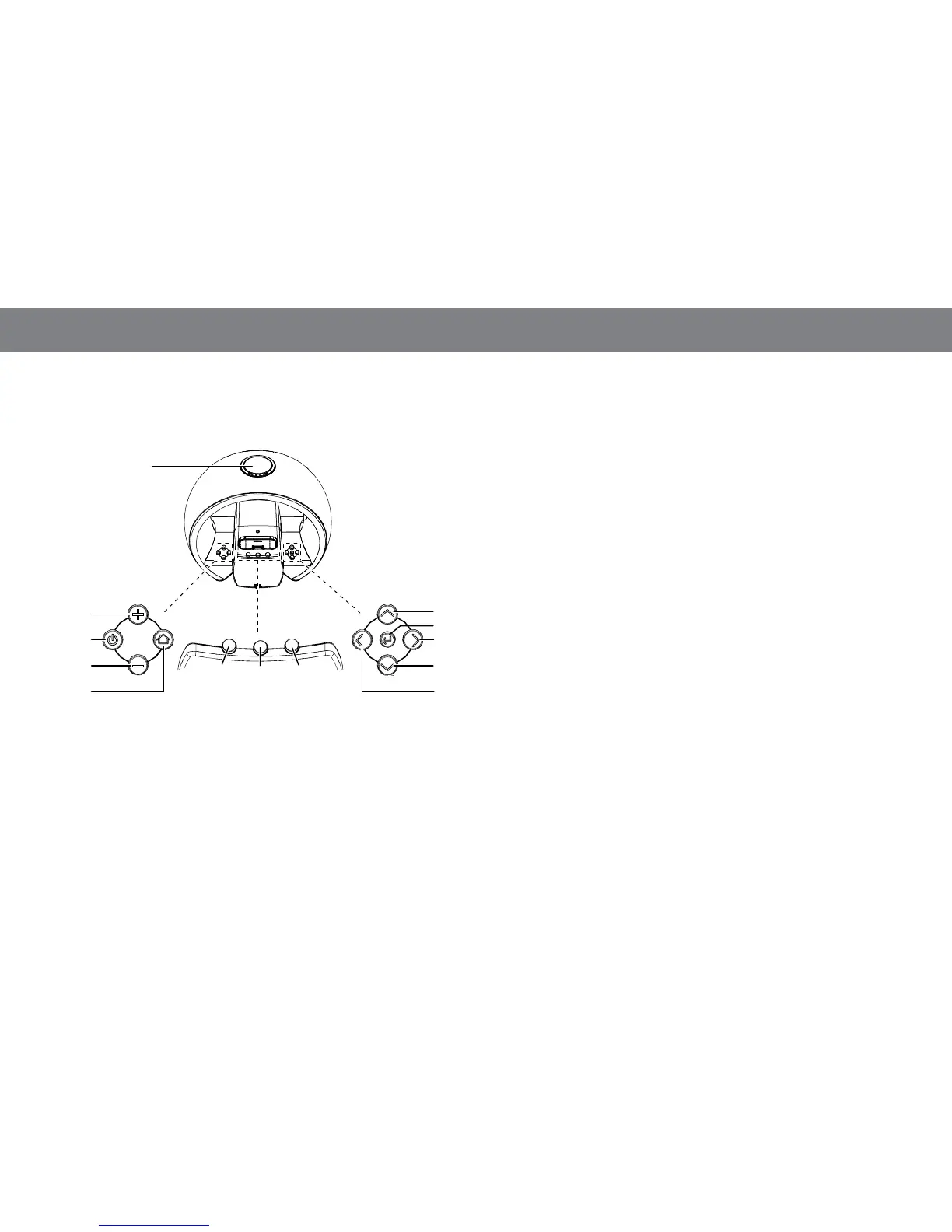4
COnTrOls and display
CONTROLS
Snooze/
Alarm Off
Volume
Up
Up
OK
Right
Down
Left
Left
Soft
Button
Center
Soft
Button
Right
Soft
Button
Volume
Down
Home
Power
• Snooze/Alarm Off button: Press this button momentarily to shut
the alarm sound off for nine minutes. The alarm will then sound again.
Press and hold this button for three seconds to shut off the alarm
sound until the next time the alarm is scheduled to ring.
• Power button: Press this button to turn the JBL On Air Wireless
on or to put it into the Standby mode. (NOTE: The alarms will still
function when the JBL On Air Wireless is in the Standby mode.)
• Volume Up/Down buttons: Press these buttons to raise or lower the
volume. Press both buttons simultaneously to mute the sound. When
the sound is muted, press either the Volume Up or the Volume Down
button to restore the sound. (NOTE: On the remote control, the mute
function has its own button. See Remote Control Buttons, on page 5.)
• Home button: Press this button to display the Home/Clock screen
(see Main Display, on page 6). If you press the button when the
Home/Clock screen is displayed, the JBL On Air Wireless will display
the Main Menu screen. See Listening to a Source, on page 8.
• Left/Center/Right Soft buttons: The functions of these buttons
will vary according to the screen that is active when the buttons are
pushed. See Using Your JBL On Air Wireless, on page 8, for more
information.
• Up/Down buttons: Press these buttons to scroll up or down the
menu screens and to highlight items.
• OK button: On most menu screens, press this button to select a
highlighted menu item. See Using Your JBL On Air Wireless, on
page 8, for more information.
• Left and Right buttons: Press the Left button to return to the
previous menu screen. The function of the Right button depends on
the screen that is active when you press the button. On many menu
screens, pressing the Right button performs the same function as
pressing the OK button. See Using Your JBL On Air Wireless, on
page 8, for more information.
