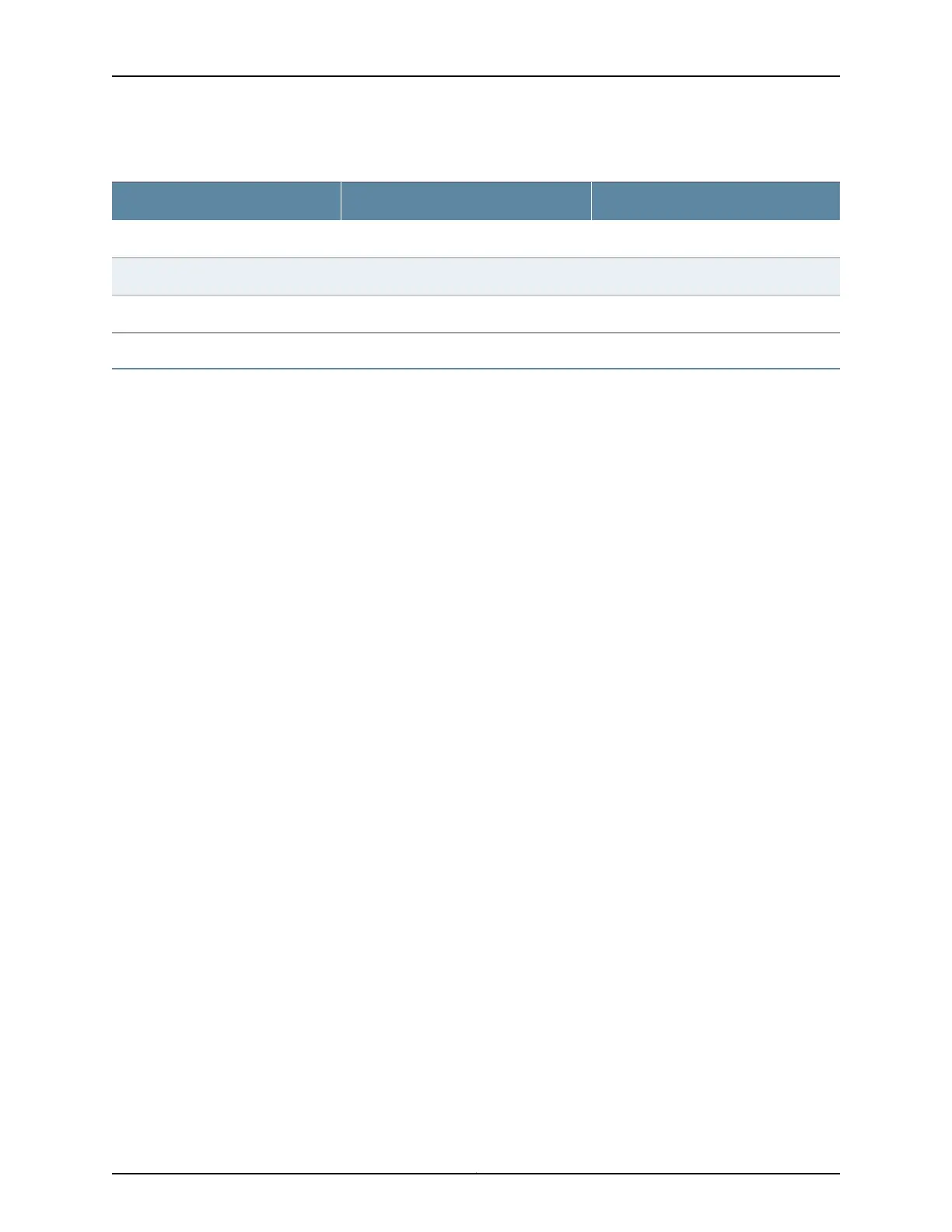Table 1: CTP Power Supply Cables and Wires Needed
ToFromCable/Wire
Termination groundPDU ground terminalOne 18-AWG ground wire
Appropriate leads on power source No.1PDU Power A –48 VDC and RTN leadsTwo 18-AWG wire leads
Appropriate leads on power source No.2PDU Power B –48 VDC and RTN leadsTwo 18-AWG wire leads
Step 5: Set Up Access to the CTP Device
•
Console Access on page 16
•
Direct Access on page 17
•
HyperTerminal Access on page 17
•
SSH Access on page 18
Console Access
Before you power on the device, you must set up a management console. You use the
console to communicate with the device during the power-on process, to set an IP
address, and to manage the device using the command-line interface (CLI).
You can monitor and manage the device through either of these methods:
•
Console terminal—You can connect a console terminal (PC, Macintosh, or UNIX
workstation) directly to the CONSOLE terminal port. When you connect a console
directly to the device, you can configure the device without an IP address. To
communicate with the device, you must have a terminal emulation program running
on your PC or Macintosh. You can use any terminal emulation program, such as
HyperTerminal. A UNIX workstation can use the emulator TIP.
You can connect a console to the COM2 port on the PP310 and PP332 processors. On
the PP833 processor, a console is connected using the supplied USB-to-DB9 cable
(p/n 720-071594), in which the DB-9 connector has the same pinout as a standard
RS-232 DTE port. When the USB-to-DB9 cable is used in conjunction with the DB-9
adapter labelled “p/n 450-071855”, the available RJ-45 console pinout will be the
same as the console connection on the RTM of PP332/PP310 processor.
Alternatively, if the DB-9 adapter from the bag labelled “p/n 720-056657” is used
instead of “p/n 450-071855”, the available RJ-45 console pinout will be similar to the
CTP150 console port (and other Juniper routers). To connect the PP833 processor
with the DB-9 male serial port of a PC, additionally connect a straight RJ-45 cable with
the DB-9 adapter from the bag labelled “p/n 720-056657”. The other end of the RJ-45
cable connects to the DB-9 adapter from the bag labelled “p/n 720-014126”. Then,
you can connect the PC’s DB-9 male connector with the DB-9 adapter “p/n 720-014126”.
Refer to the CTP2000 Series Console Cable Pinouts section in CTP2000 Series Hardware
Guide for information about the pinouts of PP310/PP332 and PP833 processor console
cables, USB-to-DB9 cable, and DB9-to-RJ45 adapters.
Copyright © 2019, Juniper Networks, Inc.16
CTP2000 Series Platform Quick Start
