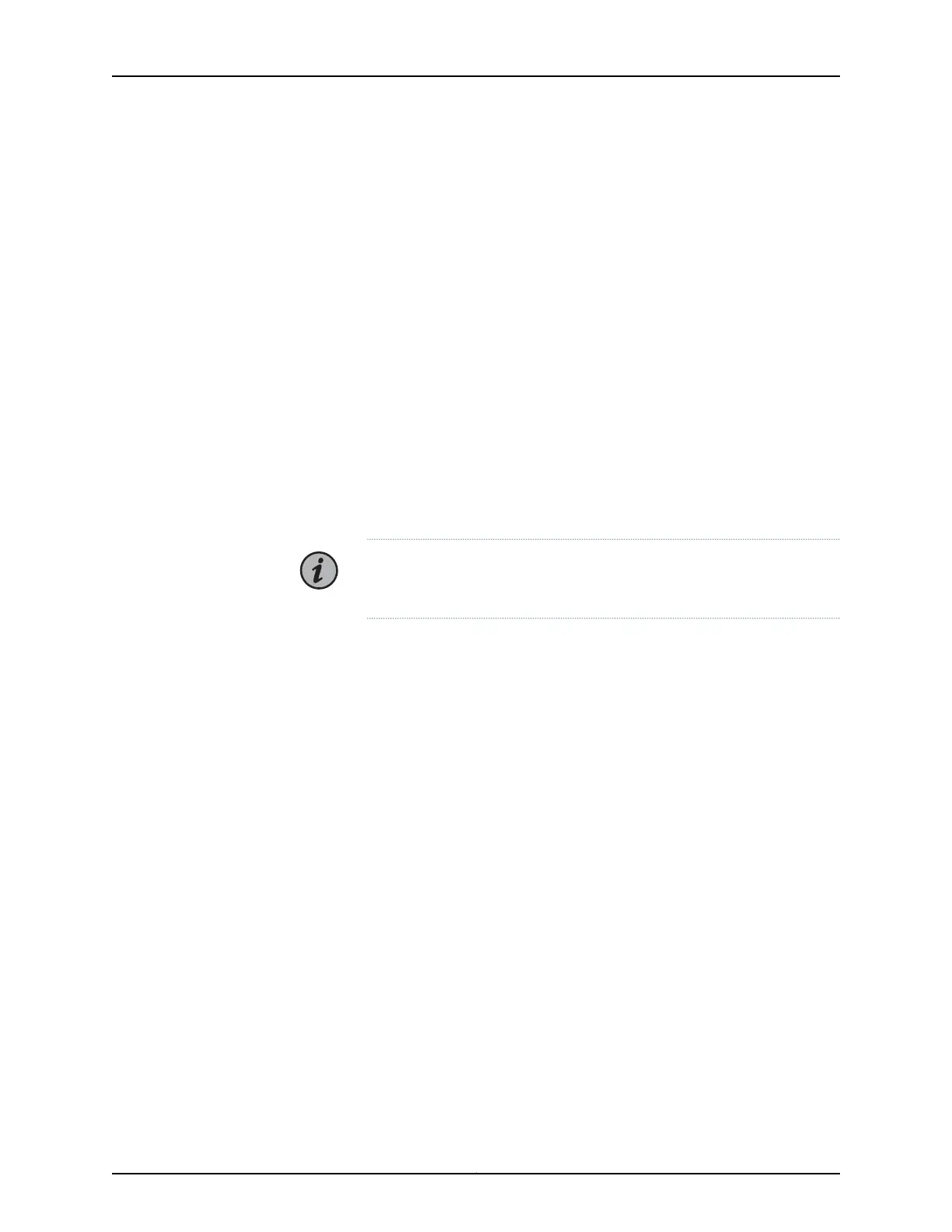•
Remote console—Connect 10/100Base-T to the CONSOLE port to an Ethernet network,
and run SSH from a remote console.
For initial access to the device, you need to physically connect your console directly to
the device's RJ-45 port. Through this connection you use the CLI to set an IP address on
the device. After you configure the IP address, you can access the device remotely (for
example, through SSH).
Direct Access
When you connect a console directly to the device, use the CONSOLE port on the RJ-45
connector. To connect a console directly to the device:
1. Connect the male RJ-45 connector to the CONSOLE port.
2. Connect the crossover adapter connector to your PC's serial port.
3. Power on the device.
When you power on the device, the CLI appears on your console's screen..
NOTE: Direct access through the CONSOLE serial port enables you to
monitor the device while it boots.
HyperTerminal Access
If your console uses a version of Microsoft Windows (such as Windows XP or Windows
NT 4.0) that supports the HyperTerminal application, you can access the device through
HyperTerminal.
1. Click the Start button and select Programs > Accessories > Communications >
HyperTerminal.
2. In the HyperTerminal window, select HyperTerminal.
3. In the Connection Description dialog box, enter a name for your device in the Name
field.
4. Select any icon to represent your terminal emulation, and click OK.
5. In the Connect To dialog box, in the Connect using field, select the appropriate COM
port to use (for example, COM1), and click OK.
6. In the COM1 Properties dialog box, select the following settings:
•
Bits per second: 9600
•
Data bits: 8
17Copyright © 2019, Juniper Networks, Inc.
Step 5: Set Up Access to the CTP Device
