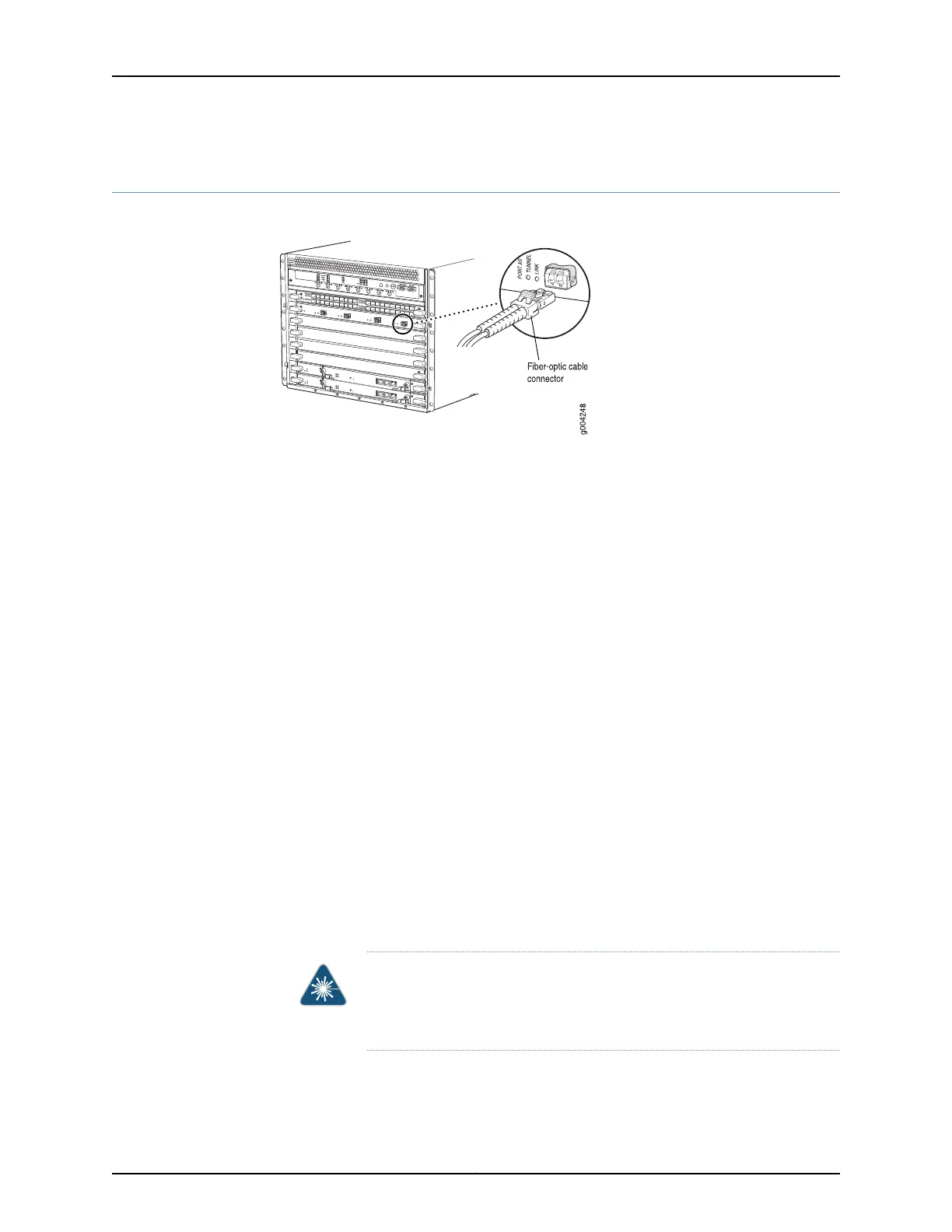Step 5: Connect External Devices and Line Card Cables
Figure 8: Connect External Devices and DPC Cables
•
Connect to a Network for Out-of-Band Management on page 15
•
Connect a Management Console on page 15
•
Connect the Line Card Cables on page 15
Connect to a Network for Out-of-Band Management
1. Turn off the power to the management device.
2. Plug one end of the RJ-45 Ethernet cable into the appropriate ETHERNET port on the
Routing Engine.
3. Plug the other end of the cable into the network device.
Connect a Management Console
1. Turn off the power to the management device.
2. Plug RJ-45 end of the serial cable into the appropriate CONSOLE or AUX port on the
Routing Engine.
3. Plug the female DB-9 end into the device's serial port.
Connect the Line Card Cables
1. Have ready a length of the type of cable used by the DPC, MPC, MIC, or PIC. For cable
specifications, see the MX Series Interface Module Reference.
2. If the cable connector port is covered by a rubber safety plug, remove the plug.
WARNING: Do not look directly into a fiber-optic transceiver or into the
ends of fiber-optic cables. Fiber-optic transceivers and fiber-optic cable
connected to a transceiver emit laser light that can damage your eyes.
15Copyright © 2015, Juniper Networks, Inc.
Step 5: Connect External Devices and Line Card Cables
