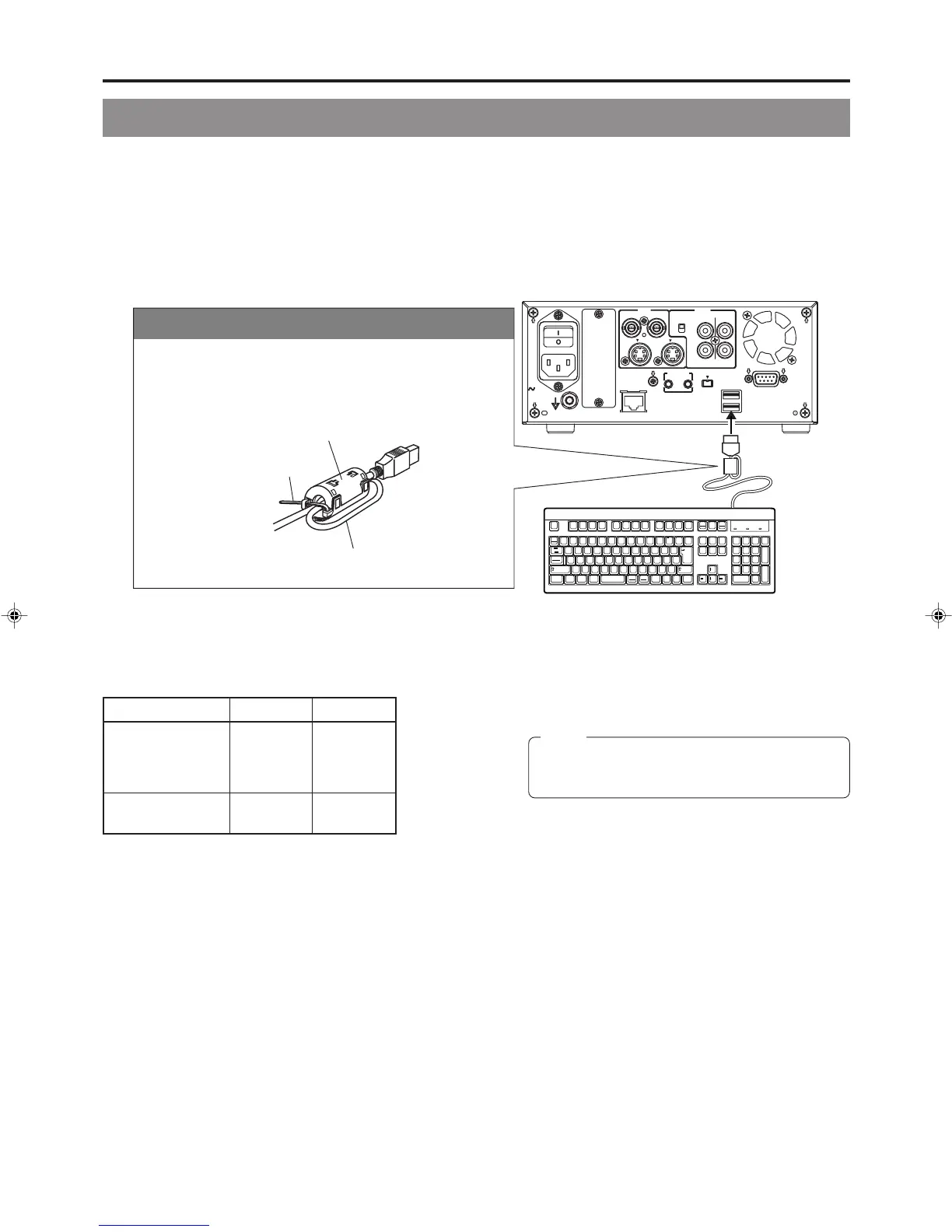23
Using a Keyboard
Menu settings, the title and chapter settings, and other DVD recorder settings are carried out from setting screens displayed on the
TV or monitor. In addition, recording operations can also be carried out from similar screens.
Although the DVD recorder’s buttons are used in setting and operation screens, a keyboard can be used as an alternative.
䡵 Connections
Connect a USB keyboard to the USB terminal on the back of the DVD recorder.
This DVD recorder has the two USB terminals.
Recommended manufacturers: Logitech
䡵 Procedure
The following functions can be controlled using the keyboard.
The entry of names and comments for the title and chapter menus is carried out using the keyboard. (Set KEYBOARD STYLE from
the SYSTEM MENU (1/2) screen in accordance with the keyboard’s input language.)
Note
Unless otherwise specified, this user’s manual
describes procedures carried out from the DVD
recorder itself.
Function Front panel Keyboard
Selection of menu t button † key
items or setting 8 button © key
values 6 button ∞ key
7 button √ key
Confirmation of SET button Enter key
settings
Esc F1 F2 F3 F4 F5 F6 F7 F8 F9 F10 F11 F12
Print
Screen
Sysrq
Scroll
Lock
Pause
Break
Tab
Caps Lock
Shift Shift
Ctrl CtrlAlt Alt
Enter
Back
Space
Insert
Delete End
Home
Page
Up
Page
Down
Enter
0
12
56
+
-
4
897
.
/
*
Num
Lock
1
Q
A
ZXCVBNM
<>
? _
SDFGHJ KL
U
WE R T Y I O P
234567890
-
^
@
¥
「
「
;
:
、
。
/
・
.
/
,
`
[
]
」
+
*
! # $ % & =(
)
'
〜
VIDEO
POWER
MAIN
FOR SERVICE
FOOT SW
AUDIO
REMOTE
IN
IN
OUT
USB
1
2
+
4dB
-
8dB
OUT
DV IN/OUT
LINE
CH1
CH2
INPUT
LEVEL
Y/C
AC IN
Y/C
The provided ferrite core
Wind the cable once around
the ferrite core.
USB terminal
The wire clamp
Attach the provided ferrite core
● Attach the ferrite core as shown in the diagram to reduce
unwanted electromagnetic emissin.
● Attach the ferrite core as shown in the diagram to this DVD
recorder as near as possible.
BD-X201MU/E(20_25).p65 05.1.14, 4:16 PM23
