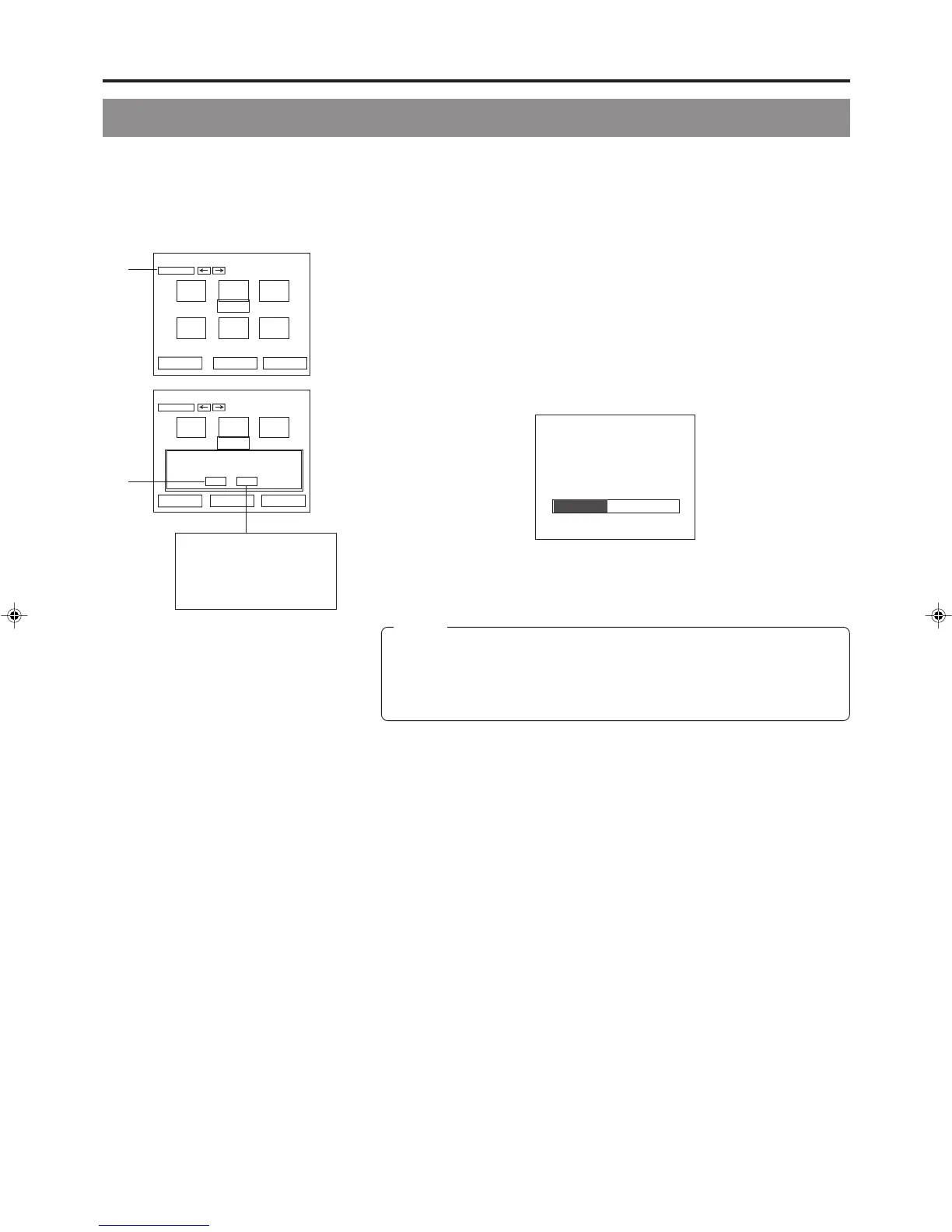48
Title & Chapter Menu Settings
Ending the Editing of Chapter Menus
Once all of the necessary changes and checks have been made using the THUMBNAIL EDIT screen, title closing must be carried
out.
Please ensure that title closing is performed as the last stage of chapter menu editing.
Even if the chapter menu is to be left unchanged, title closing must be carried out to leave the THUMBNAIL EDIT screen. Note that
when title closing has been completed, chapter menu details will be permanently set.
1.
Select TITLE CLOSE from the THUMBNAIL EDIT screen and press
the SET button.
● A confirmation window will appear.
2.
If you wish to proceed with title closing, select YES and then press
the SET button.
● Title closing will begin. The state of progress during title closing is displayed
using a progress bar.
TITLE CLOSE
䡵 When title closing has been completed, the progress bar will disappear.
1.
2.
Select NO and then press
the SET button to close the
confirmation window.
The title will not be closed
in this case.
Notes
● A maximum of 10 minutes will be required to complete title closing.
● If EDIT MENU from the DVD MENU screen is set to DISABLE, title closing
will be carried out automatically whenever recording is ended by, for example,
pressing the STOP button. In such a case, title and chapter menus are created
using preset settings.
april
AAA
BBBB CCC
DDD EEE FFF
TITLE CLOSE
CHAPTER MENU TEXT LOAD TEMP LOAD
THUMBNAIL EDIT
april
AAA
BBBB CCC
TITLE CLOSE
CHAPTER MENU
TEXT LOAD TEMP LOAD
THUMBNAIL EDIT
TITLE CLOSE
YES
NO
09e_BD-X201M(47_52).p65 05.1.14, 4:29 PM48
