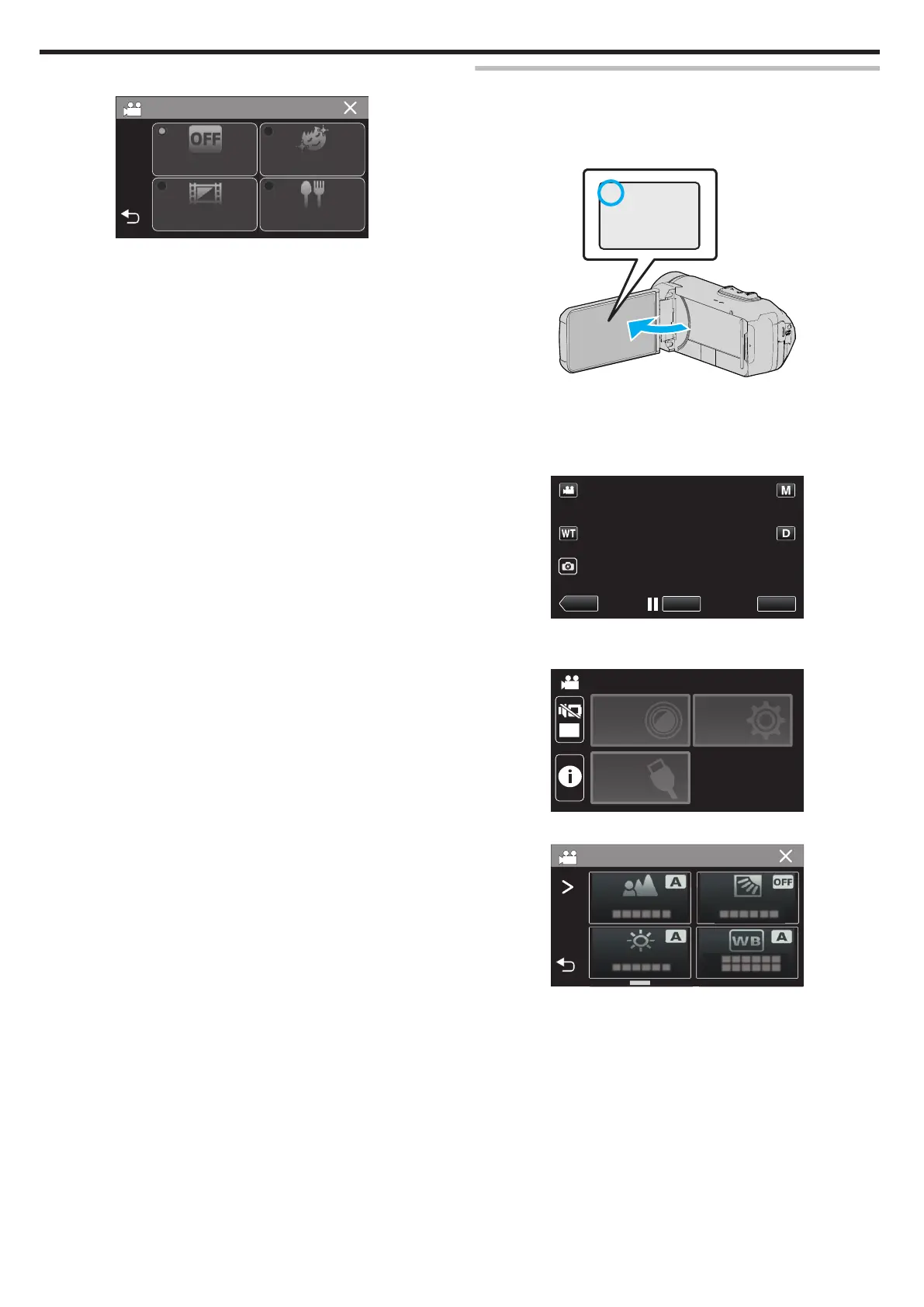5
Tap “GRAINY MONOCHROME”.
.
RECORDING EFFECT
OFF
GRAINY
MONOCHROME
BABY
FOOD
0
Tap L to exit the menu.
0
Tap J to return to the previous screen.
6
Start recording.
0
To cancel the setting, repeat the procedure from the beginning and
tap “OFF” in Step 5.
Recording Food Images (FOOD)
Captures food images such that the food looks appetizing even under
fluorescent lighting in homes by changing the colors to warm-colors and
deepening the colors.
1
Open the LCD monitor.
.
0
Set the recording mode to either A video or B still image.
0
To
switch the mode between video and still image, tap A or B on the
recording screen to display the mode switching screen.
Tap A or B to switch the mode to video or still image respectively.
2
Tap “MENU”.
.
0
The top menu appears.
3
Tap “RECORD SETTING”.
.
OFF
TOP MENU
SETUP
CONNECTION
SETTING
RECORD
SETTINGS
4
Tap “RECORDING EFFECT”.
.
0
If the icon is not displayed on the screen, tap 1 to scroll the screen.
0
Tap L to exit the menu.
0
Tap J to return to the previous screen.
Recording
36