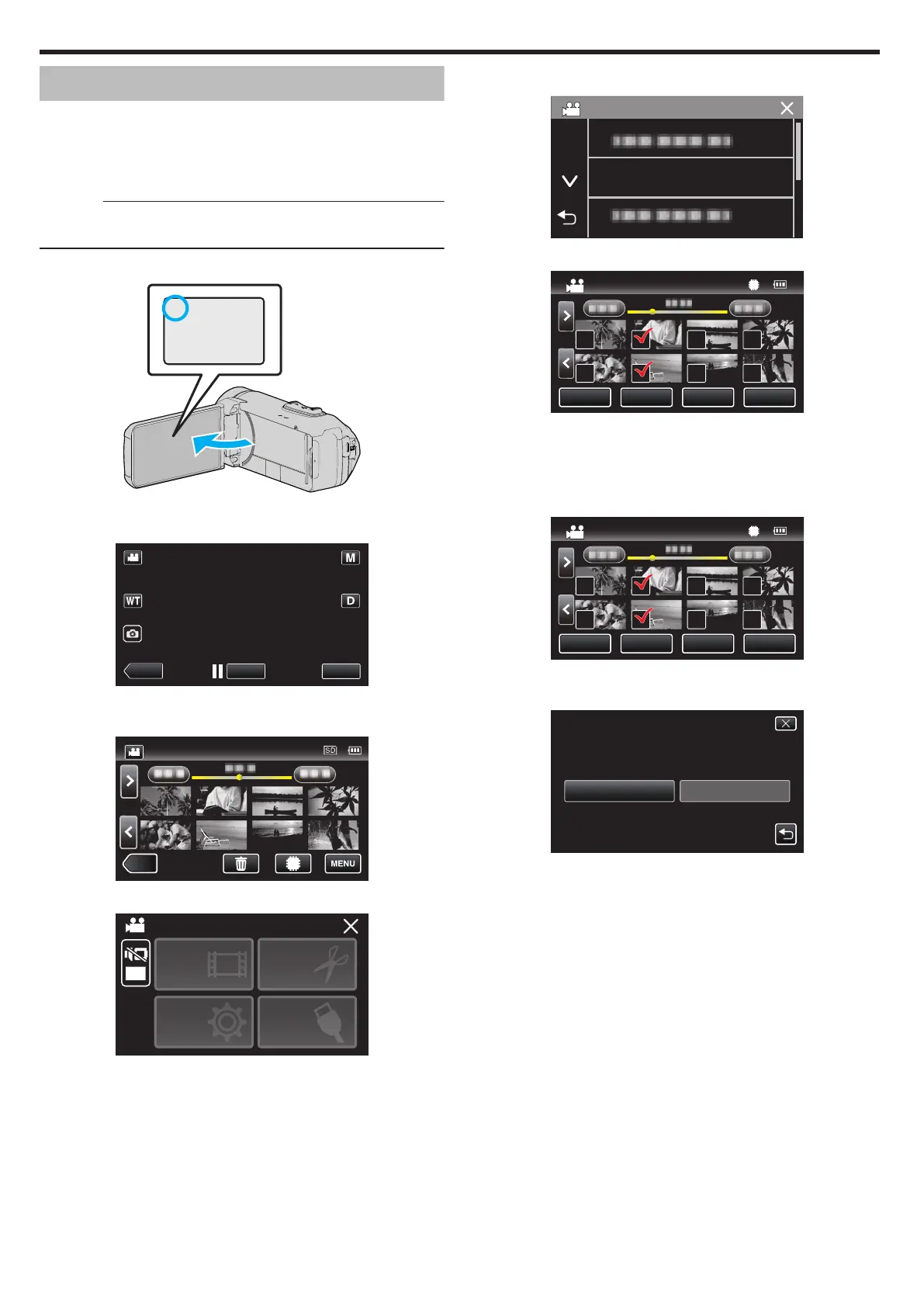Copying Files to an SD Card
You can copy videos and still images from the built-in memory to SD card.
Copying
still images to cards makes it convenient to bring them to the shop
for printing (developing).
0
This operation cannot be completed if the remaining battery power is not
enough. Charge the battery fully first.
Caution :
0
Make sure that there is enough space left in the destination medium.
0
Videos in the SD card cannot be copied to the built-in memory.
1
Open the LCD monitor.
.
0
Tap A or B to select the video or still image mode.
2
Tap M to select the playback mode.
.
0
The
mode changes between recording and playback with every tap.
3
Tap “MENU”.
.
4
Tap “EDIT”.
.
OFF
TOP MENU
SETTING
PLAYBACK
EDIT
SETTINGS
CONNECTION
SETUP
5
Tap “COPY”.
.
6
Tap on the files to copy.
.
QUIT
SETREL ALL
SEL ALL
QUANTITY:0030
0
P appears on the selected files.
To remove P from a file, tap on the file again.
0
Tap “SEL ALL” to select all files.
0
Tap “REL ALL” to release all selections.
7
Tap “SET”.
.
QUITSET
REL ALL
SEL ALL
QUANTITY:0030
0
“SET” is deactivated when no file is selected.
8
Tap “YES”.
.
NOYES
START COPY?
COPY QUANTITY:30
COPY VIDEO
0
Copying starts.
0
After copying, tap “OK”.
Copying
70