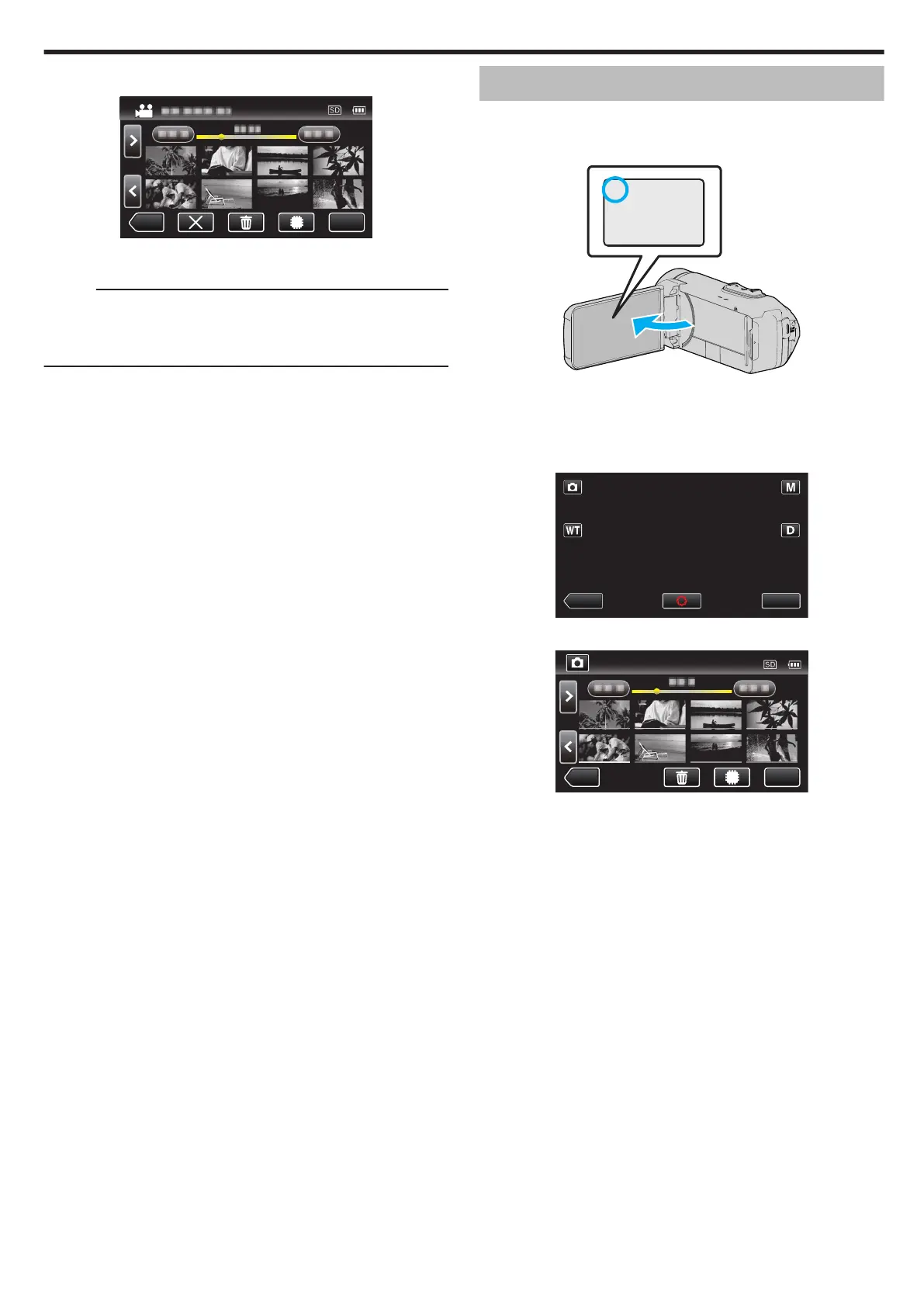6
Tap on the file to start playback.
.
“Operation Buttons for Video Playback” (A p. 51)
0
Tap “L” to return to the usual index screen.
Memo :
0
An MTS file is created in the EXTMOV folder when management
information is corrupted.
0
Depending on the condition of the damaged file, playback might fail or
may not run smoothly.
Playing Back Still Images
You
can select and play back the recorded still images from an index screen
(thumbnail display).
1
Open the LCD monitor.
.
0
Check if the recording mode is B.
0
If the mode is A
video, tap A on the recording screen to display the
mode switching screen.
Tap B to switch the mode to still image.
2
Tap M to select the playback mode.
.
3
Tap on the file to start playback.
.
0
Tap I/J to select the media for playback and change the index
screen (thumbnail display).
0
Tap u to return to the index screen.
0
L appears on the last image played back.
0
Lines
in different colors are displayed under the thumbnail display to
distinguish the recording date.
Playback
57