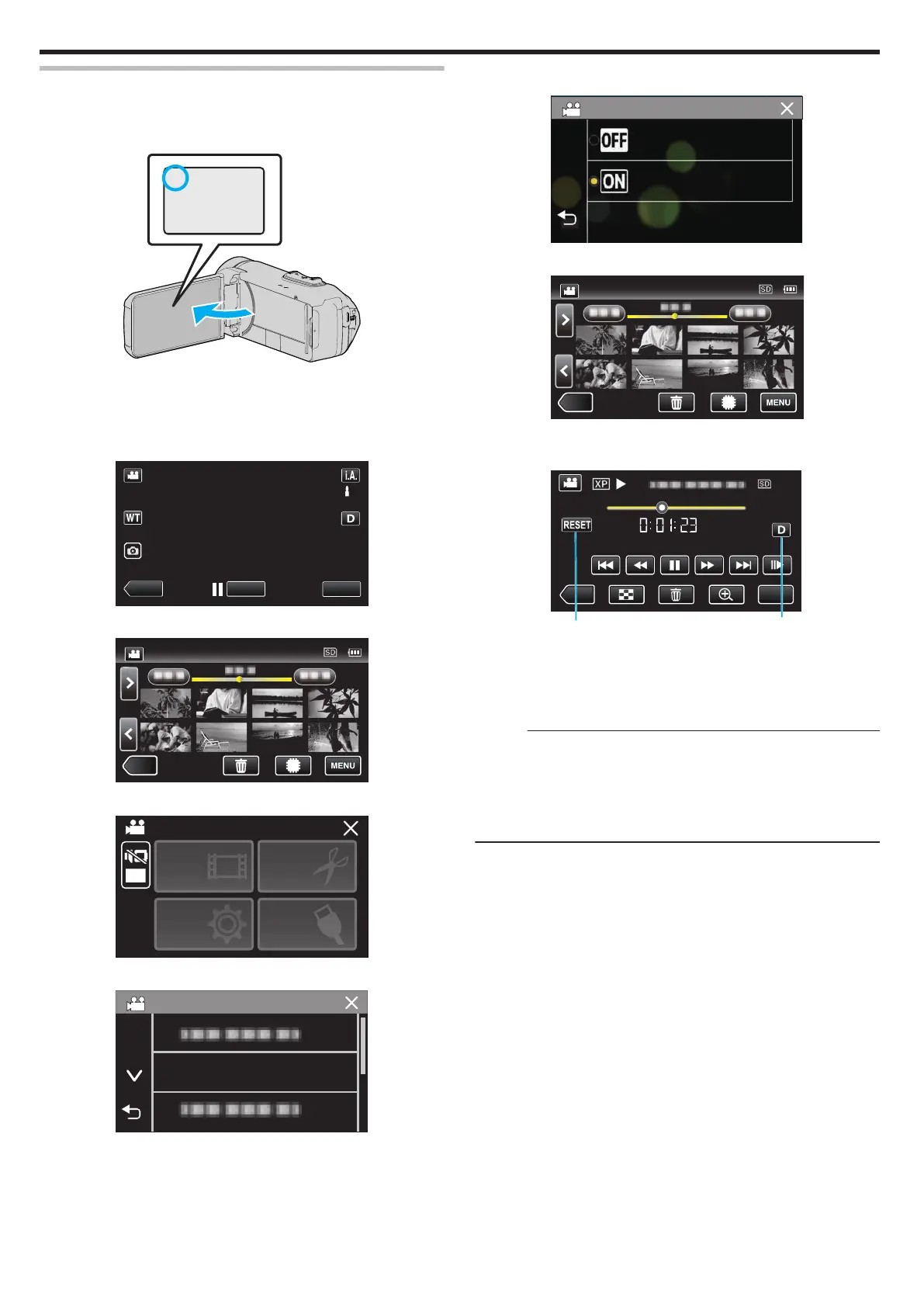TIME COUNTER PLAYBACK
A time counter that can be reset can be displayed during playback.
This can be used to play sports video.
1
Open the LCD monitor.
.
0
Check if the recording mode is A.
0
If
the mode is B still image, tap B on the recording screen to display
the mode switching screen.
Tap A to switch the mode to video.
2
Tap M to select the playback mode.
.
3
Tap “MENU”.
.
4
Tap “PLAYBACK SETTING”.
.
OFF
TOP MENU
SETTING
PLAYBACK
EDIT
SETTINGS
CONNECTION
SETUP
5
Tap “TIME COUNTER PLAYBACK”.
.
PLAYBACK SETTING
TIME COUNTER PLAYBACK
6
Set “TIME COUNTER PLAYBACK” to ON.
.
TIME COUNTER PLAYBACK
ON
OFF
7
Tap on the file to start playback.
.
0
An hours:minutes:seconds counter appears.
8
Pause the playback and reset the counter.
.
MENU
≪REC
0:01:23 0:12:34
RESET
Button
Display
Button
0
Tapping “RESET” sets the counter reading to “0:00:00”.
0
The 1/10 second digit is displayed while playback is paused.
0
The counter can also be reset during normal playback and slow
playback.
Memo :
0
To reset the counter during playback, switch to full display using the
“Display Buttonn” (A p. 21) button.
0
To reset the counter at the precise position, it is recommended to pause
the playback then tap “RESET”.
0
When the unit switches to the next scene, the counter is automatically
reset.
Playback
54