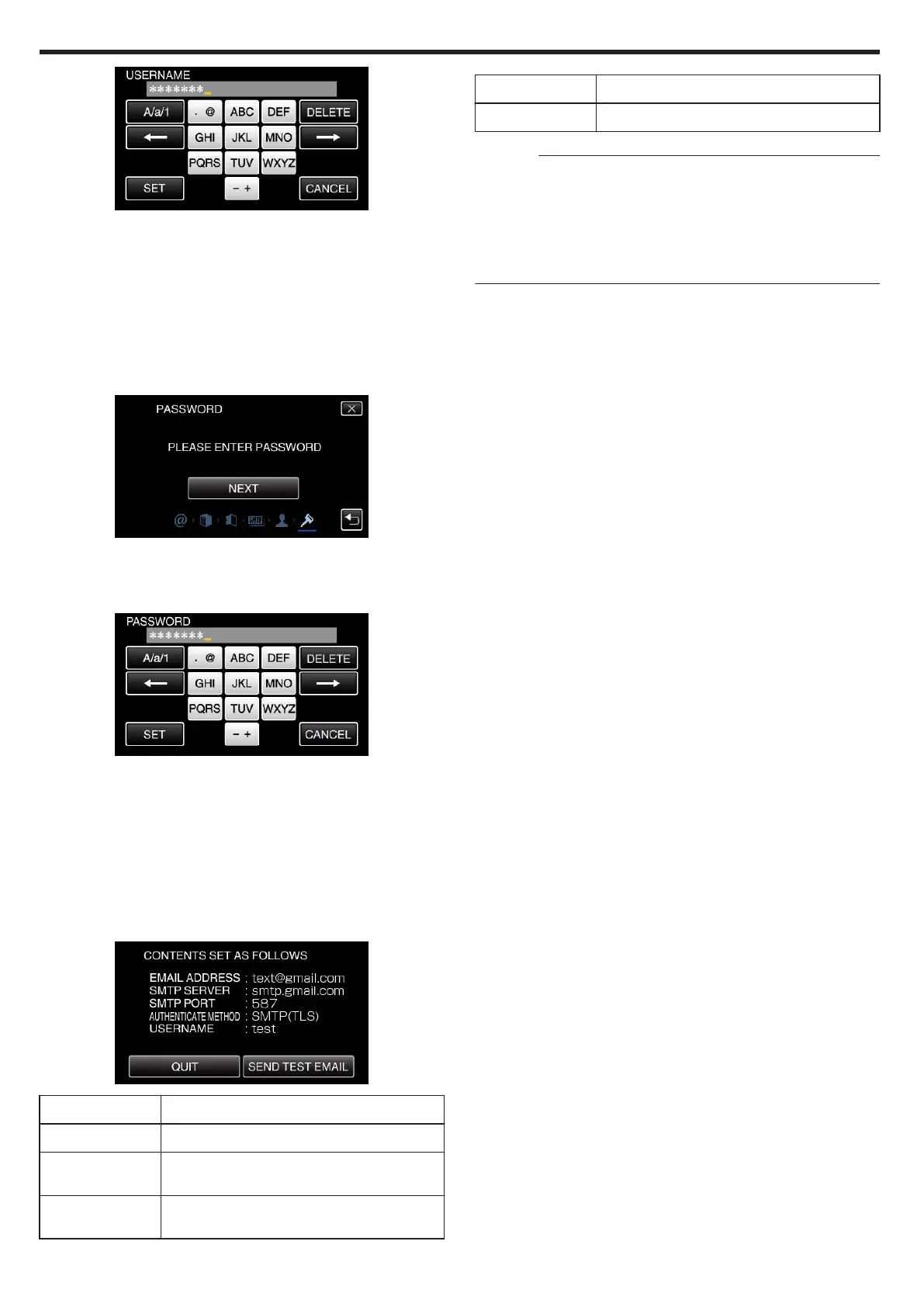.
0
Tap on the on-screen keyboard to enter characters. The character
changes with every tap.
0
Tap “DELETE” to delete a character.
0
Tap “CANCEL” to exit.
0
Tap “A/a/1” to select character input type from upper case letter, lower
case letter, and number.
0
Tap
E
or
F
to move one space to the left or right.
0
After setting, tap “SET”.
11
Tap “NEXT”.
(Operation on this camera)
.
0
The following does not appear if “AUTHENTICATE METHOD” is set
to “NONE”.
0
Tap “CHANGE” to change the contents that are already set.
0
Enter the password and tap “SET”.
.
0
Tap on the on-screen keyboard to enter characters. The character
changes with every tap.
0
Tap “DELETE” to delete a character.
0
Tap “CANCEL” to exit.
0
Tap “A/a/1” to select character input type from upper case letter, lower
case letter, and number.
0
Tap E or F to move one space to the left or right.
0
After setting, tap “SET”.
12
Tap “QUIT” or “SEND TEST EMAIL”.
(Operation on this camera)
.
SENDER'S EMAIL
Enter the sender’s e-mail address.
SMTP SERVER Enter the SMTP server address.
SMTP PORT Set this when the SMTP port number needs to be
changed.
AUTHENTICATE
METHOD
Set this when the authentication method needs to
be changed.
USERNAME Enter the username.
PASSWORD Enter the password.
Caution :
0
It is necessary to obtain an e-mail account in advance.
0
Some web-based mail addresses do not support this feature.
0
These are Gmail settings as of March 2013.
Perform setting manually if changes have been made to the Gmail
specifications.
0
To make use of addresses other than Gmail, please consult the mail
service provider (Internet provider, etc.) for information on the settings.
Using Wi-Fi
112