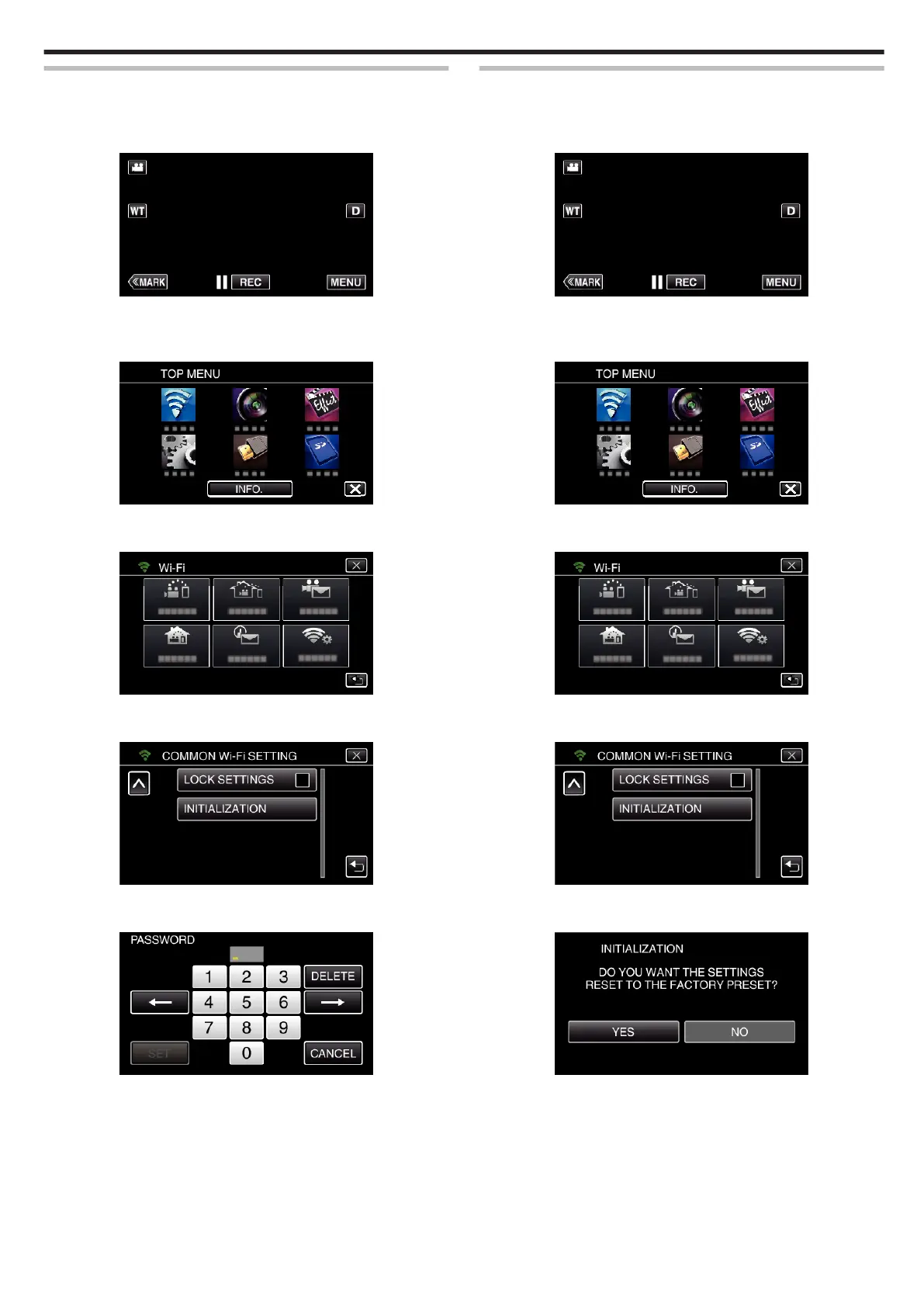Protecting the Network Settings with a Password
Sets a password to lock and protect the network settings.
1
Tap “MENU”.
(Operation on this camera)
.
0
The top menu appears.
2
Tap the “Wi-Fi” (
Q
) icon.
(Operation on this camera)
.
3
Tap “COMMON Wi-Fi SETTING”.
(Operation on this camera)
.
4
Tap “LOCK SETTINGS”.
(Operation on this camera)
.
5
Set a password (up to 4 characters).
(Operation on this camera)
.
0
Enter the 4-digit numbers.
0
Tap “DELETE” to delete a character.
0
Tap “CANCEL” to exit.
0
Tap E or F to move one space to the left or right.
0
After setting, tap “SET”.
Initializing the Wi-Fi Settings
Returns the Wi-Fi settings to their default values.
1
Tap “MENU”.
(Operation on this camera)
.
0
The top menu appears.
2
Tap the “Wi-Fi” (
Q
) icon.
(Operation on this camera)
.
3
Tap “COMMON Wi-Fi SETTING”.
(Operation on this camera)
.
4
Tap “INITIALIZATION”.
(Operation on this camera)
.
5
Tap “YES”.
(Operation on this camera)
.
0
To cancel, tap “NO”.
0
When “YES” is tapped, the network settings return to their default
values.
Using Wi-Fi
121