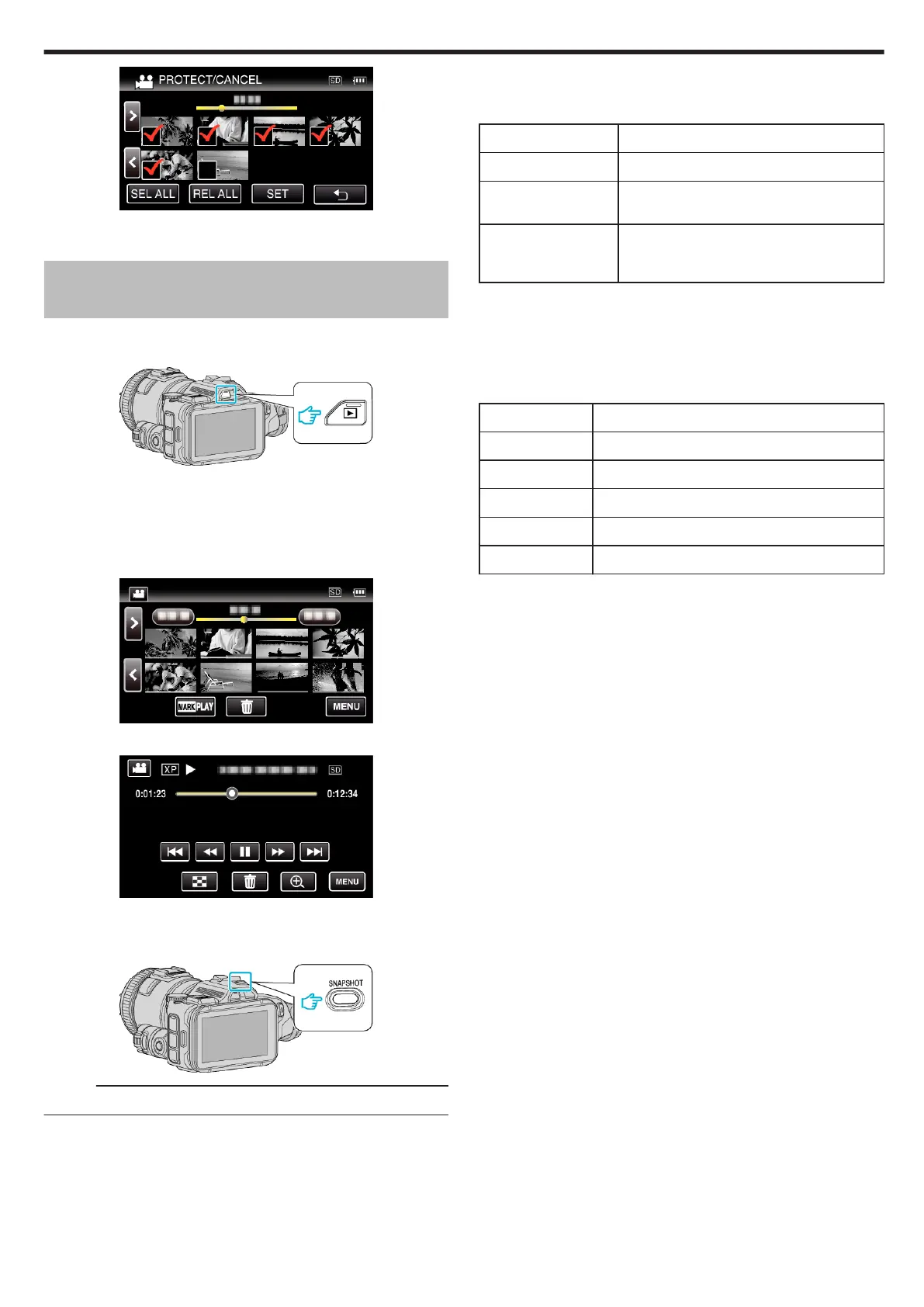.
0
Protect marks I appear on the selected files.
Protect marks I disappear from the deselected files.
Capturing a Still Image from One Scene in
Video
You can capture still images of the scenes you like in the recorded videos.
1
Press the L button to select the playback mode.
.
0
Check if the playback mode is A.
0
If the mode is B still image, tap B on the playback screen to display
the mode switching screen.
Tap A to switch the mode to video. (You can also use the A/B button
on this unit.)
2
Tap on the desired video.
.
3
Tap pause e at the desired scene during playback.
.
0
After pausing the video, you can fine-tune the point to capture by
tapping forward slow-motion k and reverse slow-motion l.
4
Press the SNAPSHOT button.
.
Memo :
0
Still images are captured with a size of 1920×1080.
o
Select “IMAGE CAPTURE TYPE”.
Make a selection at “IMAGE CAPTURE TYPE” in the “PLAYBACK
SETTING” menu.
Item Details
1 SHOT Captures 1 frame of still image.
9 CONTINUOUS
SHOTS
Shoots 9 frames of still images continuously.
9 MULTI Shoots 9 frames of still images continuously.
These images are displayed in one screen, and
considered as one still image.
If “9 CONTINUOUS SHOTS” or “9 MULTI” is selected toward the end of the
video being played back, the numbers of captured still images may be less
than 9.
o
Select “CAPTURE INTERVAL”.
Make a selection at “CAPTURE INTERVAL” in the “PLAYBACK SETTING”
menu.
Item Details
2 FRAMES Captures in an interval of 2 frames.
4 FRAMES Captures in an interval of 4 frames.
8 FRAMES Captures in an interval of 8 frames.
15 FRAMES Captures in an interval of 15 frames.
30 FRAMES Captures in an interval of 30 frames.
Editing
71