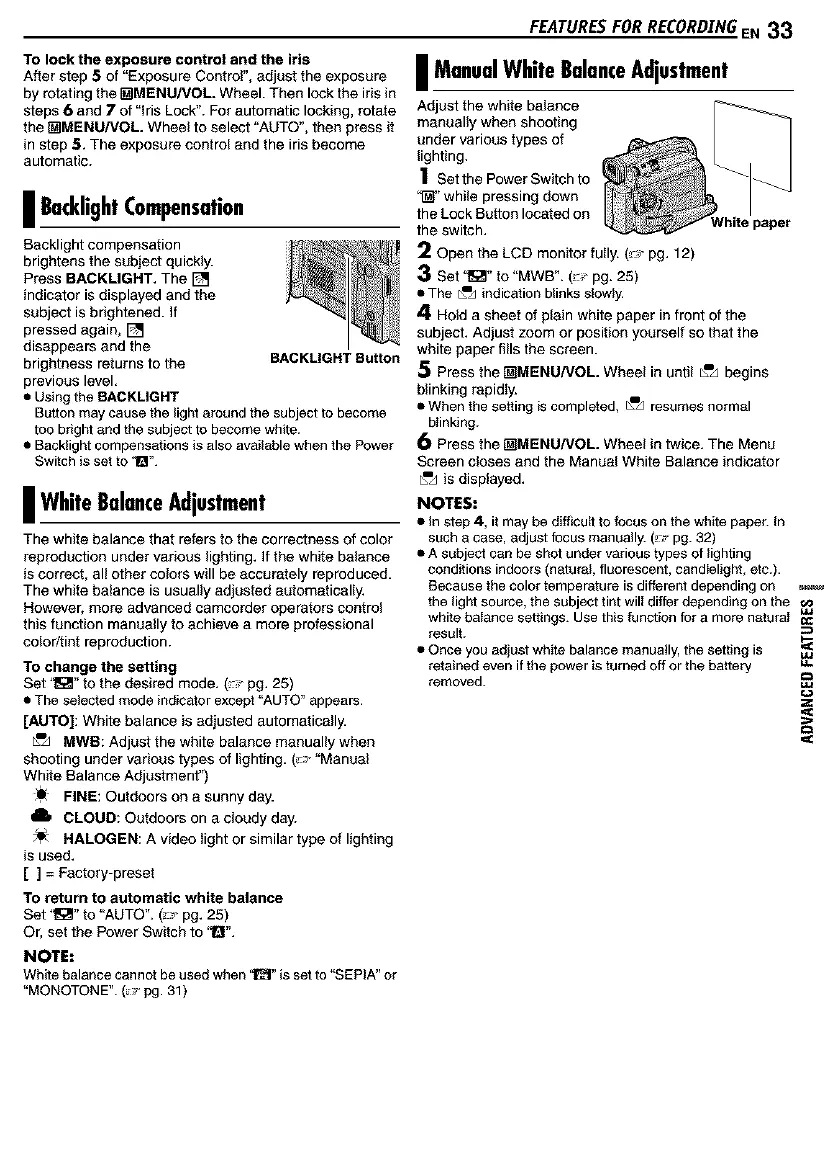To lock the exposure control and the iris
After step 5 of "Exposure Control", adjust the exposure
by rotating the _MENU/VOL. Wheel. Then lockthe irisin
steps 6 and 7 of "Iris Lock". Forautomatic locking,rotate
the _MENU/VOL. Wheel to select "AUTO", then press it
in step 5. The exposure control and the iris become
automatic.
I BacklightCompensation
Backlight compensation
brightens the subject quickly.
Press BACKLIGNT. The []
indicator is displayed and the
subject is brightened. If
pressed again, []
disappears and the
brightness returns to the BACKLIGHTButton
previous level,
• Using the BACKMGHT
Button may cause the light around the subject to become
too bright and the subject to become white.
• Backlight compensations is also available when the Power
Switch is set to '1_".
I WhiteBalanceAdjustment
The white balance that refers to the correctness of color
reproduction under various lighting. If the white balance
is correct, all other colors will be accurately reproduced.
The white balance is usually adjusted automatically.
However, more advanced camcorder operatorscontrol
this function manually to achieve a more professional
color/tint reproduction.
To change the setting
Set '_" to the desired mode. (:* pg. 25)
• The selected mode indicator except "AUTO"appears.
[AUTO]: White balance is adjusted automatically.
_ MWB: Adjust the white balance manually when
shooting under various types of lighting. (_,J-"Manual
White Balance Adjustment")
FINE: Outdoors on a sunny day.
6 CLOUD: Outdoors on a cloudy day.
HALOGEN: A video light or similar type of lighting
is used.
[ ] = Factory-preset
To return to automatic white balance
Set "_" to "AUTO". (_- pg. 25)
Or, set the Power Switch to "Q".
NOTE:
White balance cannot be used when '_" isset to "SEPIA" or
"MONOTONE".(_ pg.31)
FEATURESFORRECORDZN6EN 33
I ManualWhite BalanceAdjustment
_ust the white balance
manually when shooting
under various types of
lighting.
1 Set the Power Switch to
'_" while pressing down
the Lock Button located on
the switch, White paper
2 Open the LCD monitor fully. (_ pg. 12)
3 Set '_" to "MWB". (: pg. 25)
• The _=_indicationblinks slowly.
4 Hold a sheet of plain white paper in front of the
subject. Adjust zoom or position yourself so that the
white paper fills the screen.
5 Press the _MENU/VOL. Wheel in until _=,Jbegins
blinking rapidly.
• When the setting is completed, _=dresumes normal
blinking.
Press the _MENU/VOL. Wheel in twice. The Menu
Screen closes and the Manual White Balance indicator
_=_is displayed.
NOTES:
• In step 4, it may be difficultto focus on the white paper. In
such a case, adjust focusmanually.(!_' pg. 32)
• A subject can be shot under various types of lighting
conditions indoors (natural, fluorescent, candlelight, etc.).
Because thecolor temperature isdifferent depending on
the lightsource, the subjecttint will differ depending on the _._
white balance settings. Use thisfunction for a more natural _¢
result.
• Once you adjust white balance manually,the setting is "=_
retained even if the poweris turned off or the battery
removed. _uJ