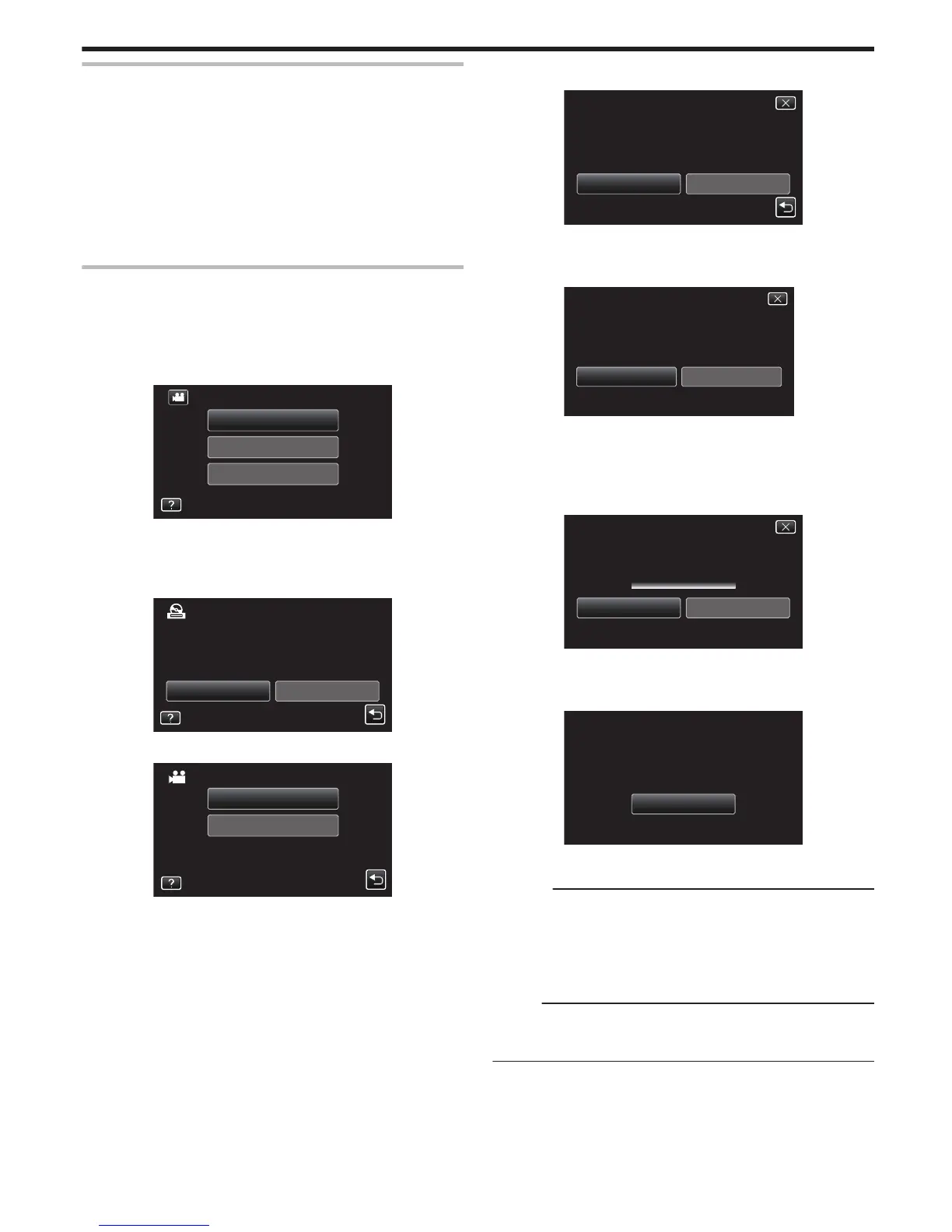Creating a Disc
1
Prepare a DVD writer.
0
Insert a new disc into the DVD writer.
“Preparing a DVD Writer (CU-VD3)” (A p. 78)
“Preparing a DVD Writer (CU-VD50)” (A p. 78)
2
Copy files to the disc with the following methods.
“Copying All Files” (A p. 79)
“Copying Files by Date” (A p. 80)
“Copying Selected Playlists” (A
p. 81)
“Copying Selected Files” (A p. 82)
Copying All Files
All videos or still images recorded on this unit will be copied.
You can
also select and copy only the videos or still images that have never
been copied.
1
Select video or still image mode.
2
Tap “CREATE FROM ALL” (video) or “SAVE ALL” (still image).
.
PLAYBACK
SELECT AND CREATE
CREATE FROM ALL
VIDEO BACKUP
0
While the video mode is shown in the image, the same operations
apply for the still image mode.
0
Tap A to switch between the video and still image modes.
3
Tap on the media to copy.
.
SELECT THE MEDIA TO BACK UP
CREATE FROM ALL
SLOT BSLOT A
4
Tap the desired method.
.
UNSAVED SCENES
ALL SCENES
CREATE FROM ALL
0
While the video mode is shown in the image, the same operations
apply for the still image mode.
0
“ALL SCENES” (video)/“ALL IMAGES” (still image):
All videos or still images in this unit are copied.
0
“UNSAVED SCENES” (video)/“UNSAVED IMAGES” (still
image):
Videos or still images that have never been copied are automatically
selected and copied.
5
Tap “EXECUTE”.
.
RETURNEXECUTE
PREPARE AN EMPTY DISC
DVD:2 / DVD(DL):1
REQUIRED DISC SPACE
ALL SCENES
0
The number of discs required to copy the files is displayed.
Prepare the discs accordingly.
6
Tap “AUTO” or “BY DATE”. (A mode only)
.
BY DATE
AUTO
SELECT THE SORT METHOD
ON THE TOP MENU
CREATE HEADLINES
ALL SCENES
0
When “AUTO” is selected, videos with similar recording dates are
displayed in groups.
0
When “BY DATE” is selected, videos are displayed according to
recording dates.
7
Tap “EXECUTE”.
.
STOPEXECUTE
DVD(DL)1
DVD 02
REMAINING
ALL SCENES
0
When “INSERT
THE NEXT DISC TO CREATE OR PRESS STOP TO
EXIT” appears, change the disc.
8
Tap “OK” when “COMPLETED” is displayed.
.
9
Turn off this unit and disconnect the USB cable.
Caution :
0
Do not turn off the power or remove the USB cable until copying is
complete.
0
Files that are not on the index screen during playback cannot be copied.
Special files cannot be copied either.
0
All DVDs will be finalized automatically.
Files cannot be added to the DVD-R/DVD-RW later.
Memo :
0
To check the created disc, refer to ““Playing Back with a DVD Writer”
(A p. 83) ”.
“Playing Back with a DVD Writer” (A p. 83)
Copying
79