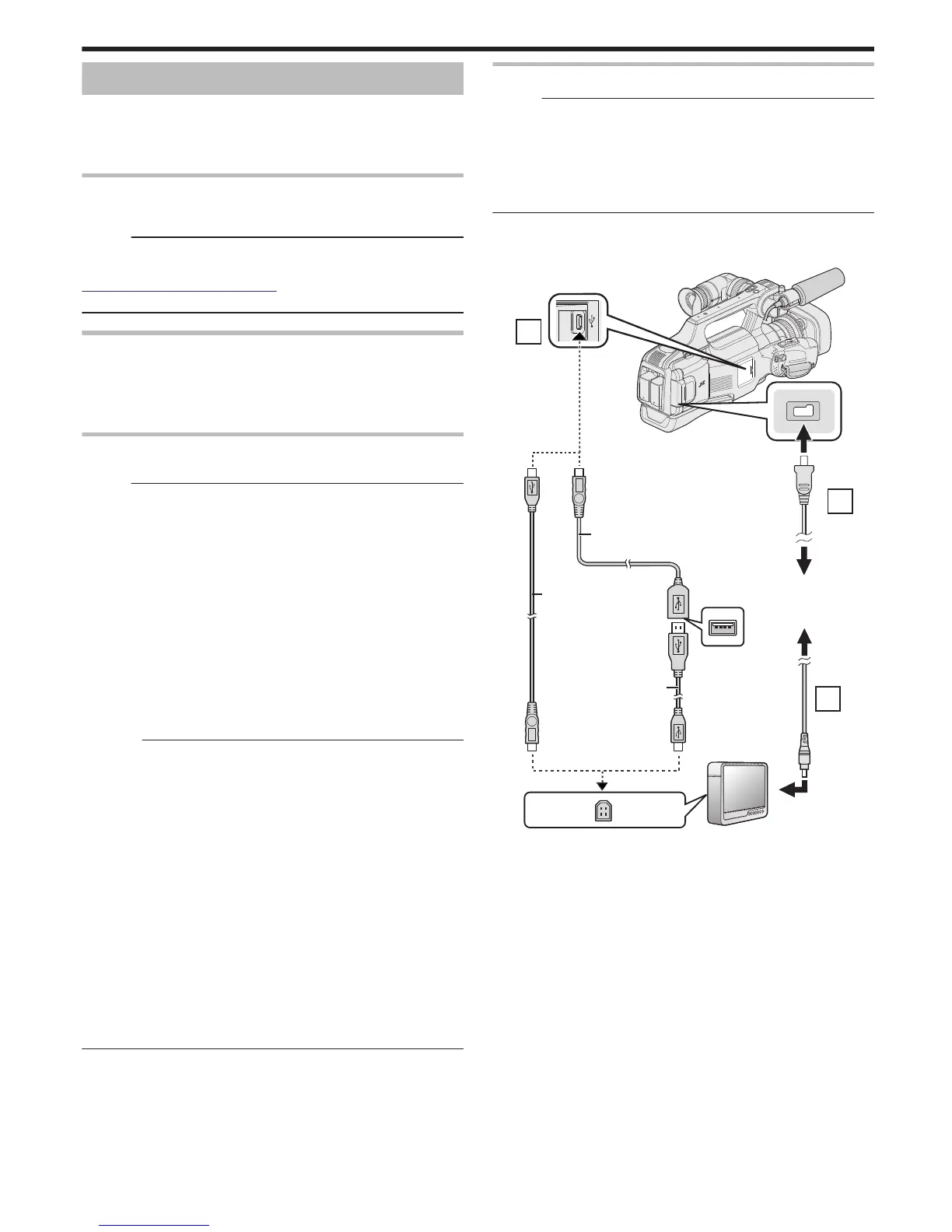Using a USB External Hard Disk Drive
You can copy video and still image files to a USB external hard disk drive
from this
unit. You can also play the files in the USB external hard disk drive
on this unit.
0
Refer also to the instruction manual of the external hard disk drive.
Compatible External Hard Disk Drives
You can use the “LaCie Hard Disk Sleek black design USB2.0” series from
LaCie.
Memo :
Before purchasing, check the compatible devices on the LaCie website.
0
LaCie
http://www.lacie.com/home.htm?cc=1
0
USB external hard disk drives up to 2 TB can be used.
Copying and Playback with a USB External Hard Disk Drive
“Preparing a USB External Hard Disk Drive” (A p. 87)
“Copying All Files” (A p.
88)
“Playing Back Files in the USB External Hard Disk Drive” (A
p. 90)
“Deleting Folders in the USB External Hard Disk Drive” (A p. 90)
Importing Files from the USB External Hard Disk Drive
“Importing Files from the USB External Hard Disk Drive” (A p. 91)
Memo :
0
Format
the
USB external hard disk drive when connecting it to this unit for
the first time. (All data will be deleted.)
“Formatting the USB External Hard Disk Drive” (A p. 91)
0
Everio MediaBrowser4 does not start up automatically even if the USB
external hard disk drive is connected to a computer.
Import the files to the library using “Add files to Library...” or “Add folder to
Library...” under “File” in the main menu.
* This operation does not copy the image files.
0
USB external hard disk drives with the capacity over 2 TB cannot be used.
0
Copying may take time. (For example, saving 1 hour video in XP mode
takes about 20 minutes.)
0
When there are many files to back up, it may take time for the backup to
be completed. Wait for a while as the access lamp appears blinking, which
indicates normal operation.
0
Sound or video may be interrupted during playback.
Caution :
0
Do not connect a USB hub between this unit and the USB external hard
disk drive.
0
Disconnect the USB external hard disk drive when using other USB
devices such
as DVD writer, BD writer (external Blu-ray drive), or another
USB external hard disk drive.
0
Avoid the following operations during copying and playing back.
- Turning off the unit or the USB external hard disk drive.
- Disconnecting the USB cable.
0
Do not format the USB external hard disk drive using the PC. If you did,
format again using this unit. (All the data in the USB external hard disk
drive will be erased.)
0
Avoid the following operations using the PC.
- Deleting files or folders in the USB external hard disk drive.
- Moving files or folders in the USB external hard disk drive.
- Changing the name of files or folders in the USB external hard disk drive.
These operations make the data impossible to be played back on this unit.
0
When you use the PC to edit the data in the USB external hard disk drive,
copy the data to the PC before editing. Editing the data in the USB external
hard disk drive directly from the PC makes the data impossible to be
played back on this unit.
Preparing a USB External Hard Disk Drive
Memo :
0
When connecting to the external hard disk drive, use a USB cable with
Mini-A (Male) – B (Male) connectors.
The USB cable provided with this unit cannot be used.
0
To use the USB cable provided with the USB external hard disk drive,
purchase the following USB conversion cable.
Part number: QAM0852-001 * Mini-A (Male) – A (Female)
*Consult your nearest service center.
1
Remove the AC adapter and battery pack from this unit.
2
Connect the USB cable and the AC adapter.
.