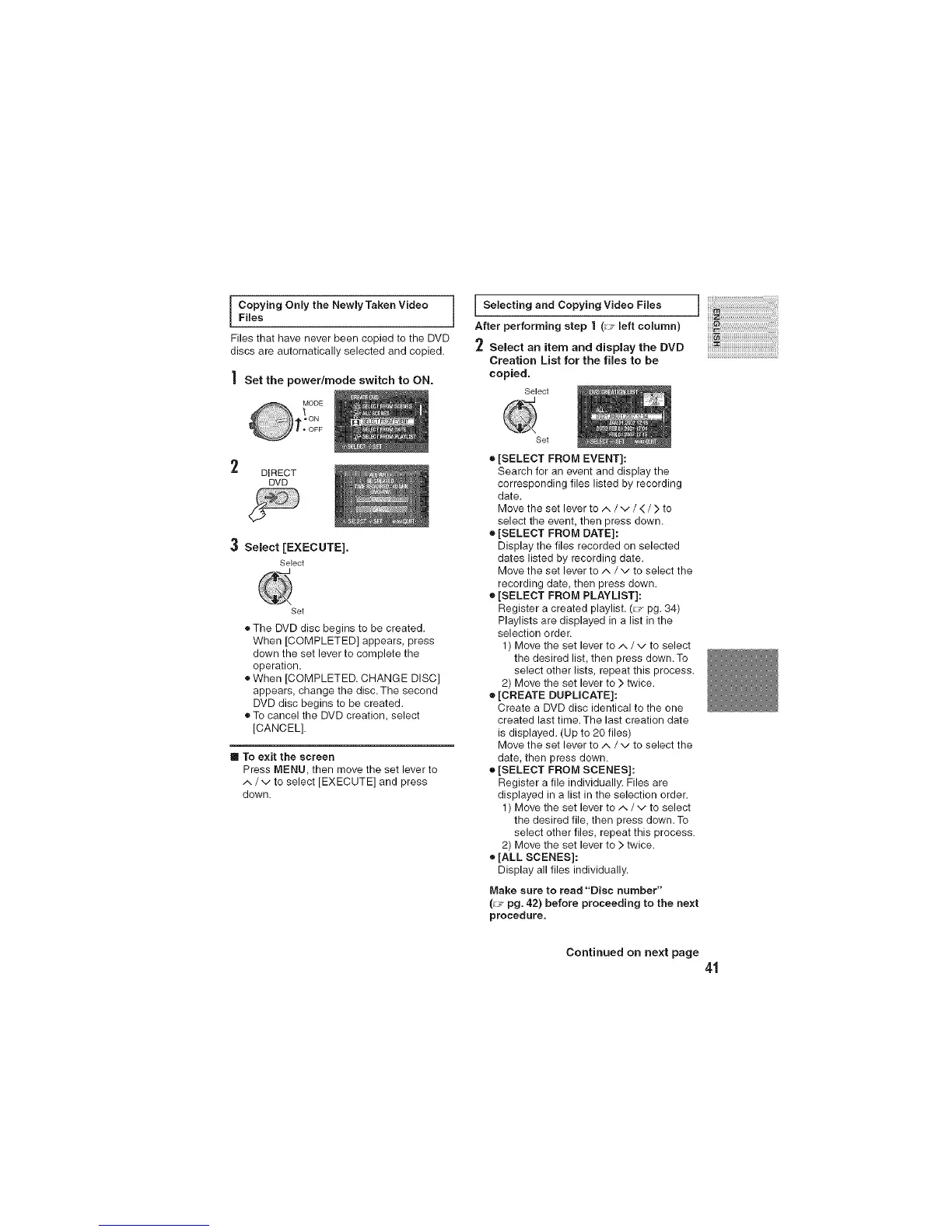[ C_epying Only the Newly Taken Video J
Files that have never been copied to the DVD
discs are automatically selected and copied.
] Set the powerlmode switch to ON.
I Selecting and Copying Video Files
After performing step 1 (_- left column)
2 Select an item and display the DVD
Creation List for the flies to be
copied.
Select
DIRECT
DVD
3 Select [EXECUTE].
Select
Set
oThe DVD disc begins to be created.
When [COMPLETED] appears, press
down the set lever to complete the
operation.
oWhen [COMPLETED. CHANGE DISC]
appears, change the disc. The second
DVD disc begins to be created.
• To cancel the DVD creation, select
[CANCEL].
m Toexitthe screen
Press MENU, then move the set lever to
^/v to select[EXECUTE]and press
down.
Set
o [SELECT FROM EVENT]:
Search for an event and display the
corresponding files listed by recording
date.
Move the set lever to ^ / v / < / > to
select the event, then press down.
® [SELECT FROM DATE]:
Display the files recorded on selected
dates listed by recording date.
Move the set lever to ^/v to select the
recording date, then press down.
o [SELECT FROM PLAYLIST]:
Register a created playlist. (_-, pg. 34)
Playlists are displayed in a list in the
selection order,
1) Move the set lever to/,, / v to select
the desired list, then press down.To
select other lists, repeat this process.
2) Move the set lever to > twice.
® [CREATE DUPLNCATE]:
Create a DVD disc identical to the one
created last time. The last creation date
is displayed. (Up to 20 files]
Move the set lever to/",/v to select the
date, then press down.
e [SELECT FROM SCENES]:
Register a file individually. Files are
displayed in a list in the selection order.
1) Move the set lever to ^ / v to select
the desired file, then press down.To
select other files, repeat this process.
2) Move the set lever to > twice.
• [ALL SCENES]:
Display all files individually.
Make sure to read "Disc number"
(_-, pg. 42) before proceeding to the next
procedure.
Continued on next page
41