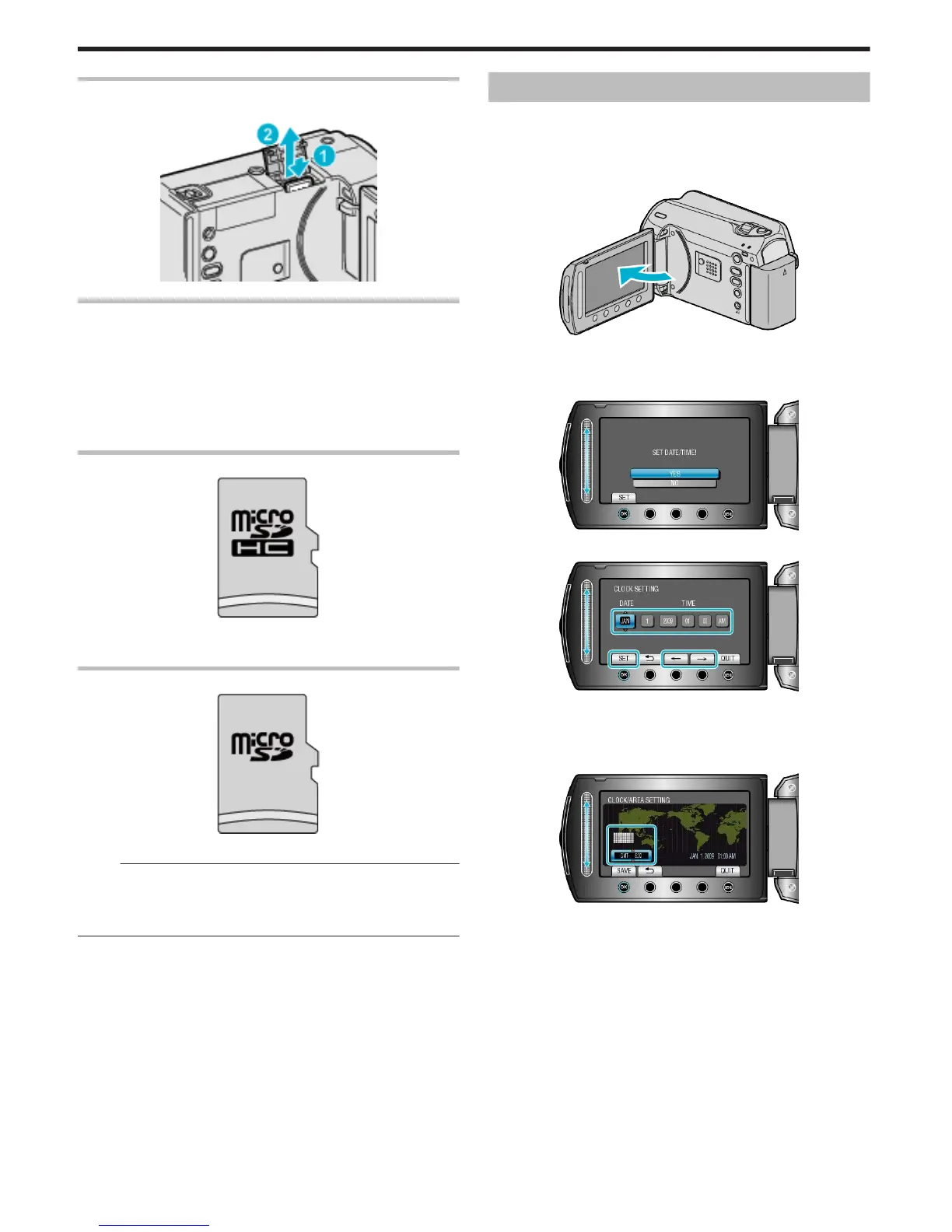Removing the Card
Push the card inward once, then pull it out straight.
.
Types of Usable microSD Card
The following microSD cards can be used on this unit.
Operations are confirmed on the microSD cards from the following manu-
facturers.
●
Panasonic
●
TOSHIBA
●
SanDisk
●
ATP
microSDHC Card
.
●
Use a Class 4 or higher compatible microSDHC card (4 GB to 8 GB)
for video recording.
microSD Card
.
●
This unit supports 256 MB to 2 GB microSD cards.
Memo:
●
Using microSD cards (including microSDHC cards) other than those
specified above may result in recording failure or data loss.
●
Class 4 and Class 6 are guaranteed to have a minimum transfer rate of
4 MB/s and 6 MB/s respectively during reading or writing of data.
Clock Setting
The “SET DATE/TIME!” screen appears when you turn on this unit for the
first time after purchase, when it has not been used for a long time, or
when the clock is not set yet.
Set the clock before recording.
1
Open the LCD monitor.
.
●
This unit turns on.
●
When the LCD monitor is closed, this unit turns off.
2
Select “YES” and touch C.
.
3
Set the date and time.
.
●
Use the slider to adjust the year, month, day, hour, and minute in order.
●
Touch the operation buttons "E" / "F" to move the cursor.
●
After setting the date and time, touch C.
4
Select the region where you live and touch C.
.
●
The city name and time difference are displayed.
●
Touch C after the color of the selected region changes.
Getting Started
14