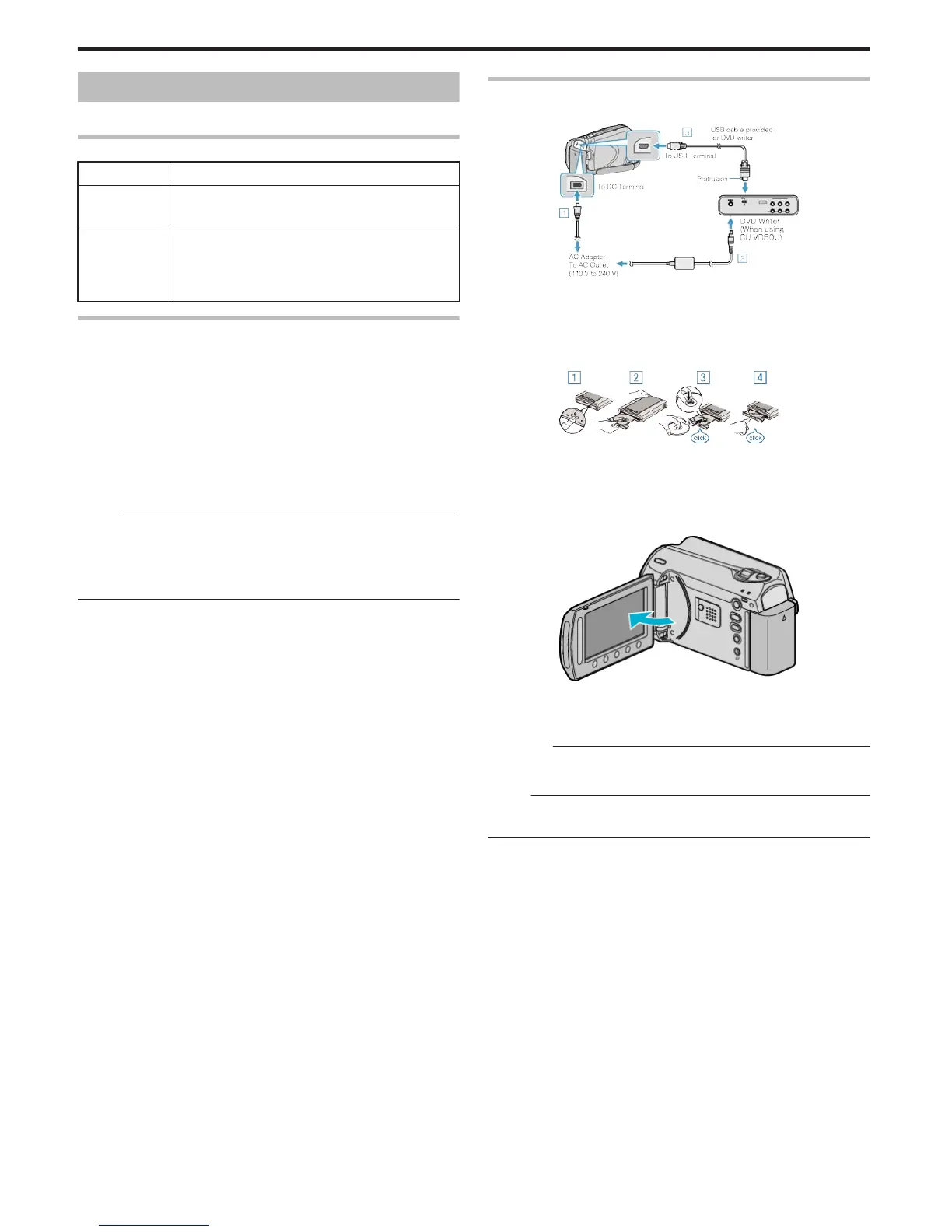Creating Discs with a DVD Writer
You can copy videos to a DVD using an optional DVD writer.
Compatible DVD Writers
Product Name Description
DVD Writer
●
CU-VD3U
●
Enables the images recorded on this unit to be
copied to a DVD without using a PC.
DVD Writer
●
CU-VD50U
●
Creates DVDs and functions as an external DVD
drive when connected to a PC. In addition, created
DVDs can be played back by connecting the CU-
VD50U to a TV.
Creating DVDs with a DVD Writer
■ Preparing a DVD Writer
"Preparing a DVD Writer (CU-VD50U)" (A P.66)
"Preparing a DVD Writer (CU-VD3U)" (A P.67)
■ Copying to DVD
"Copying All Files" (A P.67)
"Copying Files by Date" (A P.68)
"Copying Files by Event" (A P.69)
"Copying Selected Playlists" (A P.70)
"Copying Selected Files" (A P.71)
"Creating Multiple Discs" (A P.72)
Memo:
●
The recordable time on the DVD varies according to the way of record-
ing.
●
Still images cannot be copied using a DVD writer.
Copy them to a PC.
"Copying to Windows PC" (A P.74)
Preparing a DVD Writer (CU-VD50U)
1
Close the LCD monitor and connect.
.
① Connect the AC adapter to this unit.
② Connect the AC adapter of the DVD writer.
③ Connect the USB cable provided with the DVD writer.
●
Refer also to the instruction manual of the DVD writer.
2
Turn on the DVD writer and insert a new disc.
.
① Press the power button to turn on the power.
② Press the eject button to open the disc tray.
③ Pull out the tray completely and load a new disc properly.
④ Push the disc tray in until it clicks into place.
3
Open the LCD monitor.
.
●
The CREATE DVD menu appears.
●
While the USB cable is connected, the CREATE DVD menu is dis-
played.
CAUTION:
●
Be sure to turn off the power when connecting the devices.
Otherwise, electric shocks or malfunctions may occur.
Memo:
●
When connected to this unit, all buttons on the DVD writer CU-VD50U,
other than the power and eject buttons, will not work.
Copying
66
