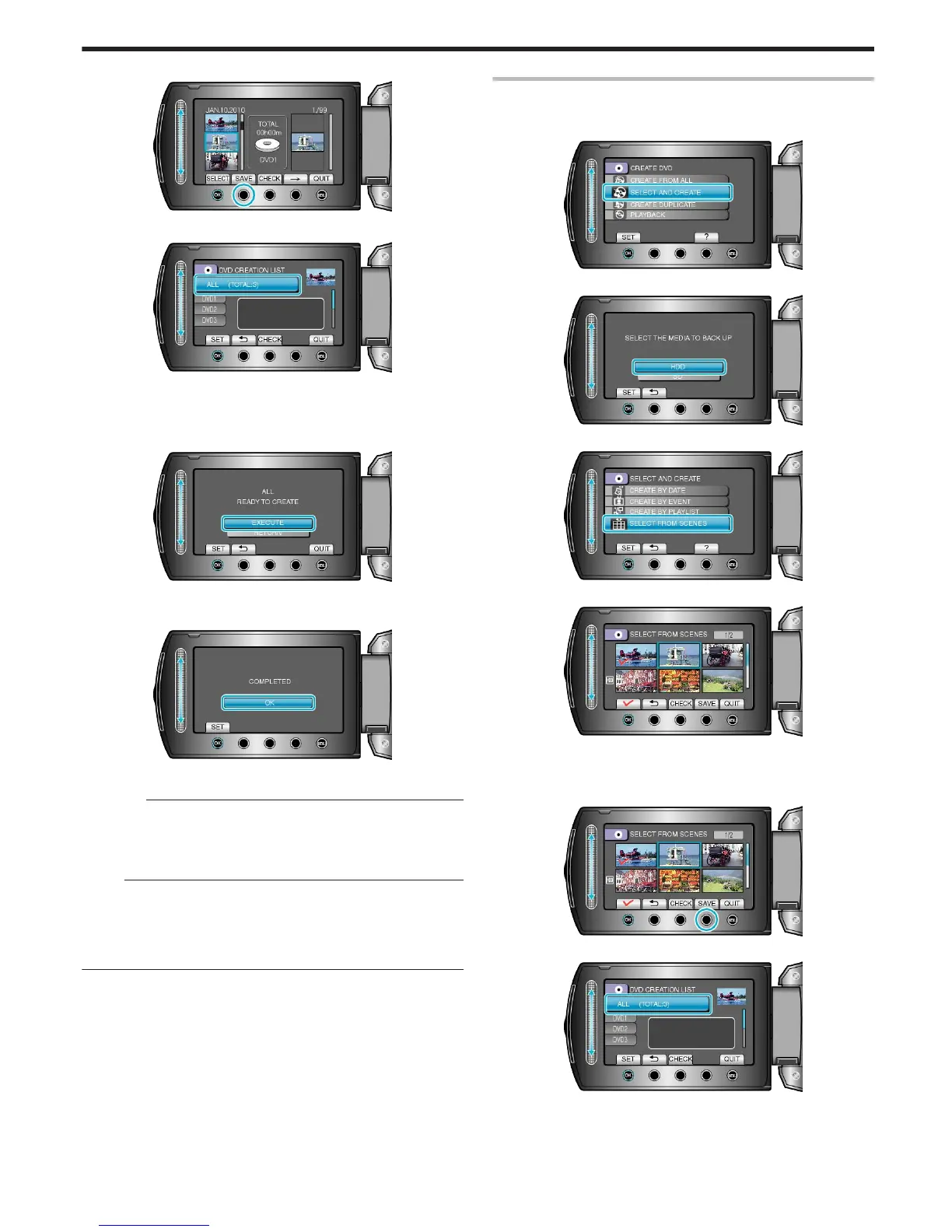6
After arranging, touch “SAVE”.
.
7
Select “ALL” and touch C.
.
●
The number of discs required to copy the files is displayed.
Prepare the discs accordingly.
●
Touch “CHECK” to check the file to copy.
8
Select “EXECUTE” and touch C.
.
●
When "INSERT NEXT DISC" appears, change the disc.
9
After copying, touch C.
.
10
Close the LCD monitor, then disconnect the USB cable.
CAUTION:
●
Do not turn off the power or remove the USB cable until copying is
complete.
●
Files that are not on the index screen during playback cannot be cop-
ied.
Memo:
●
A list of playlists is displayed on the top menu of the created DVD.
●
To check the created disc, select “PLAYBACK” in step 1.
●
To create a playlist
"Creating Playlists from the Recorded Videos" (A P.55)
"Creating a Playlist with Title" (A P.61)
Copying Selected Files
Select and copy the desired videos.
1
Select “SELECT AND CREATE” and touch C.
.
2
Select the media for copying and touch C.
.
3
Select “SELECT FROM SCENES” and touch C.
.
4
Select the desired video and touch C.
.
●
A check mark appears on the selected video.
To remove the check mark, touch C.
●
Touch “CHECK” to check the video.
5
After selecting, touch “SAVE”.
.
6
Select “ALL” and touch C.
.
●
The number of discs required to copy the files is displayed.
Prepare the discs accordingly.
●
Touch “CHECK” to check the file to copy.
Copying
71